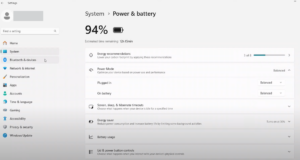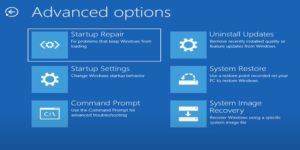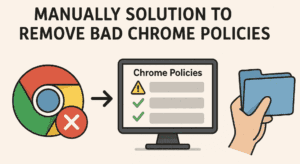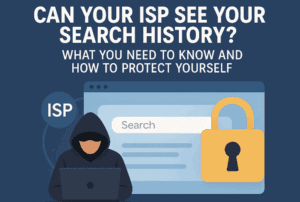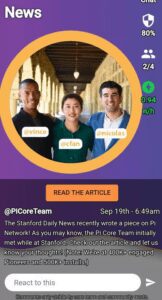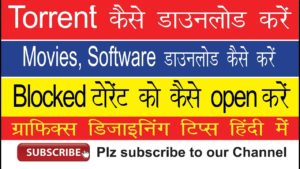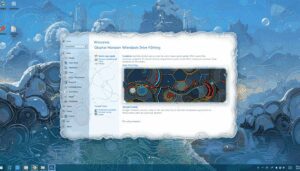Windows 11 has been a topic of debate among users, with many finding it bloated and cumbersome. While Linux is often touted as a lightweight alternative, it’s not always the most user-friendly option, especially for non-tech-savvy individuals. Windows, despite its flaws, remains a simpler and more accessible system for the average user. However, the unnecessary bloatware and pre-installed apps can make it frustrating to use. This is where Talon comes in—a new tool designed to debloat Windows with just a few clicks, making it cleaner, faster, and more user-friendly.

The Problem with Windows Bloat
For many users, Windows is the go-to operating system because of its ease of use. However, the sheer amount of pre-installed software, such as Microsoft Edge, OneDrive, and other apps, can slow down the system and clutter the user experience. While there are existing tools to debloat Windows, they often require technical knowledge, such as running PowerShell commands or manually checking boxes in complex interfaces. This can be overwhelming for users who just want a clean system without the hassle.
Introducing Talon: A Two-Click Solution
Talon is a tool developed by the Raven team to simplify the debloating process. Unlike other tools, Talon is designed to be accessible to everyone, regardless of their technical expertise. With just two clicks, users can remove unnecessary apps, clean up the Start Menu, and optimize their system for better performance.
Here’s how it works:
- Download and Run Talon: After downloading the tool, users simply double-click to launch it.
- Choose Preferences: Users can select their preferred browser (e.g., Firefox) and decide whether to install additional Raven software, such as a Notepad replacement.
- Let Talon Do the Work: The tool automatically removes bloatware, disables unnecessary services, and applies optimizations.
Key Features of Talon
- Removes Microsoft Edge: Talon completely removes Edge, including its background processes and update services, ensuring it doesn’t reinstall itself.
- Cleans Up the Start Menu: Unnecessary apps and widgets are removed, leaving a clean and minimal interface.
- Optional Raven Software: Users can choose to install lightweight alternatives to default apps, such as a Notepad replacement.
- User-Friendly Interface: Talon’s clean and intuitive interface makes it easy for non-tech-savvy users to navigate.
- Open Source: The tool is open source, allowing developers to inspect the code, suggest improvements, or contribute to its development.
Behind the Scenes: How Talon Works
Talon combines several existing tools and scripts to automate the debloating process. It uses:
- CTT WinUtil: A popular tool for debloating Windows, which Talon automates to avoid manual configuration.
- Rafi’s Windebloat: A PowerShell script that removes pre-installed apps and services.
- Custom Scripts: Talon includes its own scripts to handle specific tasks, such as removing Edge and disabling OneDrive.
Additionally, Talon applies a custom desktop background designed by a community member and ensures that essential apps like Paint, Phone Link, and the Microsoft Store remain intact.
Why Talon Stands Out
While there are other debloating tools available, Talon is unique in its focus on accessibility. Tools like Ameliorated and Tiny11 Builder require technical knowledge and manual intervention, making them unsuitable for casual users. Talon, on the other hand, is designed to be as simple as possible, allowing anyone to debloat their system without needing to understand PowerShell or GitHub.
Feedback-Driven Development
The Raven team actively listens to user feedback. For example, after receiving input from the community, they made the installation of Raven software optional and ensured that essential apps like Paint and Phone Link were not removed. The tool is continuously updated based on user suggestions, making it a collaborative effort between the developers and the community.
How to Get Started with Talon
Talon is available for download on the Raven Dev Team’s website. The tool is free, open source, and easy to use. Simply follow these steps:
- Download Talon: Visit https://ravendevteam.org/software/talon to download the tool.
- Disable Windows Defender: Before running Talon, ensure that Windows Defender is temporarily disabled.
- Run the Tool: Double-click the executable, choose your preferences, and let Talon do the rest.
Final Thoughts
Talon is a game-changer for Windows users who want a cleaner, faster, and more efficient system without the hassle of complex tools or technical know-how. By combining automation, user-friendly design, and community-driven development, Talon makes debloating Windows accessible to everyone.
Whether you’re a tech enthusiast or a casual user, Talon is worth trying. Download it today and experience a cleaner, bloat-free Windows system.
Tags: Windows 11, debloat Windows, Talon tool, Raven Dev Team, Windows optimization, open source tools, Windows performance, bloatware removal, user-friendly software
Hashtags: #Windows11 #DebloatWindows #TalonTool #RavenDevTeam #WindowsOptimization #OpenSource #TechTools #BloatwareRemoval #UserFriendly