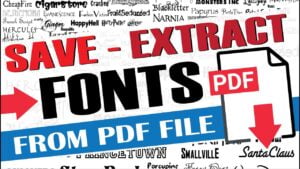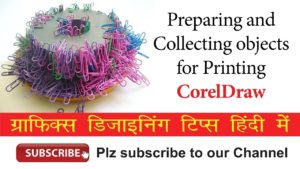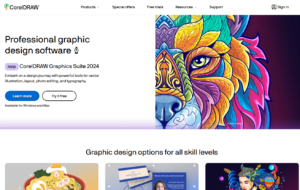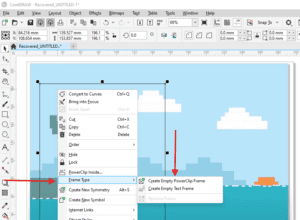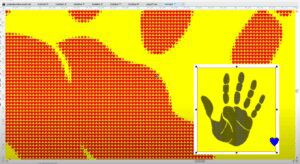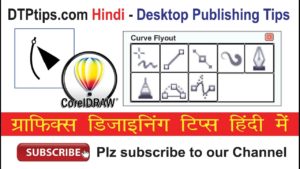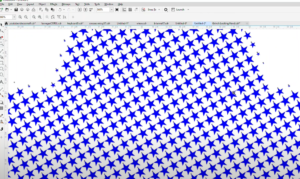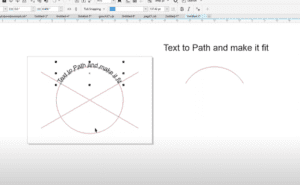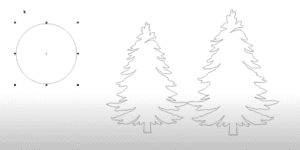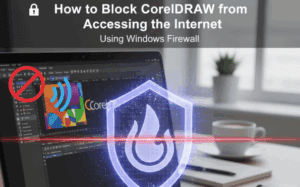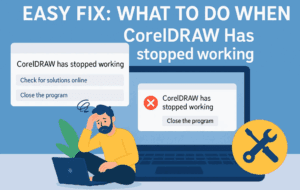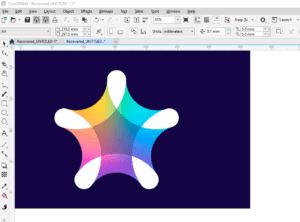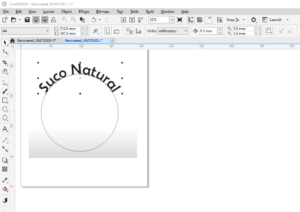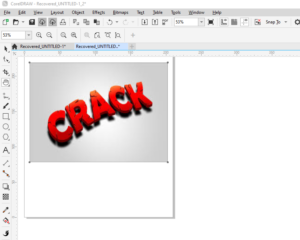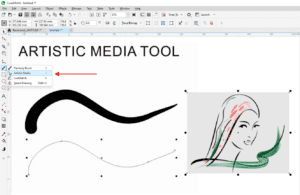CorelDRAW is a powerful tool for graphic designers, and today, we’ll explore a fun and creative way to use it to make pixel art using just squares. This exercise is perfect for beginners looking to learn about shapes and creative design while practicing CorelDRAW’s features. Follow these detailed steps to create your own pixel art masterpiece.

Step 1: Start with a Square
- Draw a square: Use the rectangle tool in CorelDRAW to create a small square.
- Position your square: Place the square anywhere on the canvas to begin your design.
Step 2: Duplicate the Square Horizontally
- Duplicate with precision:
- Select the square.
- Hold the Ctrl key while dragging the square horizontally. This ensures it stays aligned.
- Right-click before releasing the drag to create a copy.
- Repeat the duplication: Press Ctrl + R to repeat the last action and duplicate the square multiple times. This will create a row of evenly spaced squares.
Step 3: Duplicate Vertically
- Create vertical rows:
- Select the entire row of squares.
- Hold Ctrl and drag the row upward.
- Right-click to duplicate the row in place.
- Repeat duplication: Use Ctrl + R to fill the canvas with a grid of squares.
Step 4: Add Color to the Squares
- Select squares:
- Click on individual squares to color them one by one.
- Use the Shift key to select multiple squares at once.
- Apply colors:
- Choose colors from the color palette and apply them to the selected squares.
- You can also use Ctrl + R to repeat the last color action, quickly filling multiple squares with the same color.
Step 5: Finalize the Pixel Art
- Remove outlines:
- Select all squares.
- Right-click on the “No Outline” option in the color palette (indicated by a red diagonal line).
- Preview your artwork: Admire your colorful design, now free of distracting outlines.
Step 6: Experiment with Designs
- Use this method to create pixel art inspired by retro games, such as an 8-bit character or scenery.
- Try designing your own version of Mario or other iconic figures using only squares.
Step 7: Add Text and Enhance Your Design
- Create a title or label:
- Add text like “Retro Games” using a pixel-style font such as “Pixel Boy” or “Retro.”
- Incorporate the text into your design: Position the text to complement your pixel art.
Applications of This Technique
- Use your pixel art in logos, game designs, or other creative projects.
- Experiment with different color schemes and patterns to make unique designs tailored to your needs.
Share Your Creations
Once you’ve completed your design, share your artwork with friends or colleagues. You can also reach out for feedback by emailing your designs or showcasing them on social media.
Conclusion
This fun exercise demonstrates how versatile CorelDRAW is, allowing you to create intricate designs using simple tools. Whether you’re a beginner or a seasoned designer, experimenting with pixel art is a great way to boost creativity and refine your skills.
Tags: CorelDRAW tutorial, pixel art design, CorelDRAW for beginners, square-based art, retro designs, 8-bit art, creative CorelDRAW exercises, CorelDRAW tips
Hashtags: #CorelDRAW #PixelArt #RetroDesign #GraphicDesign #CorelDRAWTutorials #8BitArt #CreativeDesign