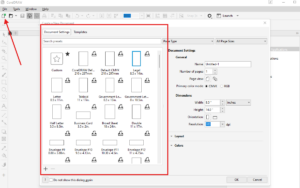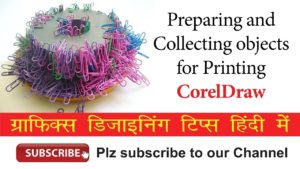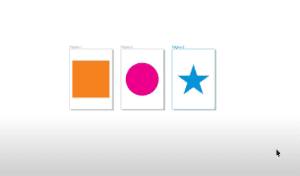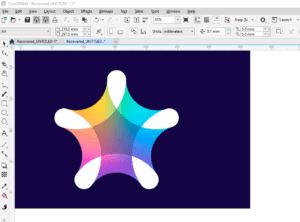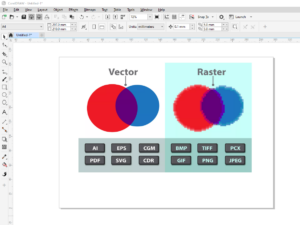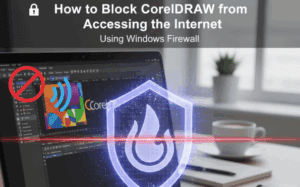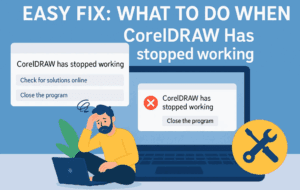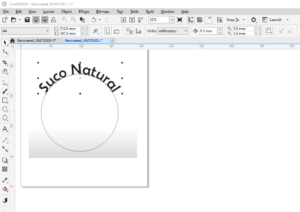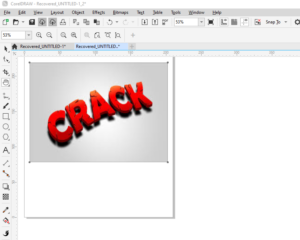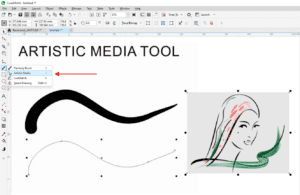Creating an infinity loop, or a figure-eight design, in CorelDRAW can be challenging, especially if you’re trying to use the number eight shape directly. A better approach involves using ellipses and CorelDRAW’s design tools to create a clean and precise infinity loop. This guide walks you through the detailed steps to design an infinity symbol, adjust its appearance, and enhance it with artistic effects.
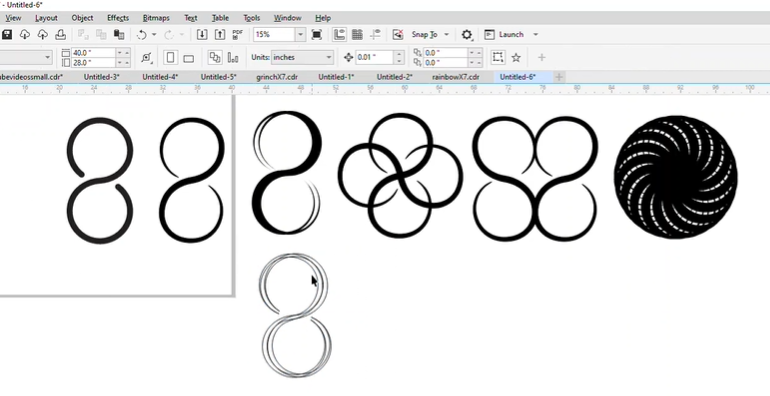
Follow these steps to create an intricate and well-crafted infinity loop in CorelDRAW.
Step-by-Step Guide to Designing an Infinity Loop
1. Create Two Ellipses
- Select the Ellipse Tool from the toolbox.
- Hold down the Control key to create a perfect circle.
- Set the size of the ellipse to 7 inches wide and tall.
- With the ellipse selected, press Control + D to duplicate it.
- Adjust the Nudge Factor to 7 inches (the size of the ellipse) and nudge the duplicate down by pressing the arrow key. You should now have two overlapping ellipses, creating the basic shape of the infinity loop.
2. Align the Ellipses
- To ensure the ellipses are perfectly aligned, use the Line Tool to create a straight line perpendicular to the ellipses. Hold down the Control key while drawing the line to keep it straight.
- Adjust the Nudge Factor to 0.5 inches and move the line slightly up and down to create clear intersections.
3. Cut and Remove Excess Parts
- Use the Shape Tool to cut the top and bottom parts of each ellipse. You want to keep only the sections that form the infinity loop, cutting away the rest.
- Select the unnecessary sections and delete them.
4. Join the Nodes
- After cutting, you’ll need to join the nodes where the ellipses intersect.
- Select the two nodes at the intersection points and use the Join Nodes function to merge them, creating a continuous loop.
- This ensures the infinity loop is one smooth, connected shape.
5. Add Artistic Media for a Stylized Look
- With the basic loop complete, you can enhance the design using the Artistic Media Tool.
- Choose a brush that adds sharp ends to the loop, giving it a dynamic appearance.
- If the brush effect doesn’t look smooth or has bumps, you can tweak the artistic media settings or use the Shape Tool to adjust the curves manually.
6. Break Apart Artistic Media
- Once you are happy with the artistic media effect, go to Object > Break Artistic Media Apart. This separates the original line from the artistic effect, allowing you to further refine the design.
- Right-click the line and convert it into an outline or standard line for further customization.
7. Smooth the Infinity Loop
- To make the infinity loop smoother, inspect the nodes using the Shape Tool. If there are too many nodes or irregularities, delete or adjust them to create a more fluid shape.
- You may need to nudge some nodes slightly to perfect the appearance. Adjust the Nudge Factor to 0.01 inches and use the arrow keys to make fine adjustments.
8. Experiment with Additional Shapes
- Once your infinity loop is complete, you can get creative with it.
- Select the entire loop, press Control + D to duplicate it, and use the Rotate Tool to rotate the duplicate by 90 degrees. This can create interesting intersecting designs.
- Use the Weld Tool to merge the shapes, or the Smart Fill Tool to fill them with color, resulting in unique patterns and new designs.
9. Create Variations
- To explore further possibilities, you can continue duplicating and rotating the infinity loop. Experiment with different angles, weld the shapes, and use the Smart Fill Tool to see what new designs you can create.
- For example, duplicate the loop multiple times, rotate each copy slightly, and then weld them together for an interesting circular pattern. Use the Smart Fill Tool to fill in the gaps and create a cohesive design.
Conclusion
By following these steps, you can create a perfectly shaped infinity loop design in CorelDRAW. The key lies in using ellipses instead of directly manipulating the number eight and making precise adjustments with CorelDRAW’s shape tools. You can take this basic design and transform it into a variety of creative patterns by experimenting with the Artistic Media Tool, rotating, duplicating, and welding shapes together. This technique is ideal for creating logos, decorative elements, or even abstract art.