This macro automatically adds a poweclip frame around selected bitemap image. Later using this macro you can edit that powerclip image.
Download Insert Bitmap into Powerclip Frame and EditorHow to use Insert Bitmap Poweclip Editor CorelDraw Macro
- Download this macro from the above given link and install.
- If you don’t know how to install a macro read this post.
- Open the document and select any image or import a bitmap image .
- Keeping the image selected, now as shown in Step 1 in the image click on Insert Bitmap into Powerclip Frame.
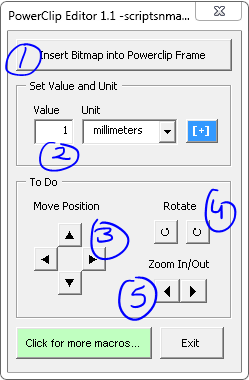
- Step 2: Set the values be use to perform the task.
- Step 3: Use this to move powerclip image up down, left or right.
- Step 4: Use these button to rotate image right or left side.
- Step 5: These controls are used to zoom in or out the powerclip image.
For visual steps watch this video below :
For any suggestion or any feature please use our forum section…
Visited 308 times, 1 visit(s) today

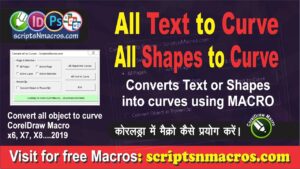

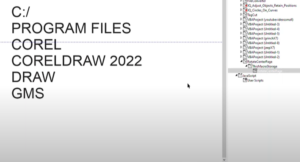
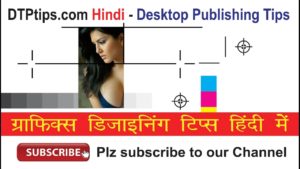
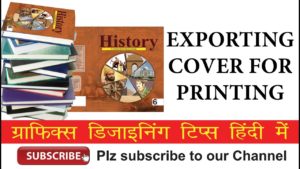
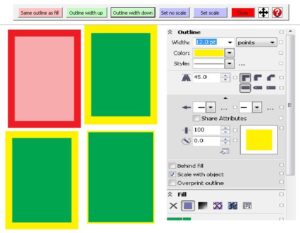
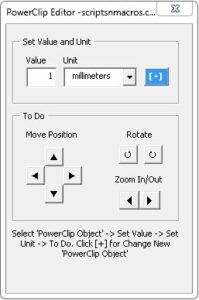

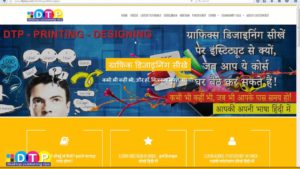
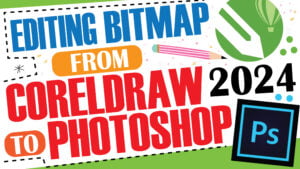
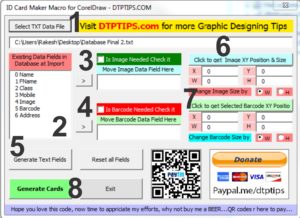
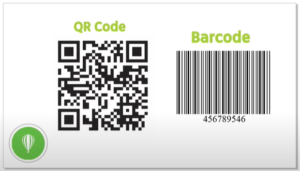
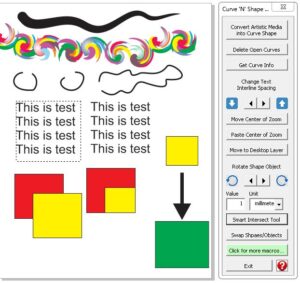

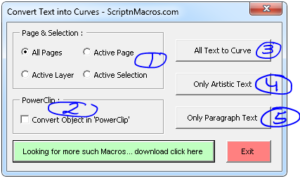
Hi,
I want to powerclip 1000 images which are placed on top of each other like pages in a book. I want to powerclip these 1000 images in a grid of 32×32 cells of equal sizes using a macro. How to do that? Please please help me…