This macro gives the complete solution with outlines in CorelDraw using macro. You can use this macro to increase, decrease, change colour, set scale with outlines on any shape or curve.
Download – Complete Outline SolutionHow to use Outline Editor CorelDraw Macro
- Download this macro from the above given link and install.
- If you don’t know how to install a macro read this post.
- Open a document or on a new CorelDraw file create a shape.
- Now run Outline Editor macro from the Macro Manager.
- This will show a user interface as shown in the image below.

- Same Outline as Fill: This button is used to set outline colour as the fill colour.
- Outline With up: Increases the outline width.
- Outline width down: Decreases the outline width.
- Set No Scale: If this button is clicked with a shape selected, then outline will not have any change with the shape transformation.
- Set Scale: If this button is clicked with the shape or object selected, then outline will also change if you increase or decrease size of the shape.
- Close: Exits the macro.
- Move: This is used to set the position of the macro on the screen.
- Help: Opens dtptips.com website.
For visual steps watch this video below :
For any suggestion or any feature please use our forum section…
Visited 384 times, 1 visit(s) today
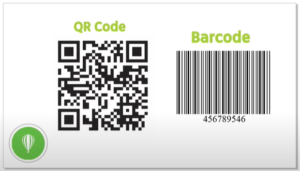
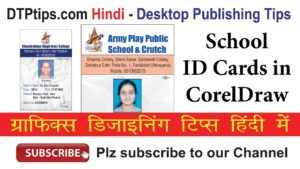


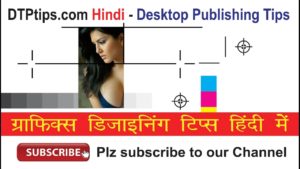
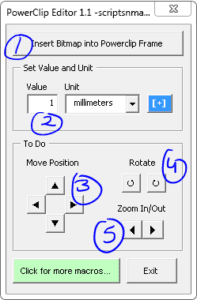

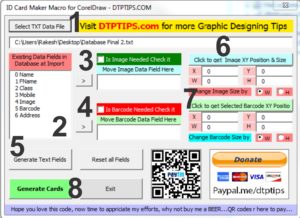
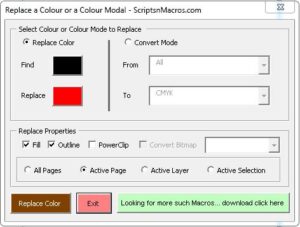
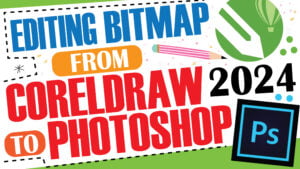
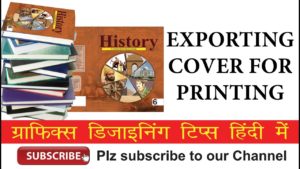
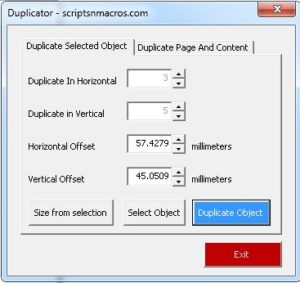
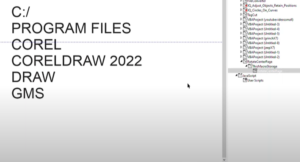
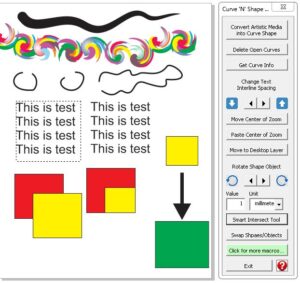
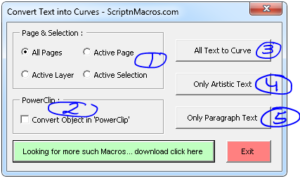
In which version it will compatible.