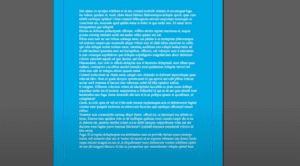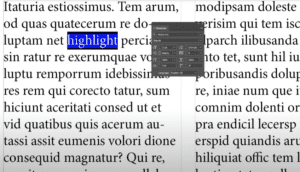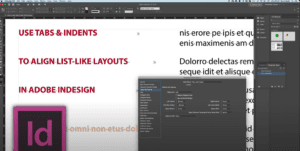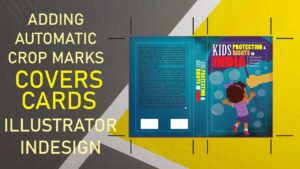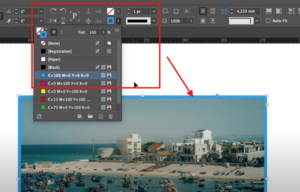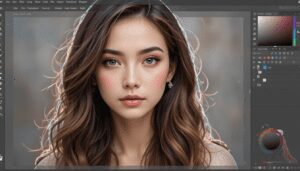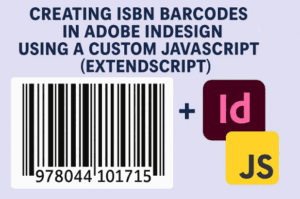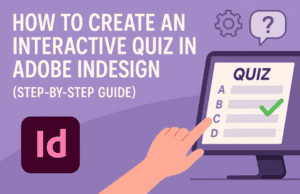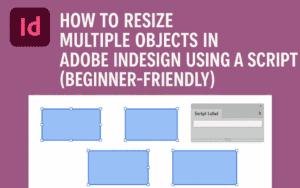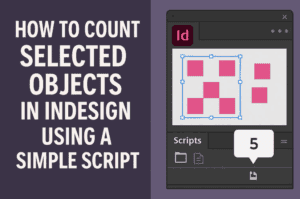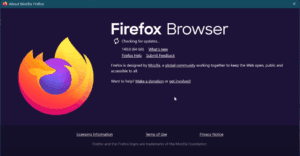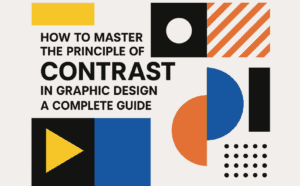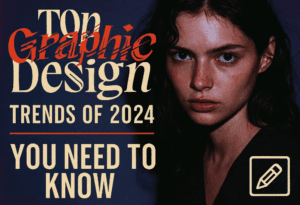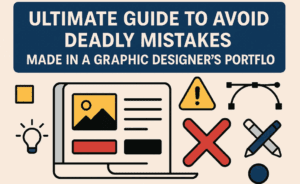Hello friends, welcome to Desktop Publishing Tips! Once again, I welcome you all to my channel. Today, we are continuing our discussion on Adobe InDesign, specifically focusing on GREP. So far, we’ve introduced GREP and explored how to create and implement GREP styles in InDesign. In my previous video, I demonstrated how to use GREP to implement title case at the end of sentences automatically, without manual checks.
For today’s tip, I have something very interesting and useful: how to control widow and orphan words in your documents using GREP in Adobe InDesign. Whether you’re designing a magazine, book, or any multi-page document, you might have encountered the issue of widow words, where a single word is left alone at the end of a paragraph or page. We usually fix these manually, but today I’ll show you how to handle this automatically using GREP.
Understanding Widow and Orphan Words
Widow words are single words that appear at the end of a paragraph or column, making the text look unbalanced and untidy. Orphan lines are single lines that appear at the beginning or end of a page or column. Both of these can disrupt the flow and readability of your document.
Using GREP to Control Widow Words
- Creating a Character Style for No Break:
- Open your InDesign document and create a new character style.
- Name this style “No Break” and under Basic Character Formats, check the “No Break” option.
- Creating a GREP Style:
- Edit your paragraph style and go to the GREP Style tab.
- Add a new GREP Style and set it to apply the “No Break” character style.
- Defining the GREP Expression:
- The key to handling widow words is to find the last two words in a paragraph and apply the “No Break” style to them.
- Use the following GREP expression:
\s\w+$. This expression finds a space followed by a word at the end of a paragraph.
- Applying the GREP Style:
- In the GREP Style panel, input the above GREP expression and apply the “No Break” character style to it.
- This ensures that the last two words of each paragraph stay together and are not separated, thus avoiding widows.
Using GREP to Control Orphan Lines
For orphan lines, the approach is similar but focuses on ensuring that a single line does not appear alone at the beginning or end of a page.
- Setting Up a New GREP Style:
- Go to the paragraph style and add a new GREP Style.
- Define a GREP expression that finds the last 10 characters of a paragraph:
.{10}$.
- Applying No Break:
- Apply the “No Break” character style to this GREP expression.
- This forces InDesign to keep at least 10 characters together, preventing orphan lines from appearing.
Practical Example
Let’s see this in action:
- Create a No Break Character Style:
- Open Character Styles panel.
- Click on the New Style button.
- Name the style “No Break”.
- Under Basic Character Formats, check “No Break”.
- Edit Paragraph Style:
- Open Paragraph Styles panel.
- Double-click your body text style.
- Go to GREP Style tab.
- Click New GREP Style.
- Choose “No Break” as the style to apply.
- Enter
\s\w+$in the “To text” field.
- Test the Result:
- Type a long paragraph and ensure it ends with a single word.
- The last two words should stay together, preventing a widow word.
By using these GREP expressions, you can significantly improve the layout of your documents by automatically managing widow and orphan words. This technique ensures a cleaner and more professional appearance for your text, saving you from tedious manual adjustments.
Conclusion
In this blog post, we’ve explored how to control widow and orphan words in Adobe InDesign using GREP. By creating and applying GREP styles, you can automatically manage the layout of your text, ensuring a polished and professional look for your documents. Practice these techniques, and feel free to watch my previous videos for more tips and tricks on using GREP in InDesign.
Thank you for reading, and happy designing!
#GREP #AdobeInDesign #widowwords #orphanwords #desktoppublishing #NoBreakstyle #paragraphstyles #characterstyles #GREPstyles #textlayout #documentdesign #automatictextformatting #professionaldocuments #InDesigntips #layoutimprovement