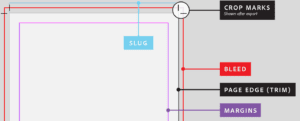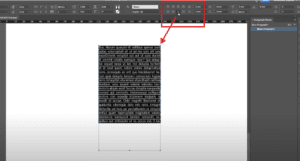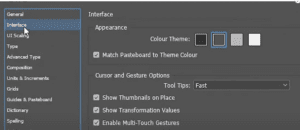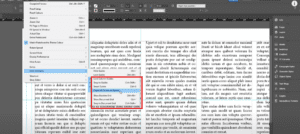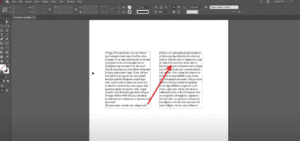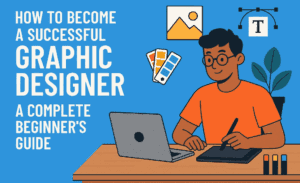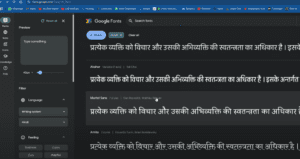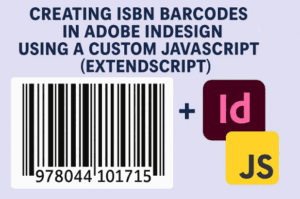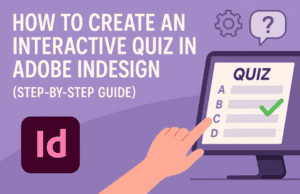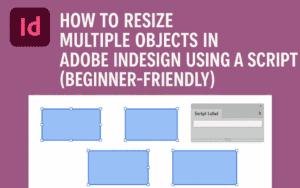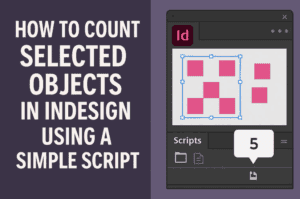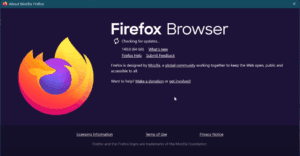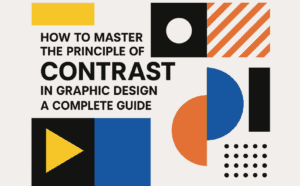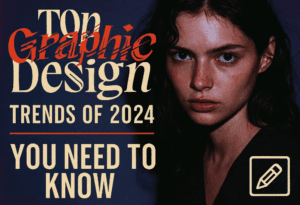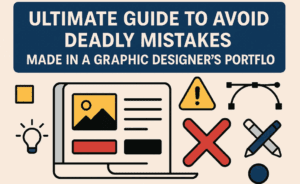Creating a PDF for Image heavy document in Indesign is always a very tough job. As by default there is only two options in Indesign to create a PDF : Print quality or Smallest File size. But in case you are looking for a way to create a custom quality or medium resolution PDF then in this post you will learn ” How to create a Custom Resolution or Size PDF from Indesign”
Step to Create a custom Resolution or Medium Resolution PDF from Indesign
- Open the desired Image Heavy document and click on export to create a PDF
- Now from the dialogue box appears choose High Quality Print as shown in the below picture.
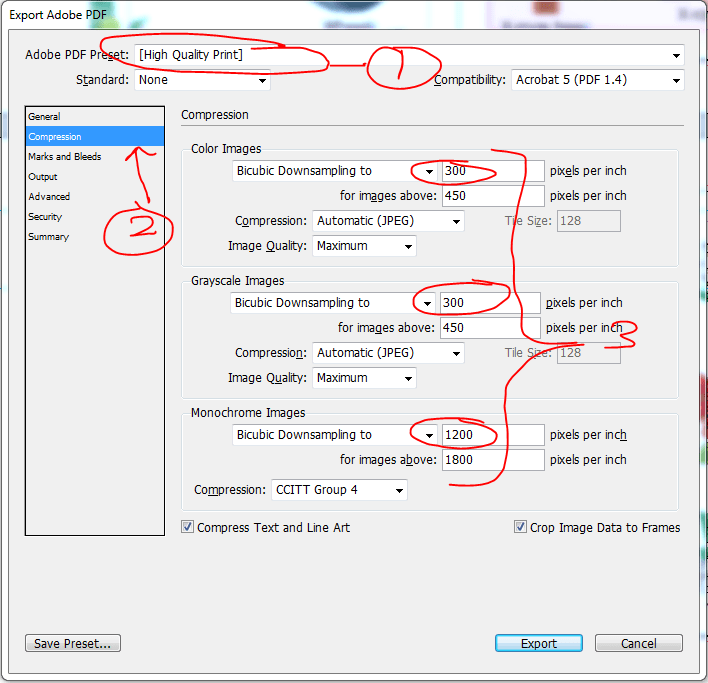
3. Click on compression panel as shown above and change the resolution to below 300 to all three places and create a pdf.
4. If the resulted pdf is very low or still high in size just increase or decrease the DPI you have set earlier and with few R&D you will get the desired result.
For those looking for a video step by step process can go through the below video.