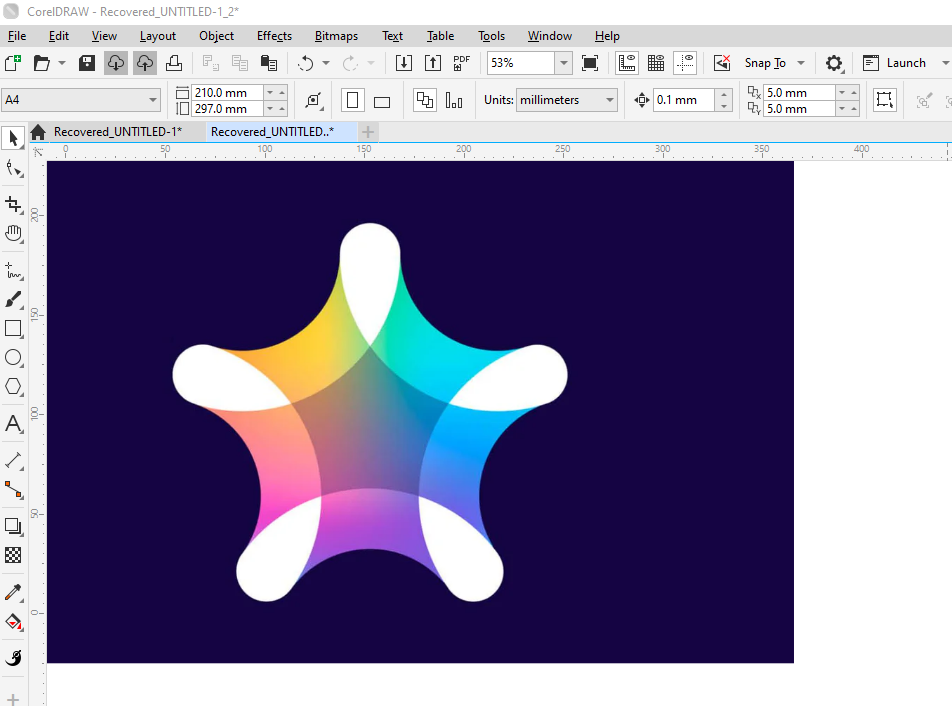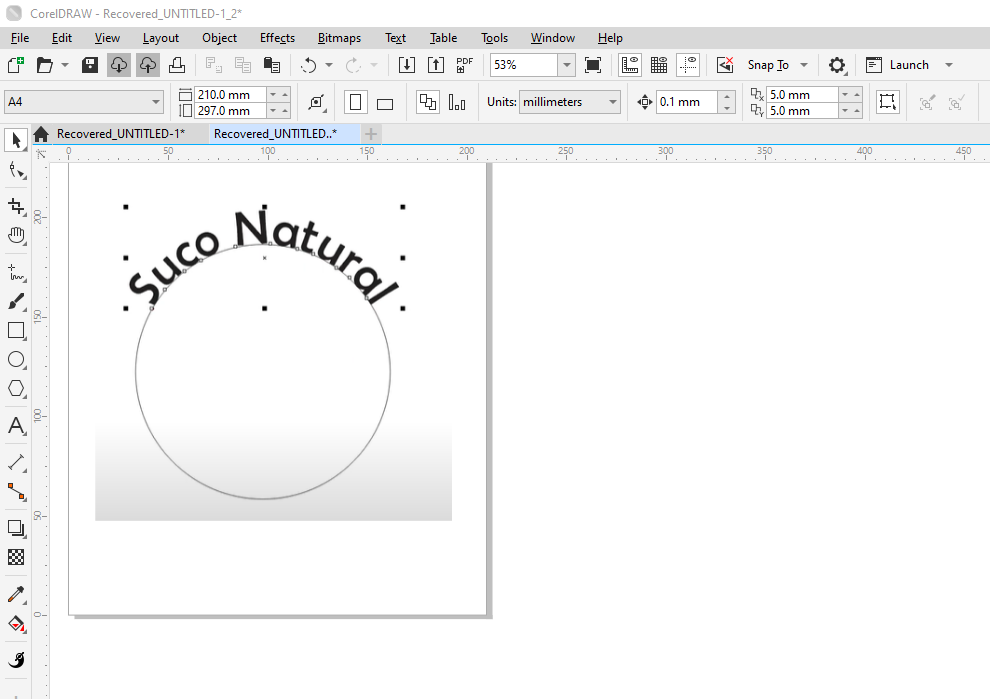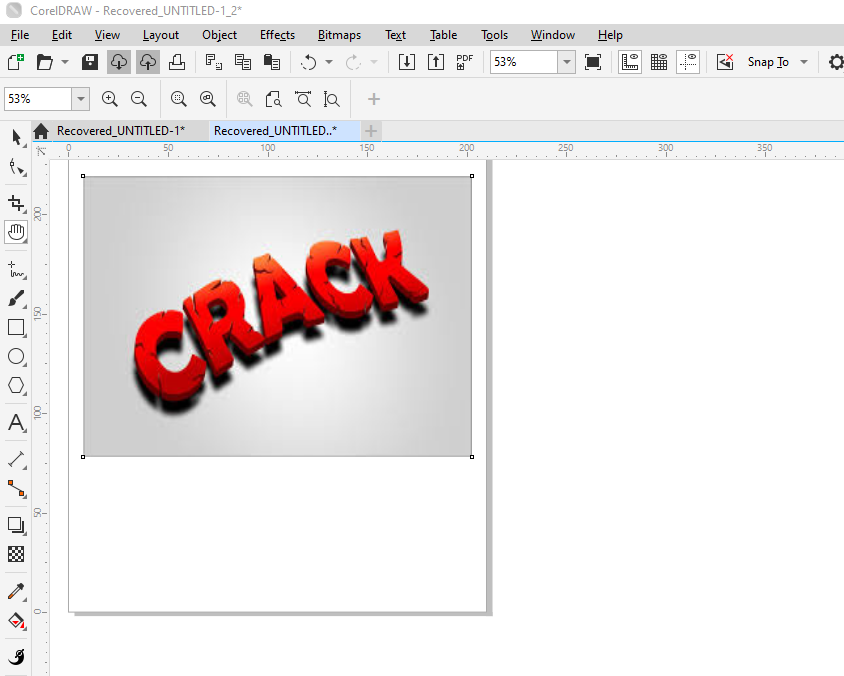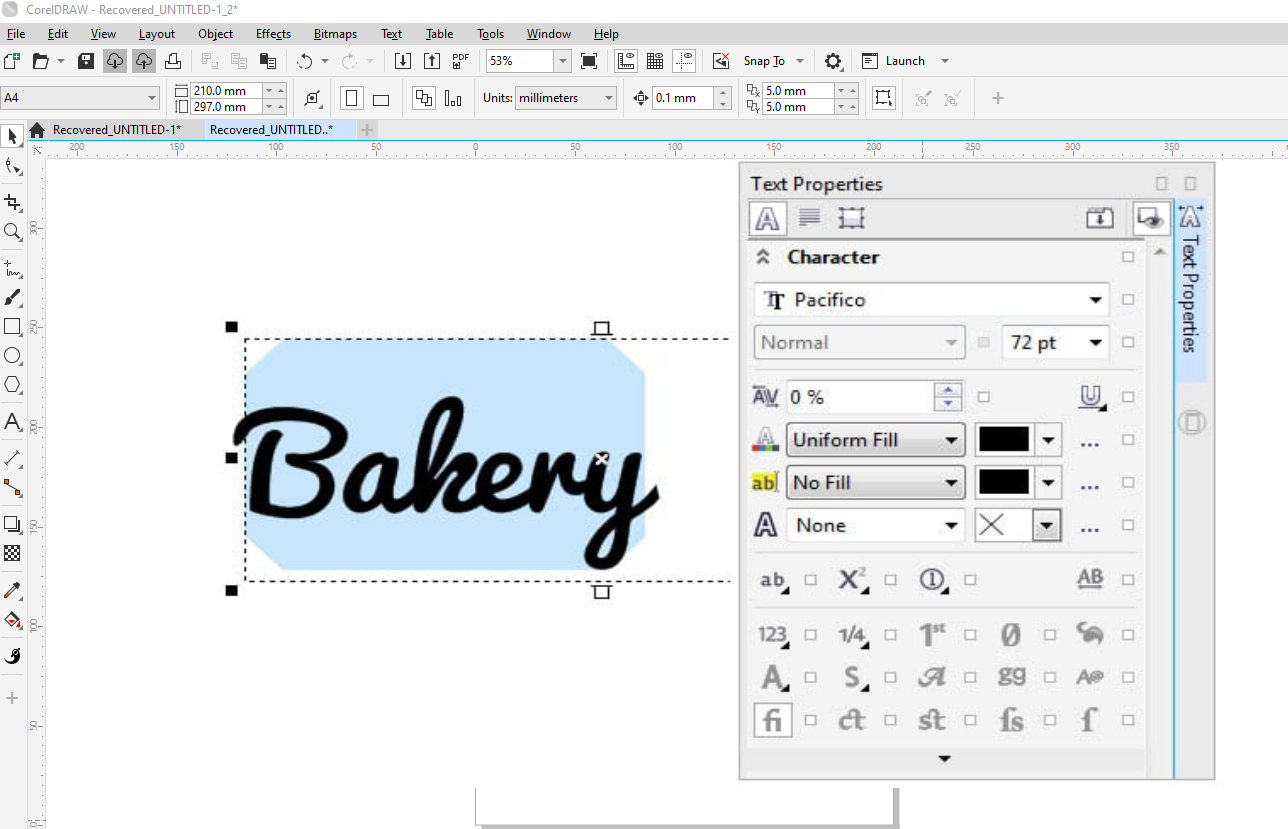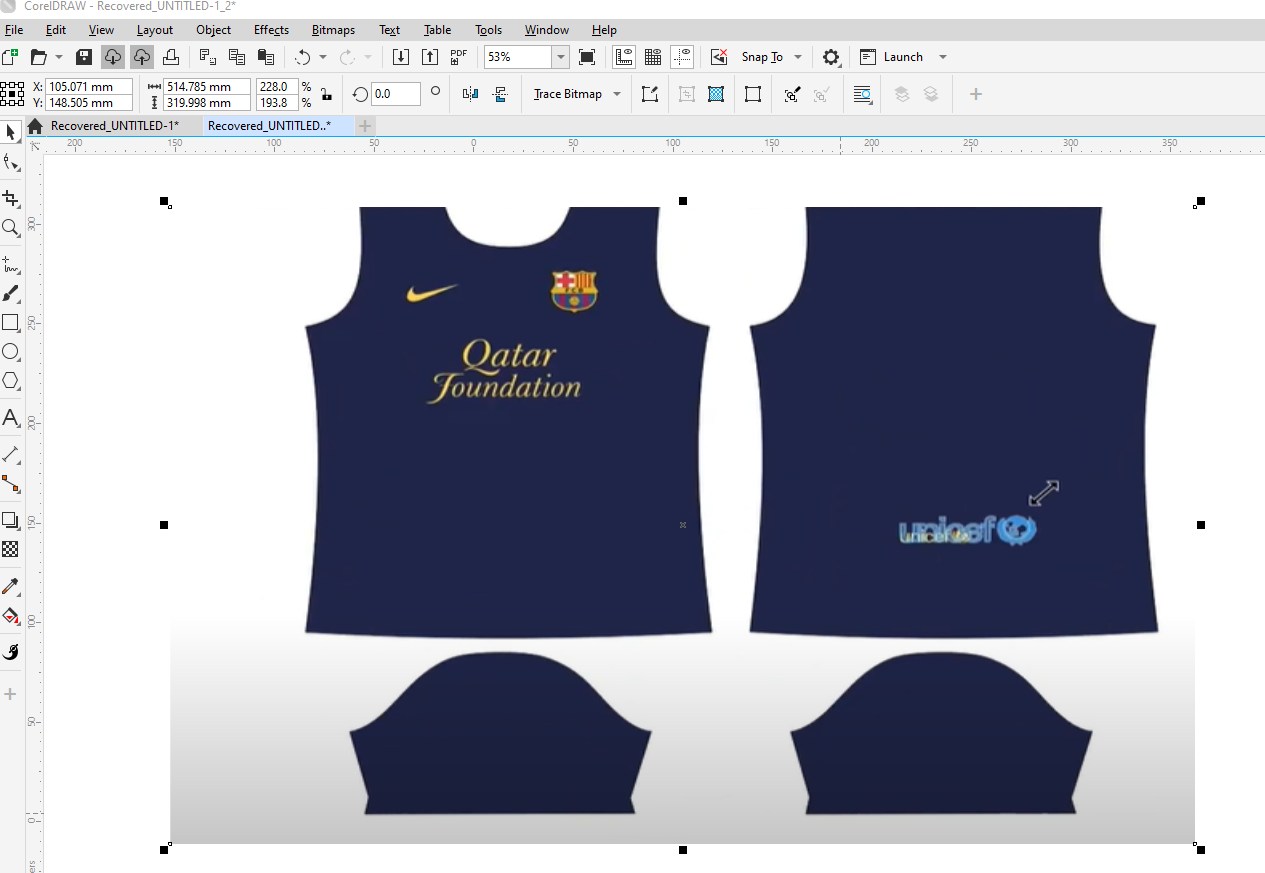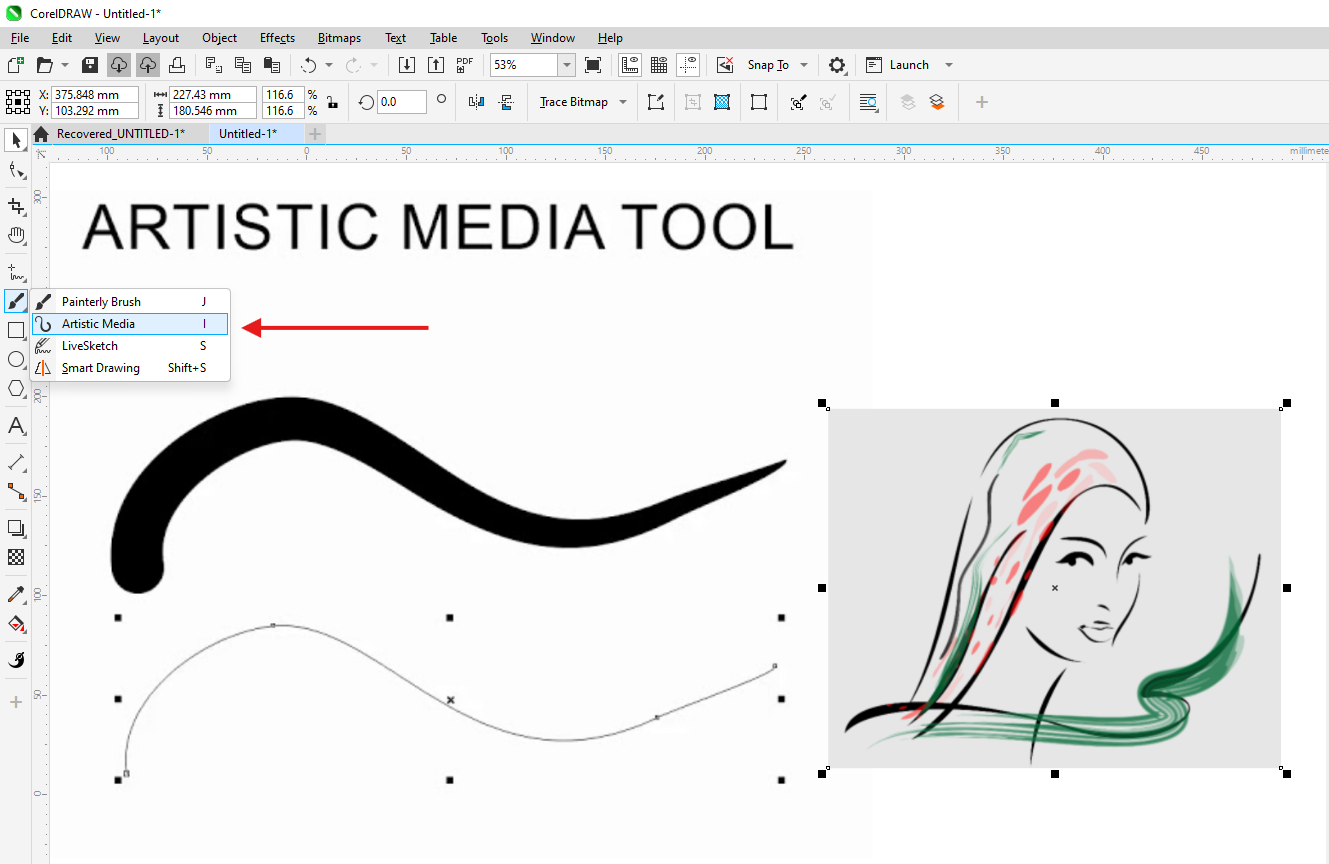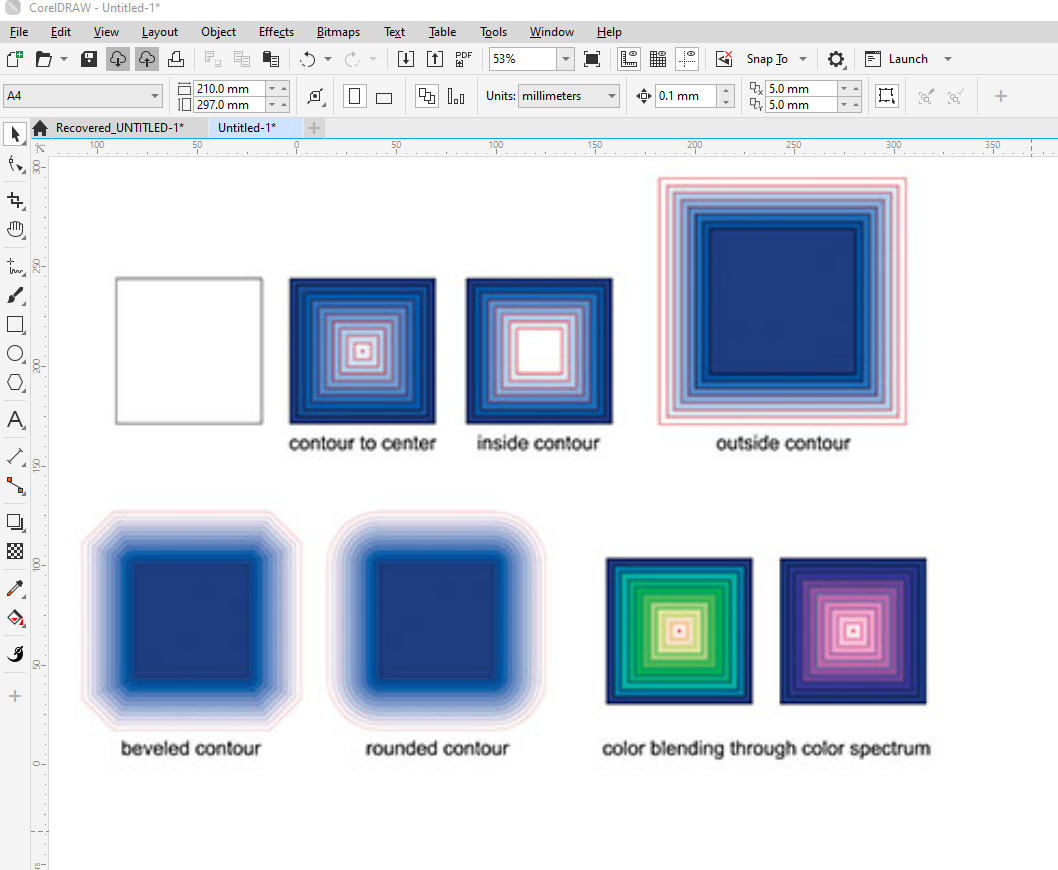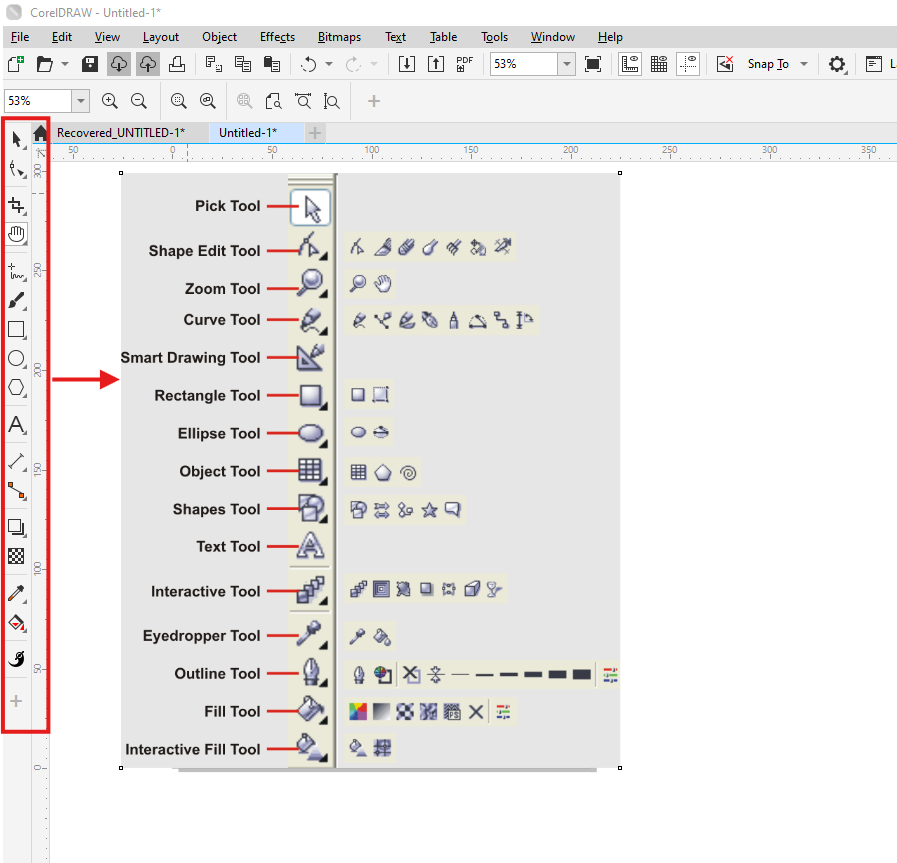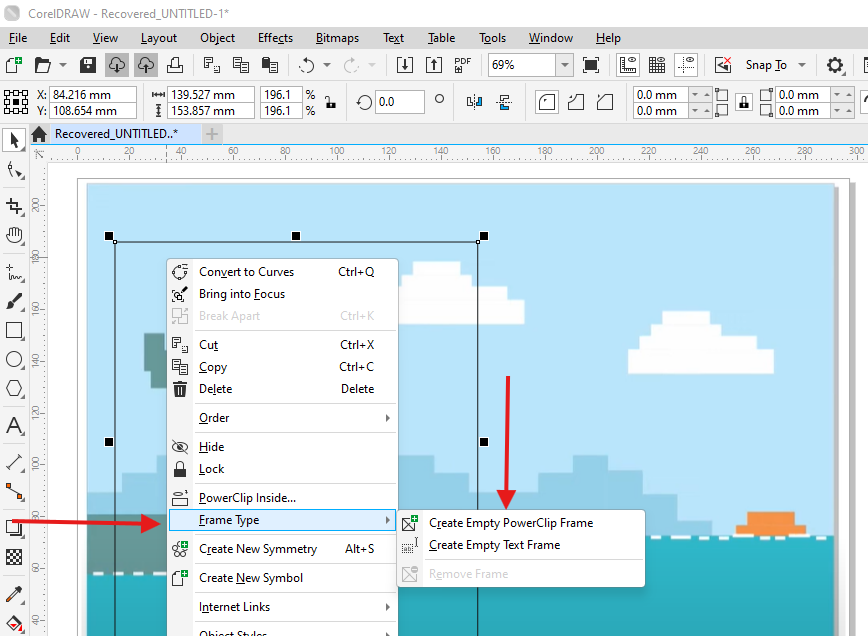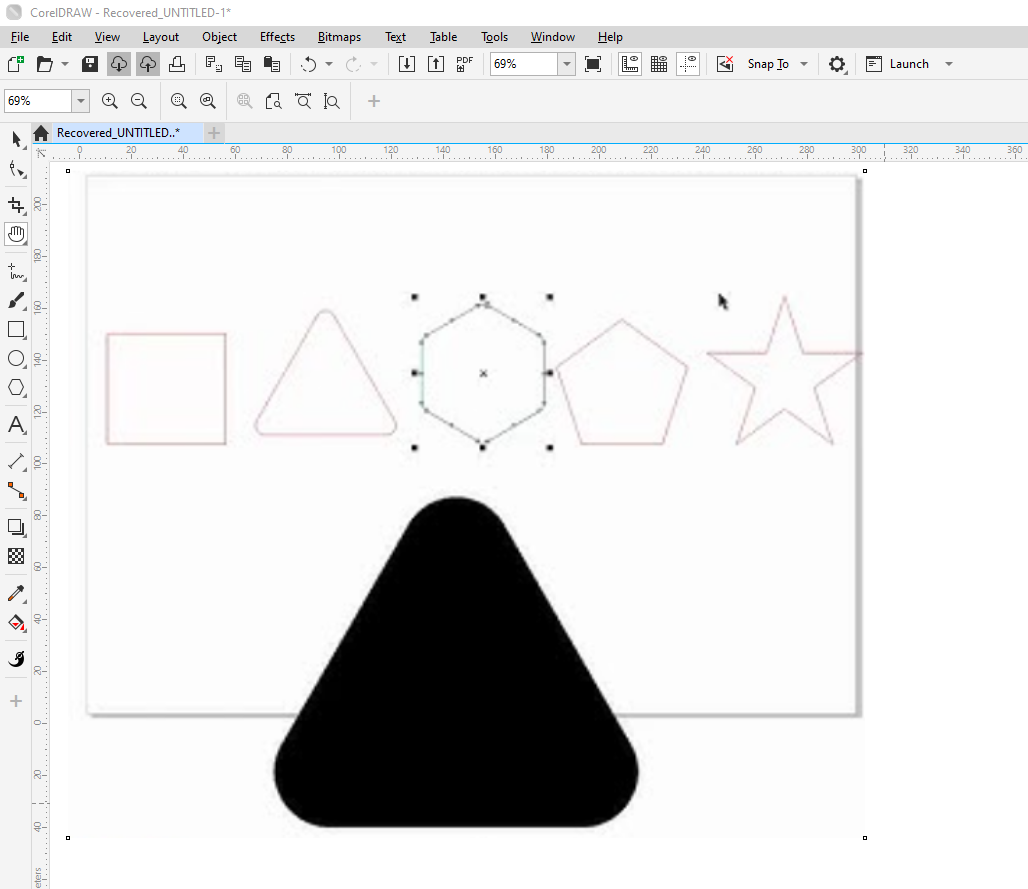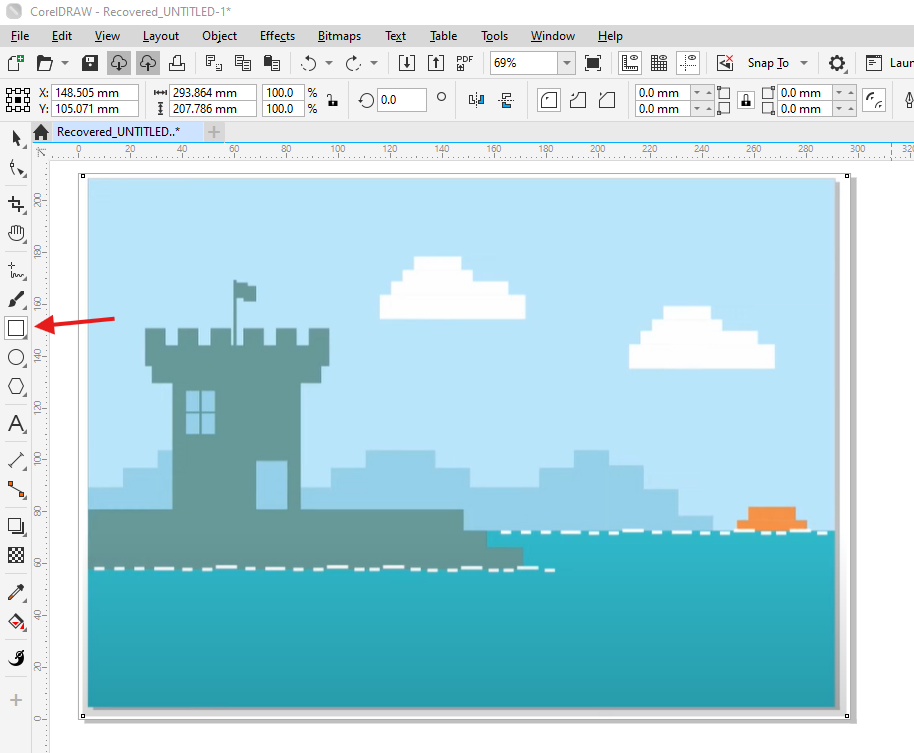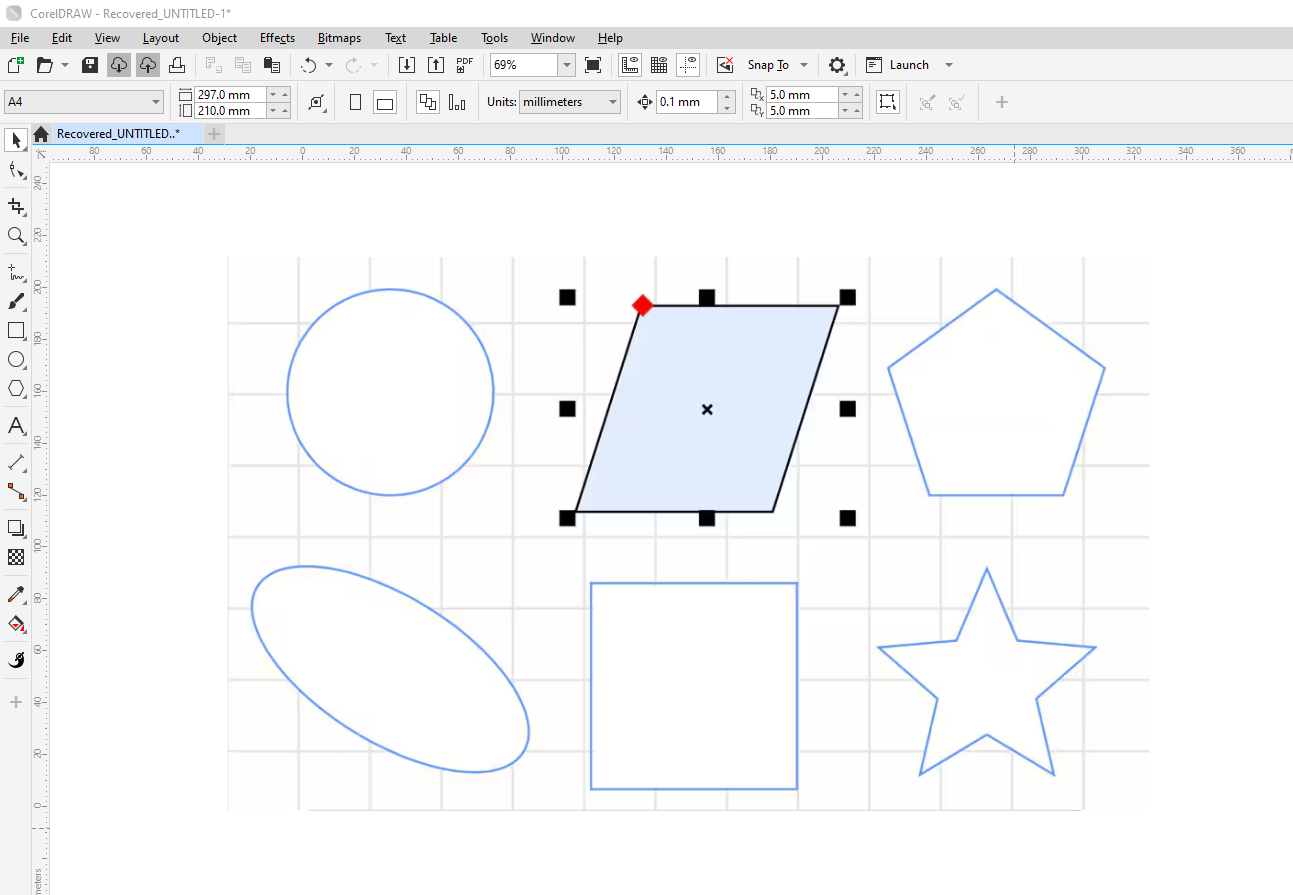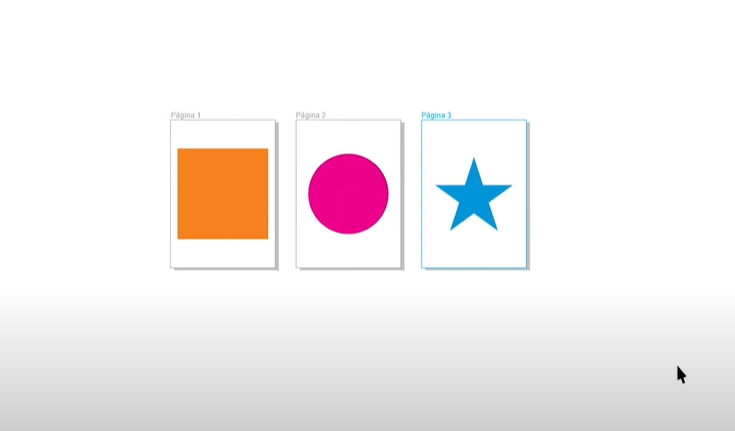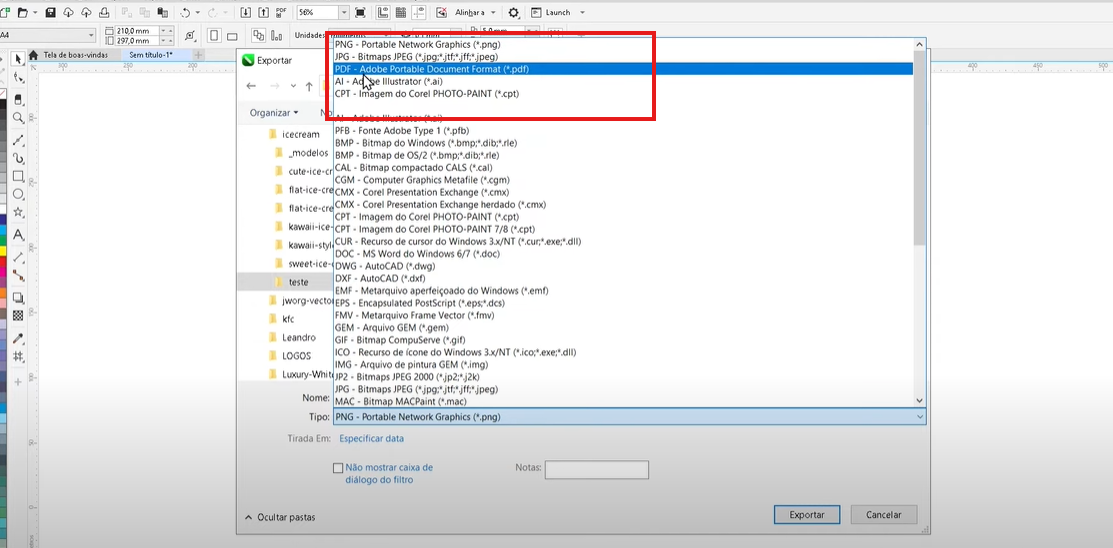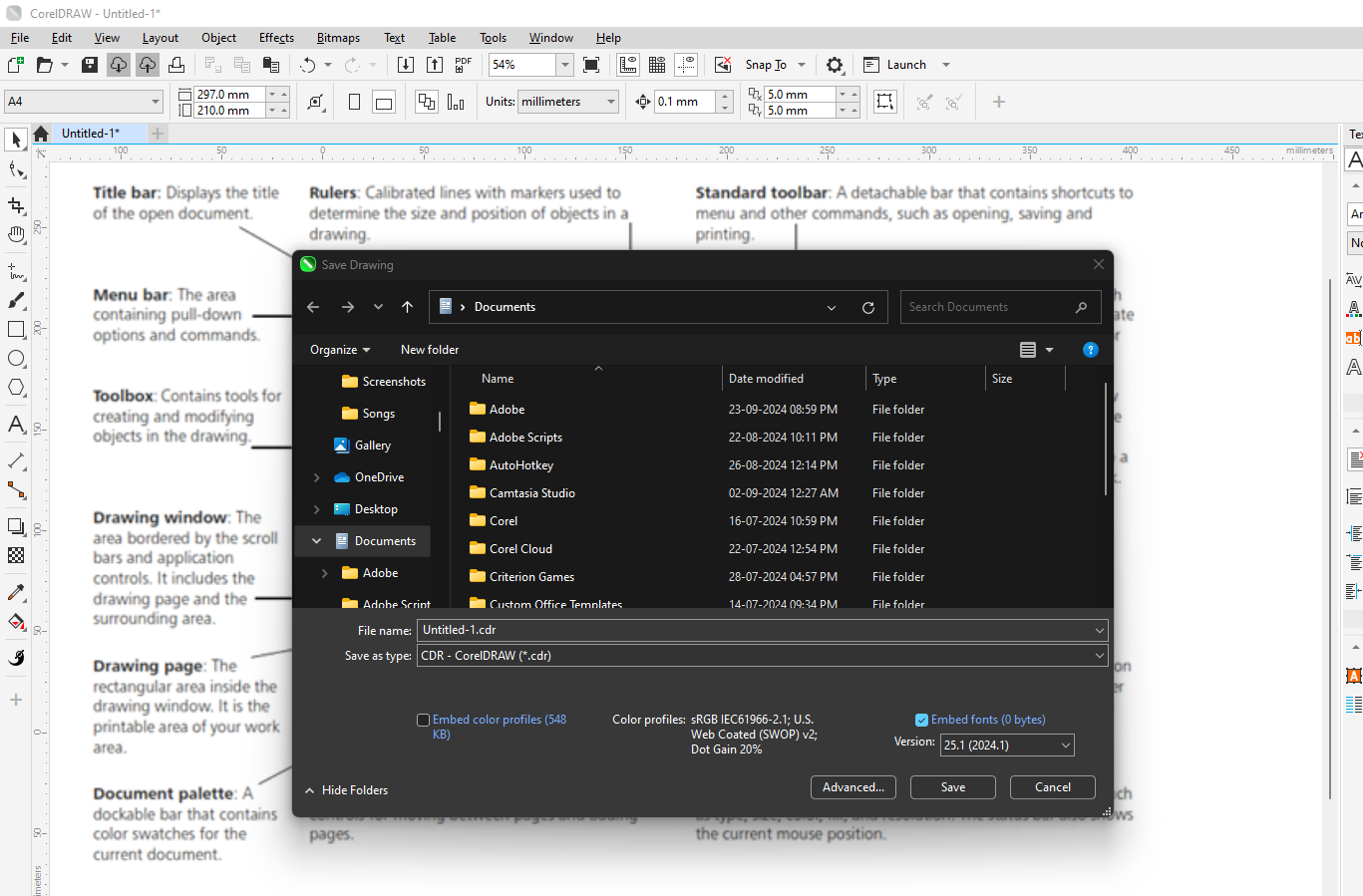CorelDraw is among one of the best software for Graphic Designing needs. This is used to create Brochures, Page Layouts, Book Covers, Pumplets, Poster etc. etc. Now days this is also used to create E-books and Web Layouts. But today in this tutorial, I will explain how you can create School ID Card in CorelDraw.
School ID Card Tutorial in CorelDraw – Watch complete video below.
Subscribe to Desktop Publishing Tips
Brief explanation of step by step tools used to create school ID Cards.
- Open CorelDraw and Create new document of size 2.15 X 3.35 inches.
- Using the type tool type School Name. Though you can use any typeface, but for school name a bold typeface is most preferred.
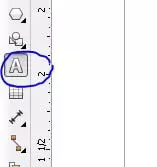
- In the tutorial above I have created a box around the page by double clicking on frame tool. (Note: Double clicking on frame tool automatically creates a box around the page)
- To align any object , you need to select two or more selection.
- To align top Press T; To align left Press L; To align Right Press R; To align bottom Press B. And for vertical center press C and Horizontal press E. (Note: All the selected object will be aligned to the object you select last. For ex. if you select the rectangle first and then text and press C, text will remain at its position while the rectangle will align vertically to Text.)

- Now, we have to add logo. In my case, I have used Maa Saraswati Logo from Google. (Note: I have searched PNG image so that I get transparent Image as shown in below image)
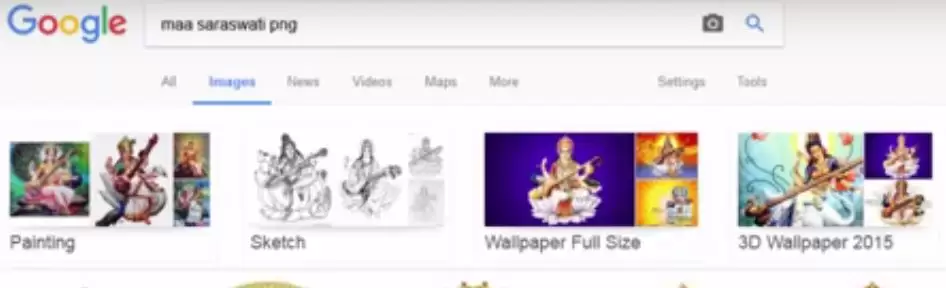
- Next Type address using the Type Tool Again. And below the address we will use another frame with solid blue colour fill. And make tet white.

- Now we will add ID Number and import image.
- Resize image according to design.
- Now add Father’ Name, School ID, Address, Mobile Number using Type Tool as shown below.

- Now add signature to the ID card.
- You can add any background if you wand. As here in my case I have added a light page texture background.
- If you want the above design to be made downloadable plz comment. If I get 10 or more comments requesting I will add this link.
-~-~~-~~~-~~-~-
You can also watch the complete list of tutorial on the location below:
Subscribe to Desktop Publishing Tips
Visited 2,121 times, 1 visit(s) today