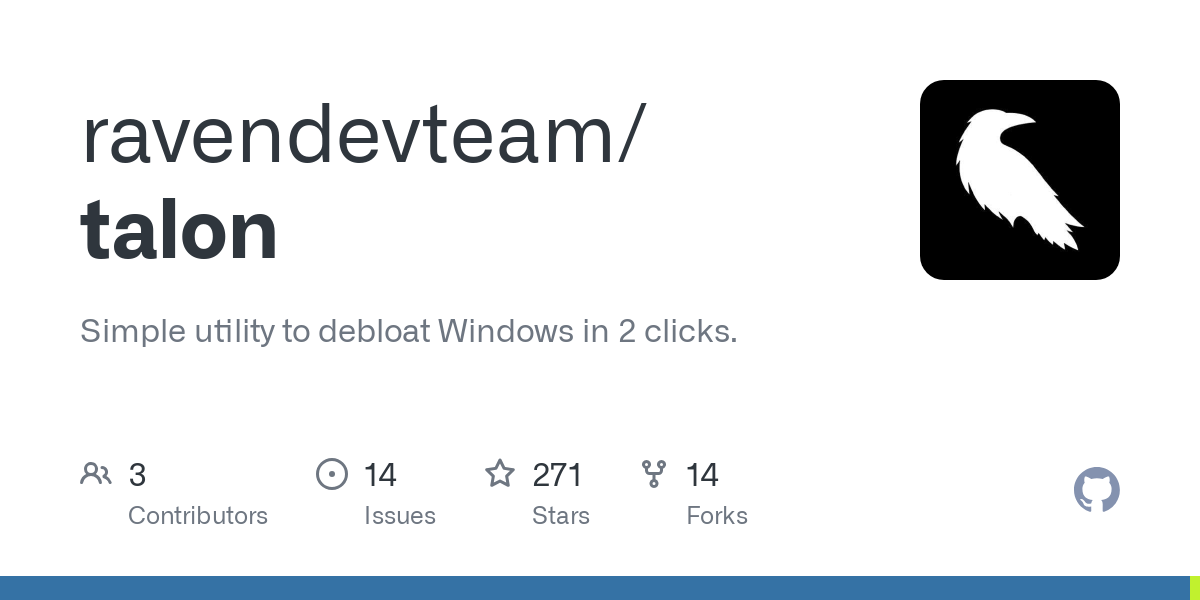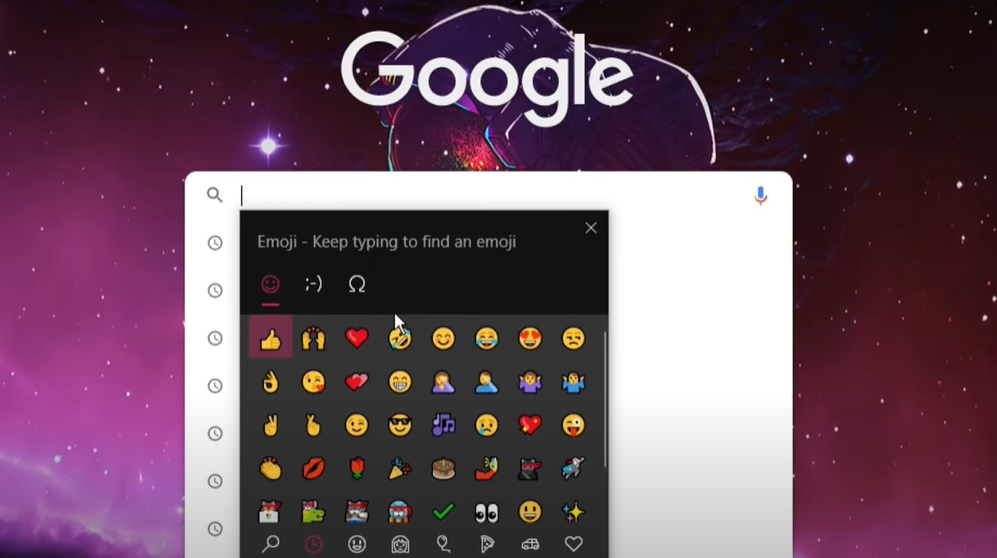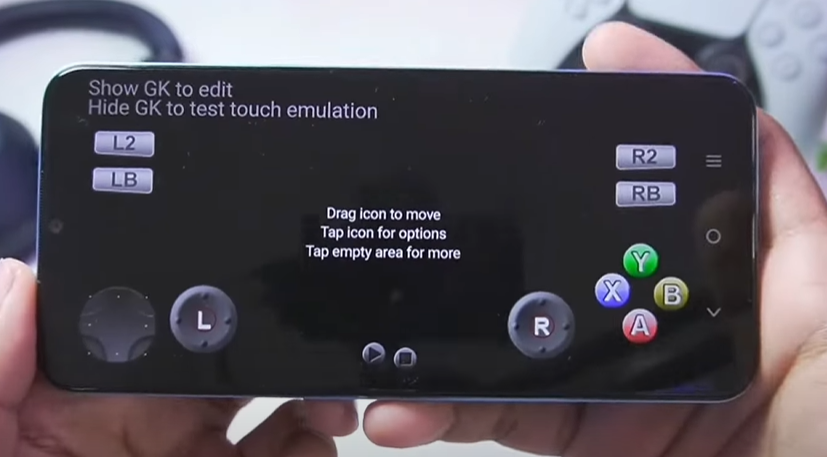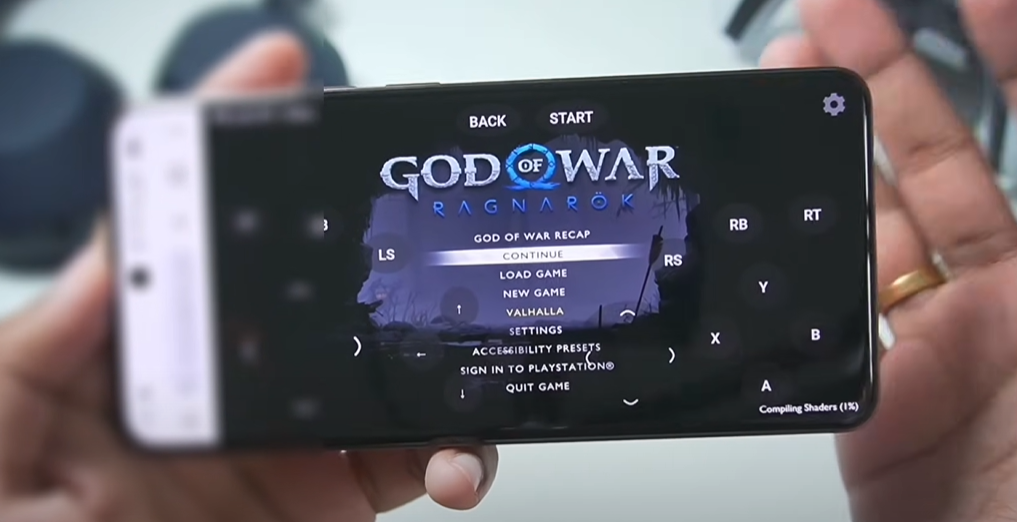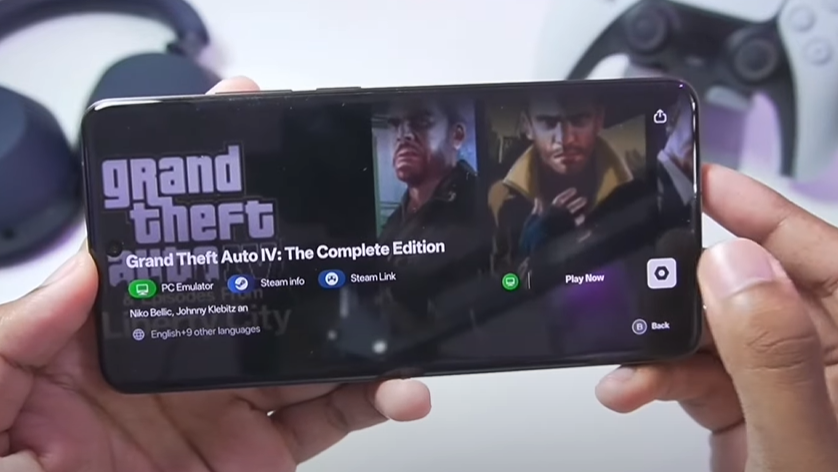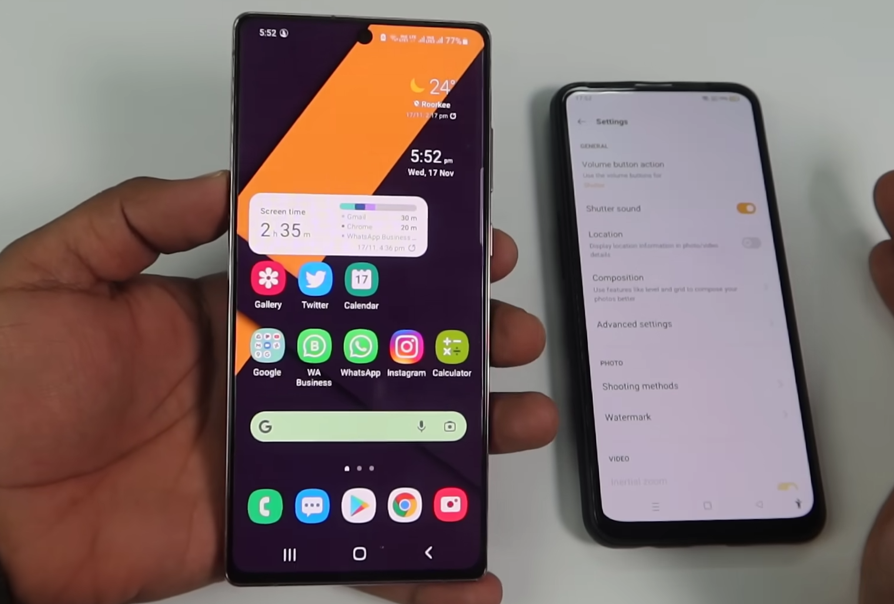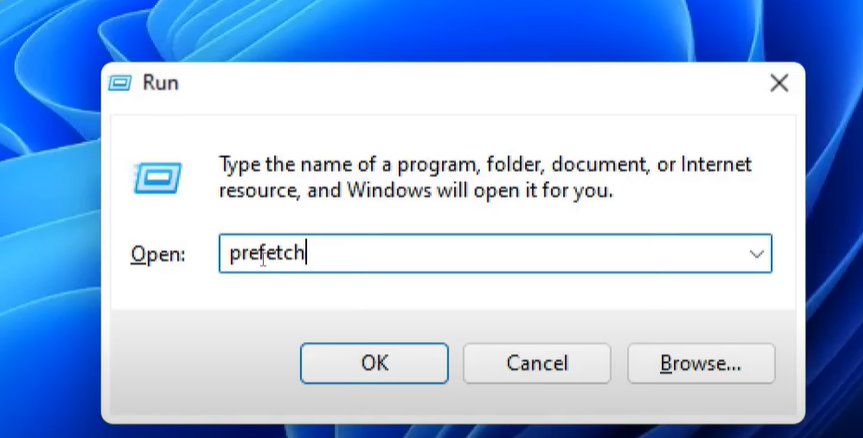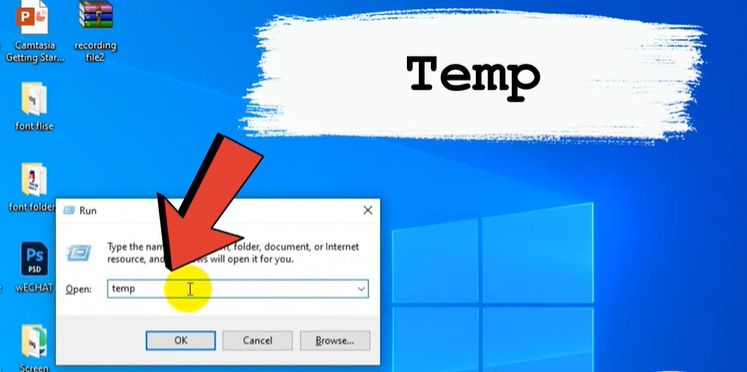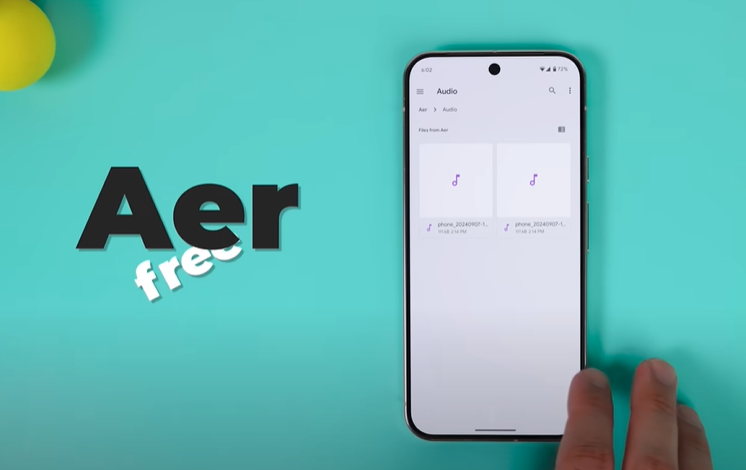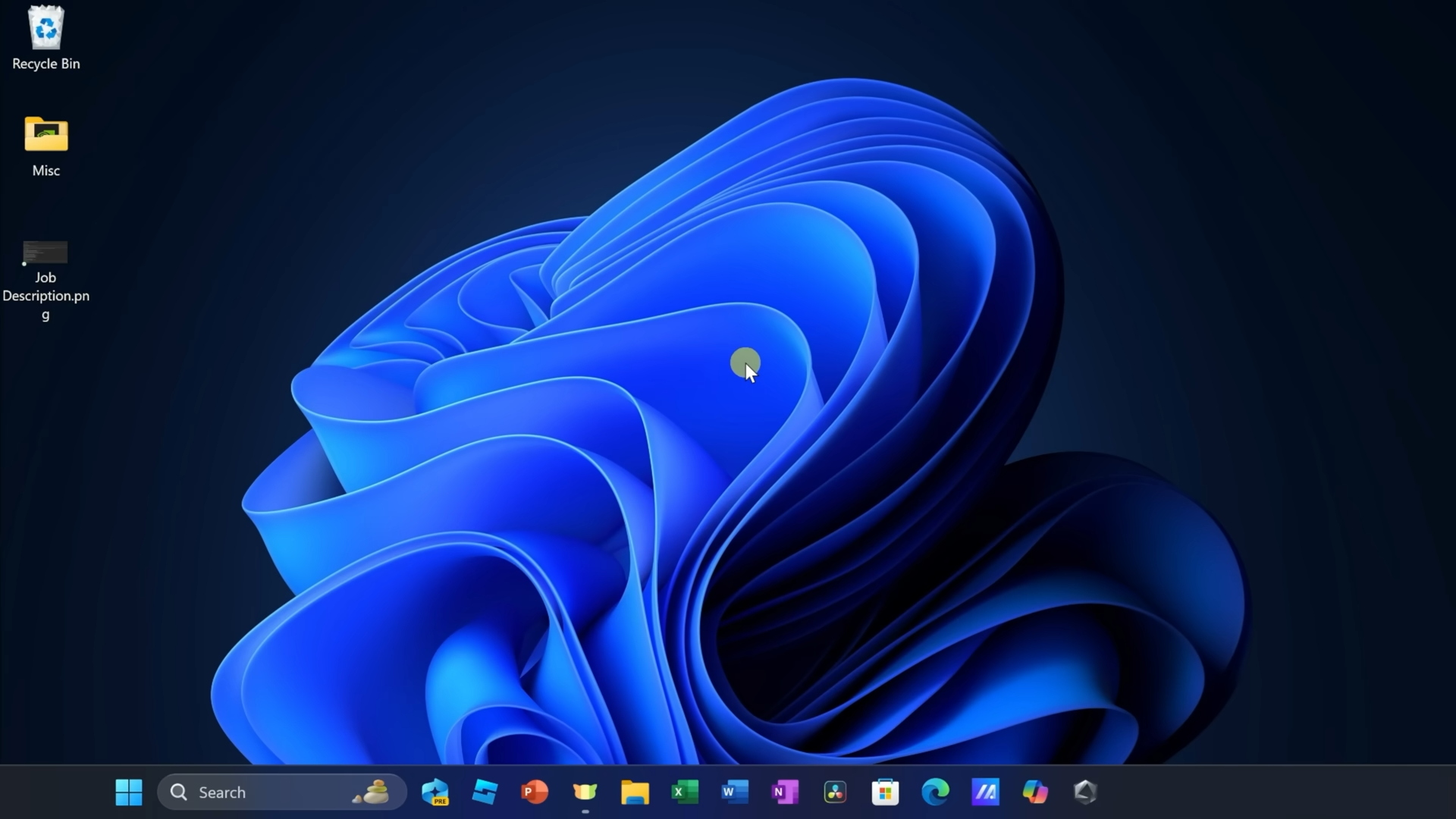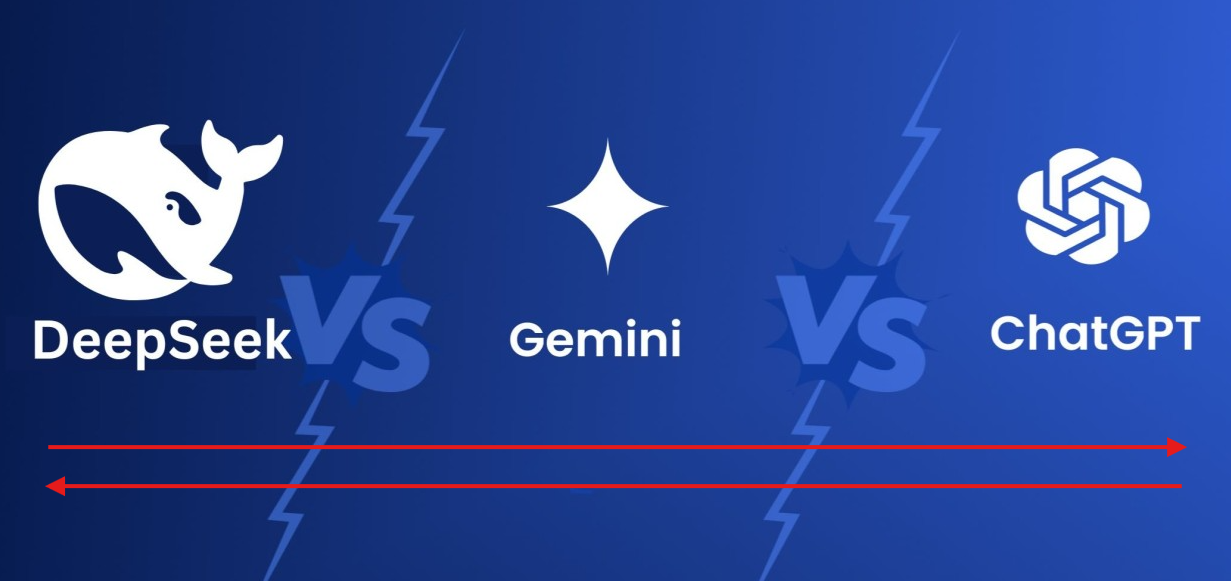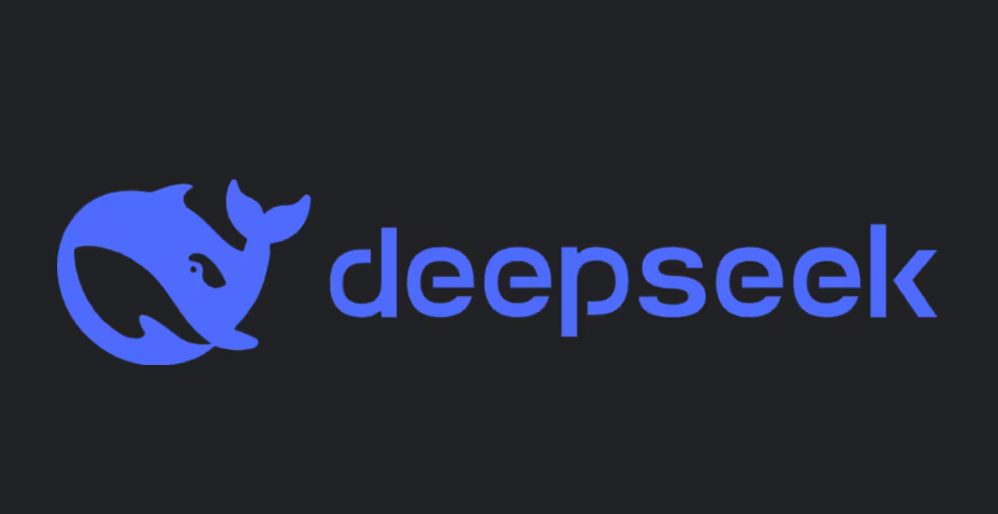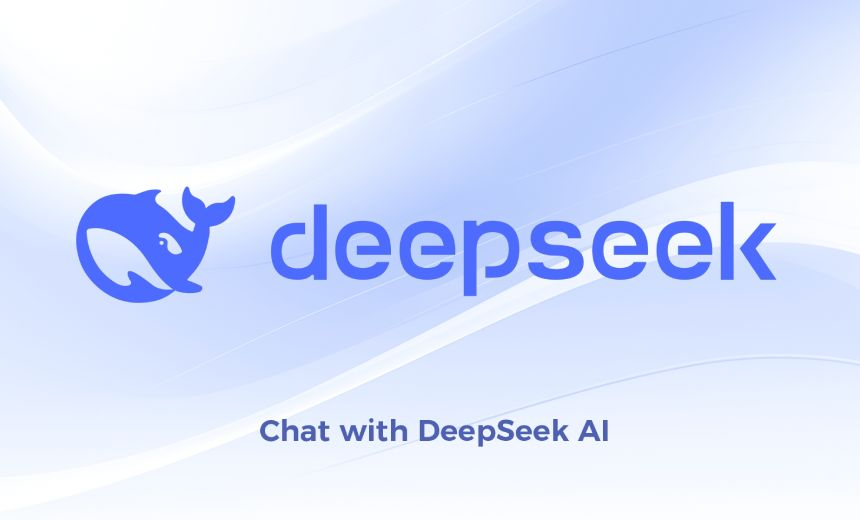Updating and configuring your Sodachi emulator is a straightforward process if you follow the right steps. Whether you’re adding games, updating files, or configuring controllers, this article will walk you through the entire process in detail. Let’s dive in!

Step 1: Updating the Sudachi Executable
- Locate the Sodachi Executable: Copy the updated Sodachi executable file.
- Replace the Old Version: Navigate to
Home > Applicationson your device. Paste the new Sodachi executable into the directory and overwrite the existing one.- Tip: If you’re unsure where the Sodachi executable originated, refer to this article for additional context.
Step 2: Adding Games to the Emulator
- Find Your Games: Locate the game files you’ve downloaded (e.g., in the
Downloadsfolder). - Move Games to the ROM Directory:
- Navigate to the
Emulation > ROMs > Switchfolder. - Cut and paste the game files into the
Switchfolder. - Note: Avoid installing games directly into the emulator. Always place them in the appropriate ROM directory.
- Navigate to the
Step 3: Updating Games
- Locate the Update File: Find the update file in your downloads or elsewhere on your device.
- Install the Update:
- Open Sodachi (or another emulator like Yuzu, Ryujinx, etc.).
- Go to
File > Install Files to N. - Double-click the update file and approve the installation.
Step 4: Configuring Sodachi for Emulation Station
- Edit the Configuration File:
- Navigate to the
ESDEfolder on your device. - Locate the
custom systemsfolder and open thees_system.xmlfile. - Replace this file with the updated version provided in the article.
- Note: Only one line of code has been modified to ensure compatibility with Emulation Station.
- Navigate to the
- Addressing Audio Issues: Some users report audio issues within collections or game mode. Check Reddit or community forums for fixes.
Step 5: Adding Games to Steam via EmuDeck
- Run EmuDeck: Open the Steam ROM Manager within EmuDeck.
- Add and Update Games:
- Par the games to the Steam directory.
- Once all updates are complete, exit the Steam ROM Manager.
- Look for notifications confirming the process (e.g., “baking the cookies” or “batch loading”).
Step 6: Configuring Controllers
- Choose a Bluetooth Controller: Any Bluetooth controller will work. For this guide, the 8BitDo Ultimate 2.4 GHz controller is used.
- Connect the Controller:
- Open Sodachi (or other emulators like Yuzu or Ryujinx).
- Go to
Emulation > Configure Controls. - Select your controller (e.g., 8BitDo Wireless Controller).
- Adjust settings like ABXY mapping if necessary.
- Save the configuration as a profile (e.g., “8BitDo Black Controller”).
Step 7: Running Game Mode
Once all configurations are complete:
- Open the game mode on your device.
- Enjoy your games with a fully updated and configured emulator setup!
Additional Tips
- Audio Issues: If you encounter problems with audio in Emulation Station, Reddit and community forums are great resources for potential fixes.
- Controller Profiles: Save multiple profiles for different controllers to make switching seamless.
- File Management: Always ensure game updates and ROMs are placed in the correct directories to avoid errors.
Tags
sodachi emulator update, sodachi emulator configuration, emulation station setup, yuzu emulator games, switch rom directory, emudeck game updates, 8bitdo controller setup, emulator audio fixes, gaming emulation guide, sodachi installation
Hashtags
#SodachiEmulator #GamingEmulation #SwitchROMs #EmulationStation #YuzuEmulator #Ryujinx #EmuDeckSetup #8BitDoController #GameUpdates #EmulatorConfiguration