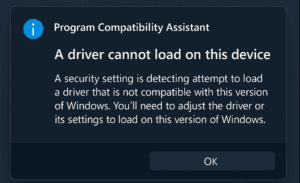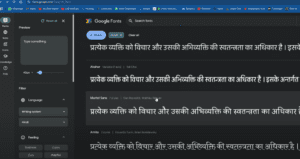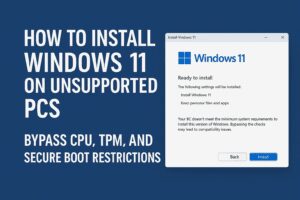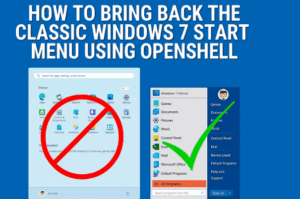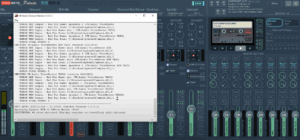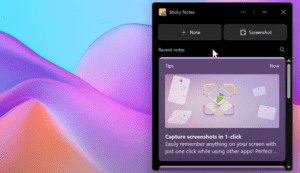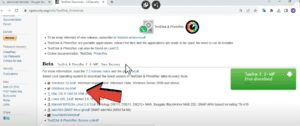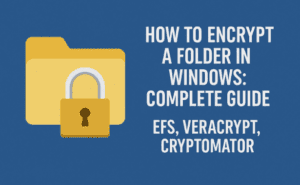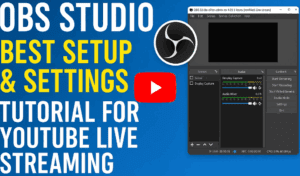Samsung smartphones come packed with incredible features that often go unnoticed. Here, we’ll uncover 25 hidden tips and tricks that can enhance your experience with your Samsung device. Whether you’re looking to personalize your phone, improve its functionality, or discover nifty hacks, this article has you covered.
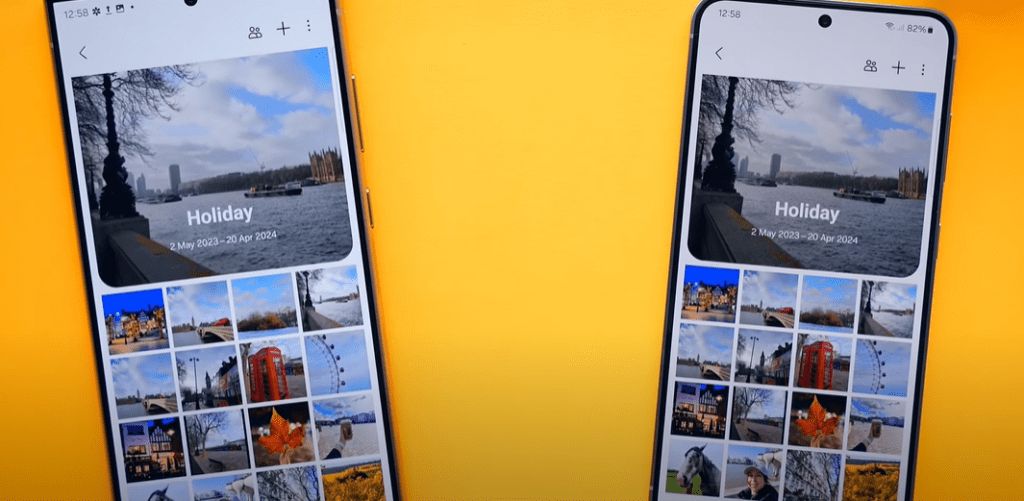
1. Set a GIF as a Contact Profile Picture
Did you know you can use a GIF as a contact’s profile picture? Here’s how:
- Open the Phone app.
- Tap on a contact and click the pencil icon to edit.
- Select the profile photo and choose a GIF from your gallery. Whenever the contact calls, the GIF will play while your phone rings, adding a personal and fun touch.
2. Share Your Profile Picture Across Devices
- Go to your contact profile and set a profile photo (or GIF).
- Enable Profile Picture Sharing in the settings.
- Tap the refresh button, and your profile picture will appear on your friends’ phones if they also have this feature turned on. It even updates automatically when you change your picture.
3. Create GIFs From Videos
Transform your videos into GIFs effortlessly:
- Open a video in the Gallery.
- Tap the three dots and choose to open it in the Video Player.
- Pause where you’d like the GIF to start, then tap the hidden GIF icon in the top-left corner.
- Adjust the length and speed, then save it to your gallery.
4. Lock Albums in the Gallery
Protect your private photos and documents:
- Open Gallery Settings.
- Scroll down and tap the version number several times to unlock the Gallery Labs.
- Turn on Album Entry Lock in Gallery Labs.
- Hold an album, tap the three dots, and select Lock.
5. Add a Calculator to the Edge Panel
Quickly calculate on the go:
- Enable the Edge Panel from settings.
- Download the Calculator Panel from the Galaxy Store.
- Use it directly from the edge panel, no matter what app you’re in.
6. Hidden Tools in the Calculator App
The calculator app offers more than just basic math:
- Tap the ruler icon for tools like a length converter, temperature converter, and a tip calculator.
7. Clean Screenshots
Remove unwanted details:
- Go to Settings > Advanced Features > Screenshots and Screen Recordings.
- Enable Hide Status and Navigation Bars.
8. Swipe Gesture for Screenshots
Turn on Palm Swipe to Capture in motion and gestures settings. Swipe your hand across the screen to take a screenshot.
9. Back Tap for Actions
Enable Back Tap via the Good Lock app:
- Set double-tap to take screenshots and triple-tap to open apps like Spotify.
10. Shared Albums
- In Gallery, create a shared album.
- Share it with friends or family so everyone can add photos and videos seamlessly.
11. Speed Up the Camera Shutter
Go to Camera Settings > Intelligent Optimization, and change it to Minimum for faster photo capturing.
12. Use Diagnostics for Troubleshooting
In Settings > Device Care, access Diagnostics to check your phone’s speakers, camera, mic, and more.
13. Auto Restart for Better Performance
Enable Auto Restart under Device Care > Auto Optimization to keep your phone running smoothly.
14. Personal QR Code
Find your personal QR code in your contact profile. Others can scan it to save your contact information directly.
15. Video Call Effects
Enhance video calls:
- Swipe down during a call and enable Video Call Effects to change backgrounds, smooth your face, and adjust lighting.
16. Samsung Wallet for Loyalty Cards
Add loyalty cards to Samsung Wallet by scanning or entering their details. Access them anytime with a simple swipe up.
17. Quick Settings Access
Tap the pencil icon in Quick Settings and enable Instant Access for one-swipe navigation.
18. Extract Text With the Keyboard
- Use the Extract Text feature in the Samsung Keyboard to scan and copy text directly from physical documents or books.
19. Text Shortcuts
Create custom shortcuts for frequently used text, like email addresses or passwords, in Keyboard Settings > Text Shortcuts.
20. Broadcast Sound via Bluetooth
- Enable Broadcast Sound in Bluetooth Settings to connect multiple speakers or headphones simultaneously.
21. Dolby Atmos for Enhanced Sound
- Activate Dolby Atmos in Sound and Vibration Settings for a better audio experience.
22. Voice Focus During Calls
- Swipe down during a call and select Voice Focus Mode to reduce background noise.
23. Bixby Vision Accessibility Features
Turn on accessibility options in Bixby Vision for features like scene description, object identification, and text reading.
24. Wi-Fi Connectivity Labs
Enable Intelligent Wi-Fi and tap the option multiple times to unlock Connectivity Labs for detailed Wi-Fi insights.
25. Advanced Wi-Fi Tools
Access Wi-Fi Diagnostics to monitor connection types, usage reports, and more.
Explore these features to make the most out of your Samsung device. If you’ve discovered other hidden tricks, share them with us in the comments below!
Useful Links:
Tags: Samsung, Tips and Tricks, Smartphone Features, Android Hacks, Productivity, Personalization, Technology, Galaxy Tips, Mobile Tricks, Advanced Features
Hashtags: #SamsungTips #AndroidHacks #SmartphoneFeatures #GalaxyTricks #TechTips #MobileProductivity