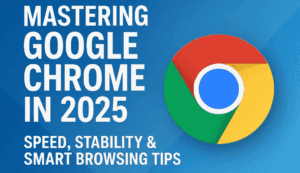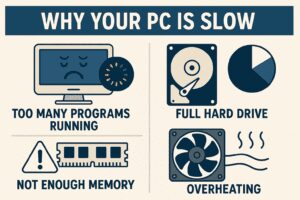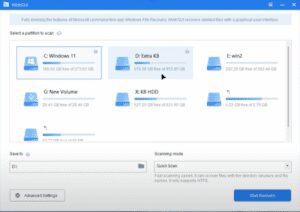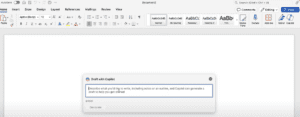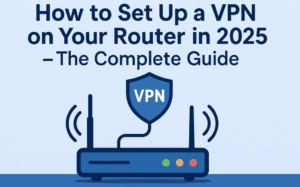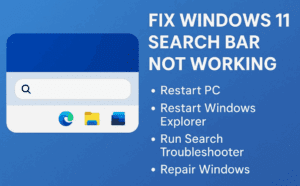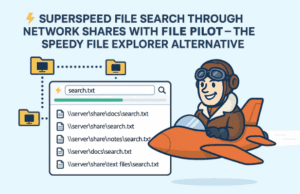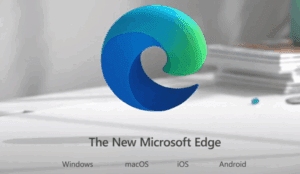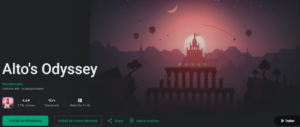Microsoft Copilot has gained immense popularity recently, seamlessly integrating artificial intelligence into Microsoft’s suite of apps and services. This guide will walk you through how to activate and use Copilot effectively, highlighting its various features that simplify everyday tasks.
What is Microsoft Copilot?
Microsoft Copilot is an AI-powered conversational assistant designed to help you with a wide range of tasks. It integrates with Microsoft applications like Word, Excel, Edge, and Bing to provide a seamless and intuitive user experience. From generating images and creating music to summarizing webpages and planning trips, Copilot makes complex tasks easy.
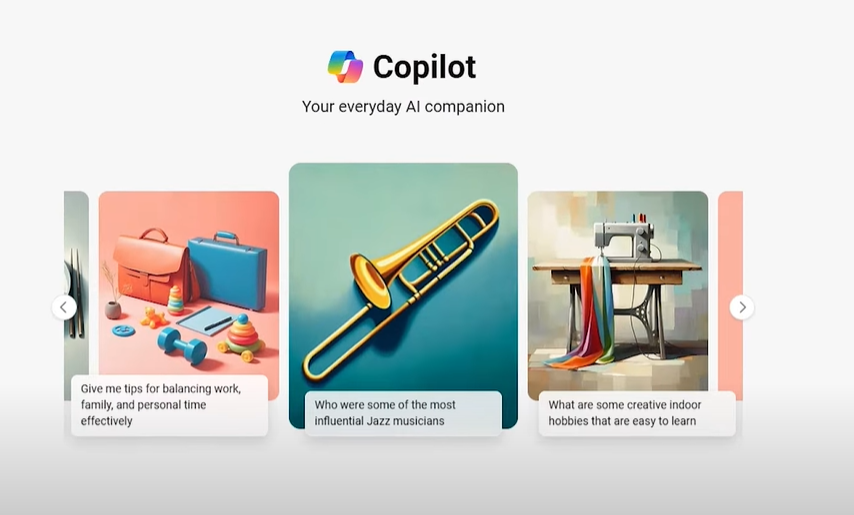
Steps to Activate and Use Copilot
1. Activating Copilot on Your PC
- Via Taskbar: If your Windows is updated, you’ll notice a Copilot button directly on the taskbar. Click this button to activate it.
- In Browsers: Open your browser and go to Microsoft’s official Copilot page. Follow the instructions to activate it in your browser.
Once Copilot is active, log in using your Microsoft account. The interface is user-friendly, with a text box for queries, recent chat suggestions, and a toggle button for switching languages between English and Hindi.
2. Exploring Copilot Features
Generating a Logo
To create a logo, follow these steps:
- Type a prompt in natural language, such as: Create a high-quality logo for me. I am a travel photographer, and I want the logo to have a modern design on a simple background.
- Copilot generates logo previews for you. Review the options and provide more specific instructions if needed.
- Refine your prompt for better results, e.g.: Act like a professional graphic designer. Create a logo with a simple icon and attractive text on a white background. The theme should be modern and minimal, with correct text spelling. Use a camera flash or photography equipment icon.
- Select your preferred logo style, download it, and enjoy your custom design.
Creating Personalized Music
- Activate Copilot and access the Plugins menu.
- Enable the plugin for generating music.
- Type a prompt like: Create a hip-hop song about the life of a student in India.
- Copilot generates lyrics and a song preview. Download the MP3 for personalized music creations.
Discovering Recipes from Images
- Paste a photo of a tempting dish into Copilot.
- Ask for the recipe: Can you help me write down the recipe for this?
- Copilot analyzes the image and provides the recipe, identifying ingredients and steps to make the dish.
Planning a Trip
- Use Copilot as a trip planner by typing: Plan a trip to Kerala in December for five days.
- Provide additional preferences, such as activities you want to experience.
- Copilot generates a detailed itinerary tailored to your needs.
Conclusion
Microsoft Copilot is a powerful tool that transforms productivity with AI assistance. Whether you want to generate logos, create music, find recipes, or plan a trip, Copilot’s capabilities make tasks faster and easier. To start using these features, visit the Microsoft Copilot website or download the app from Google Play Store.
Tags: microsoft copilot, copilot tutorial, copilot logo generation, copilot music creation, copilot recipe finder, copilot trip planning, AI assistant, productivity tools, microsoft edge copilot
Hashtags: #MicrosoftCopilot #AIProductivity #LogoCreation #MusicGeneration #RecipeFinder #TripPlanner #AIAssistant #MicrosoftEdge