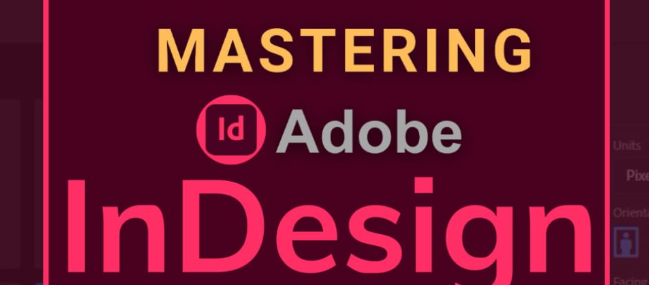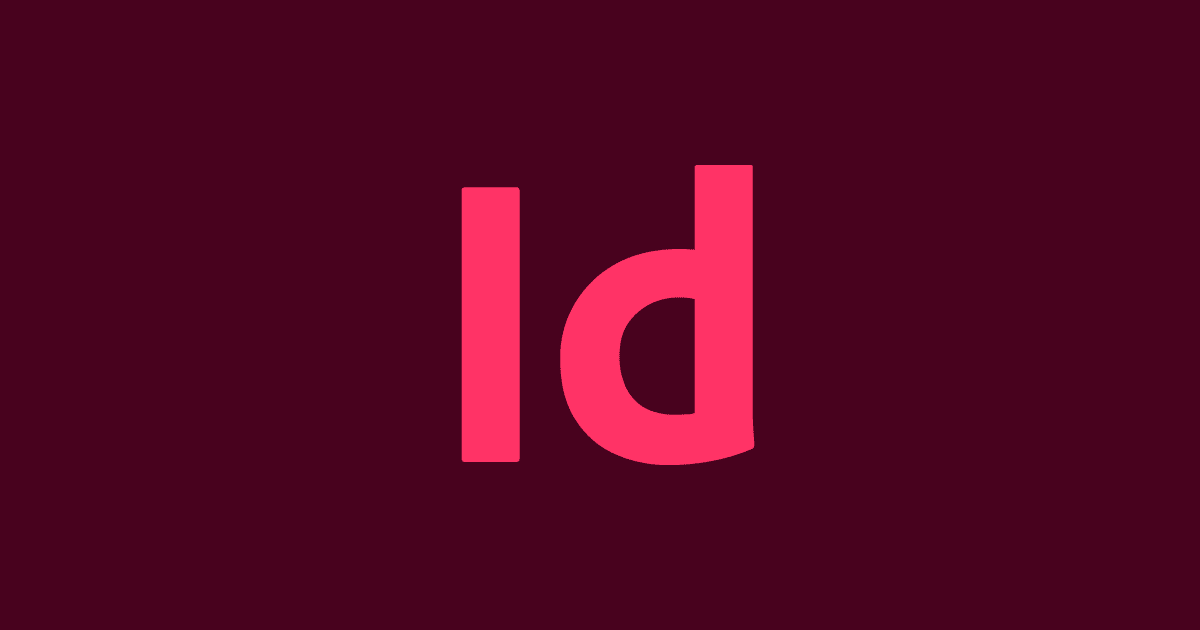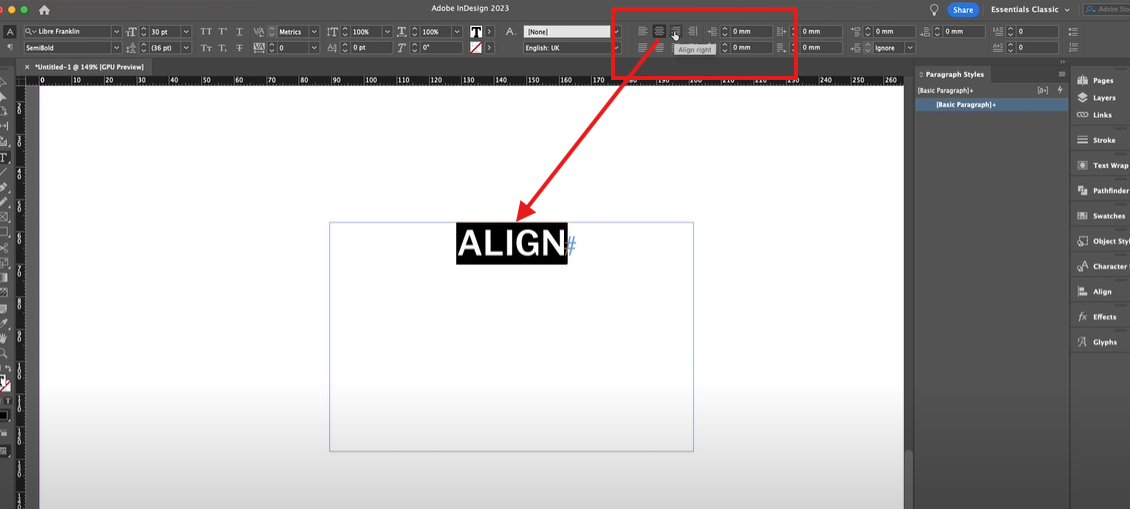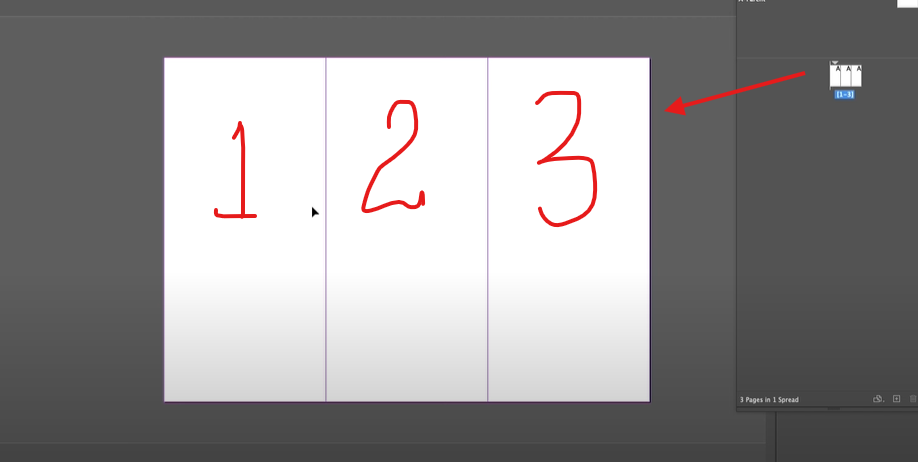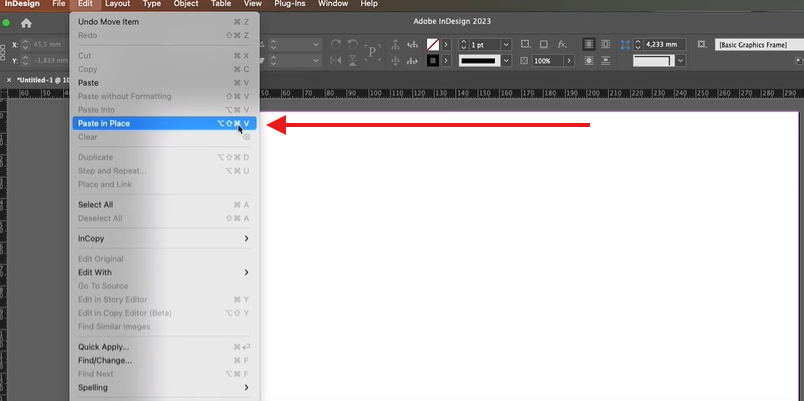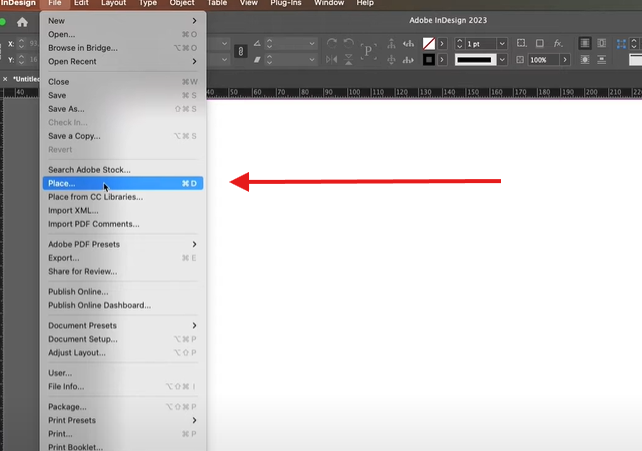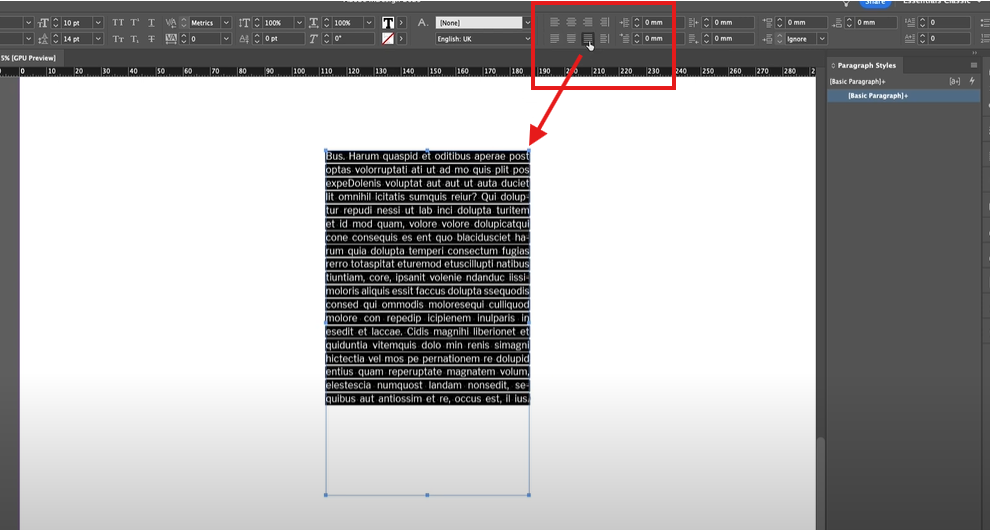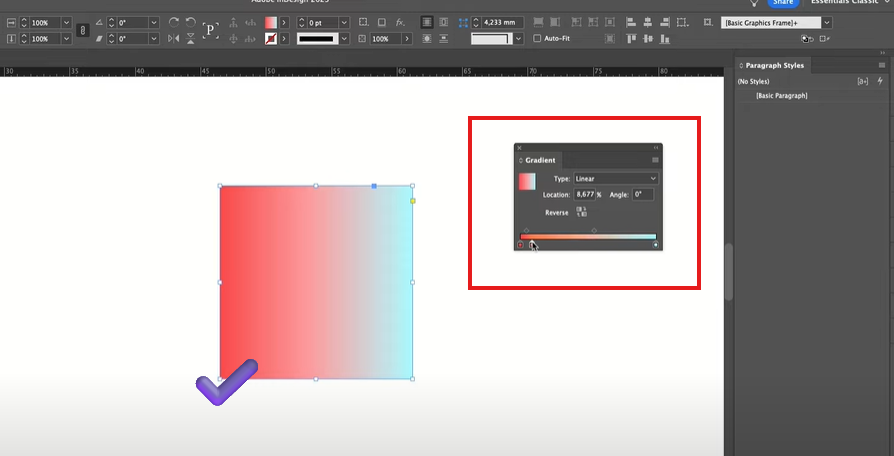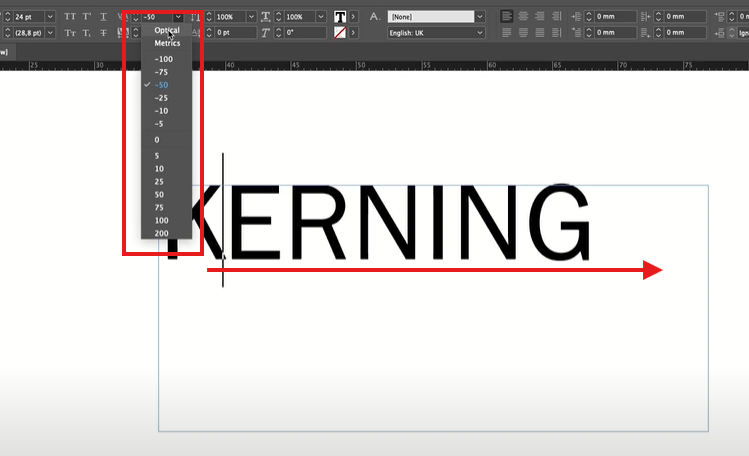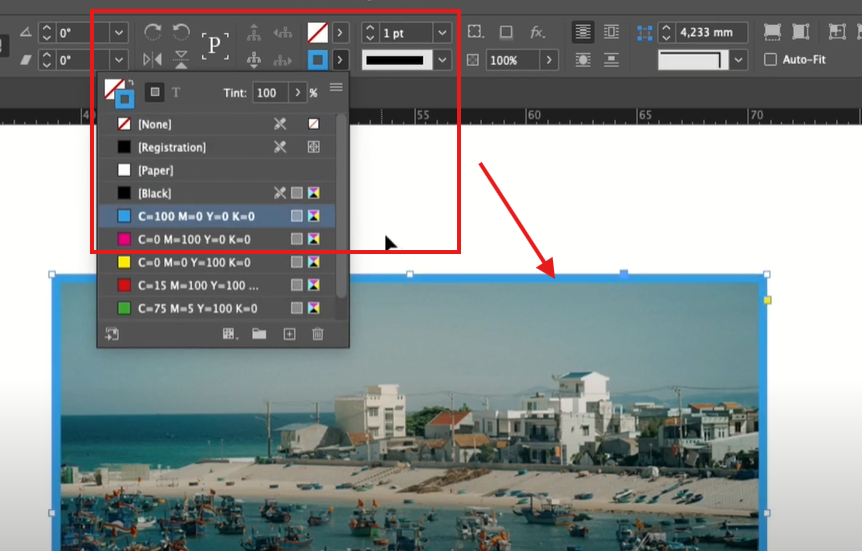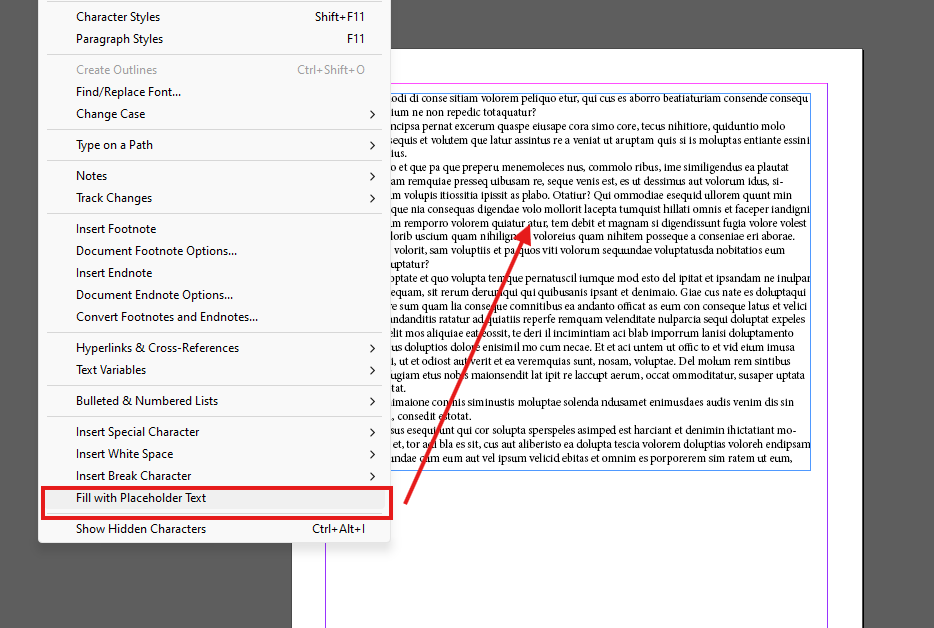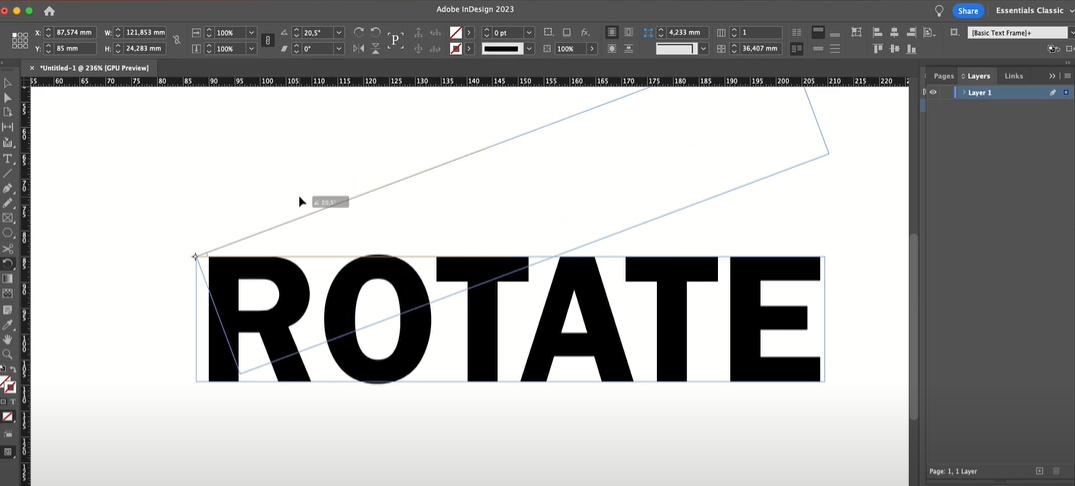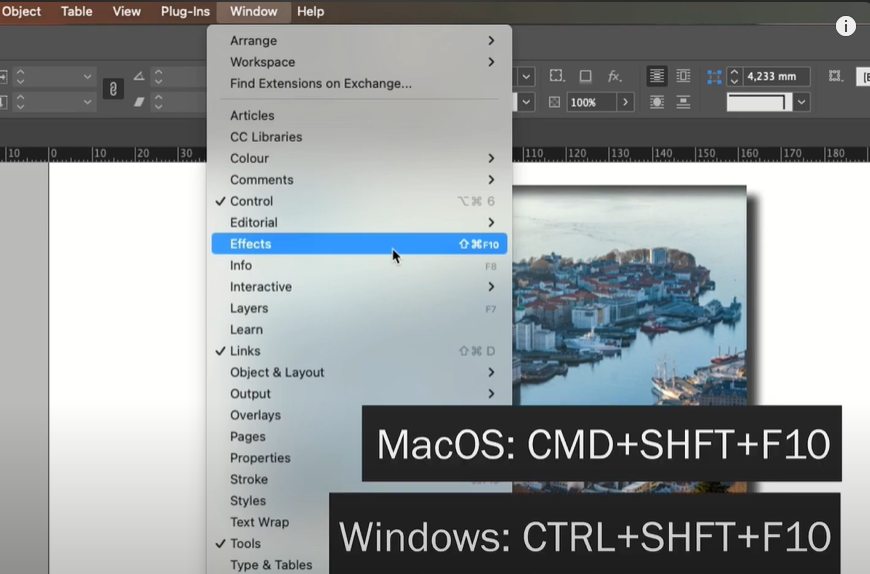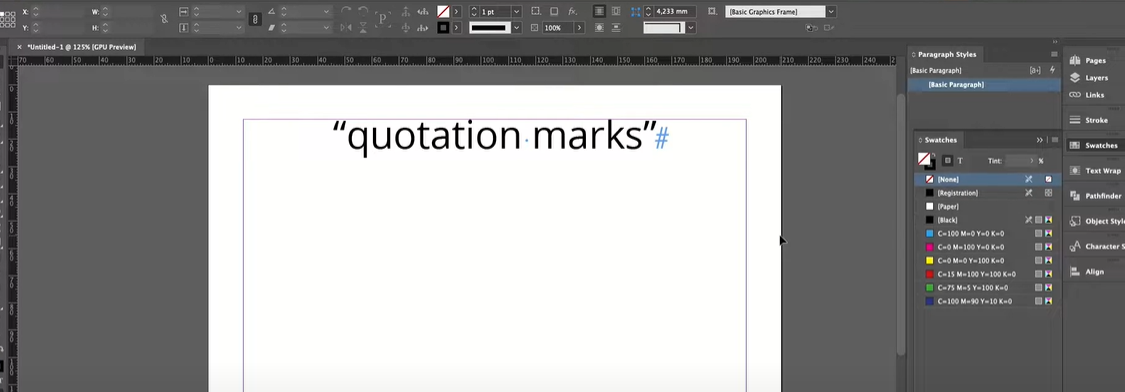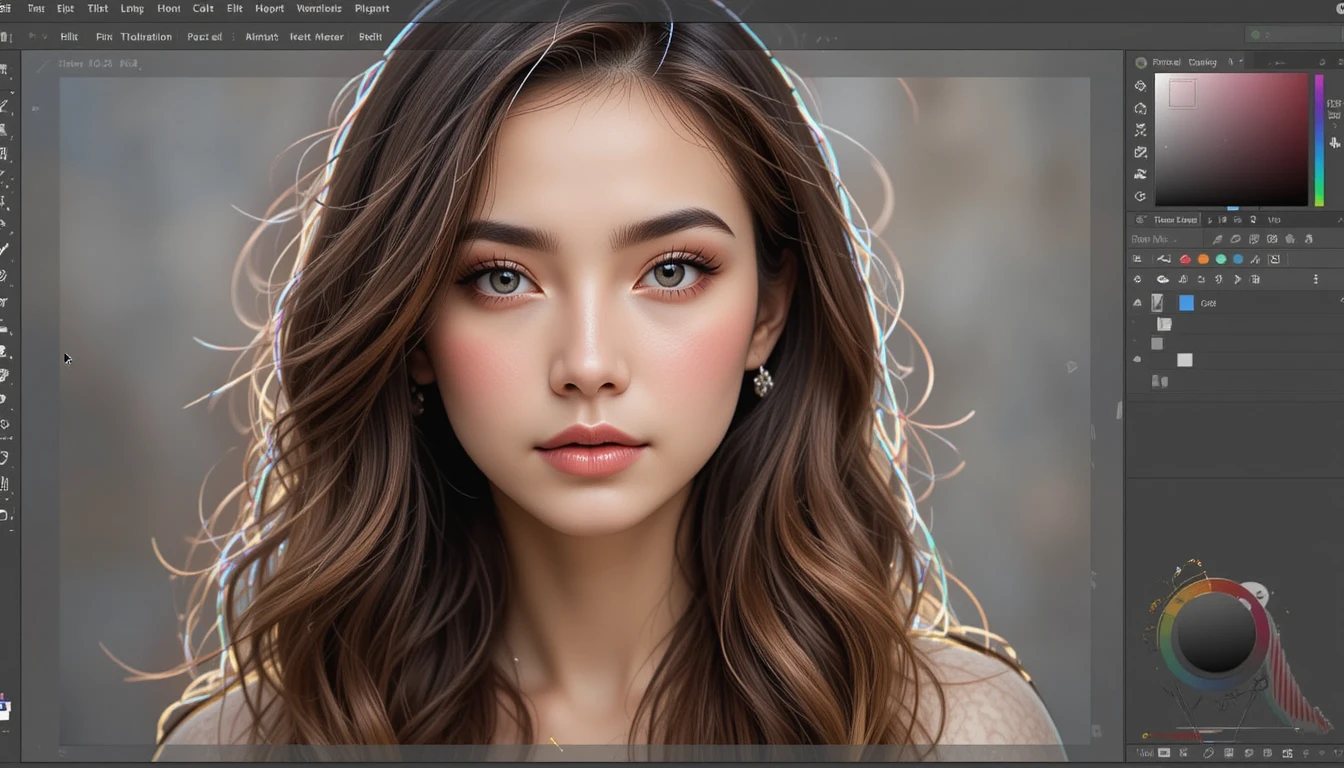When designing text-heavy layouts in Adobe InDesign, you may encounter scenarios where you need to move specific words or phrases to a new line without creating unnecessary spacing. Using a soft return is the key to achieving this while maintaining control over your text flow. This guide will explain how to use soft returns effectively in InDesign and why they are an essential tool for designers.
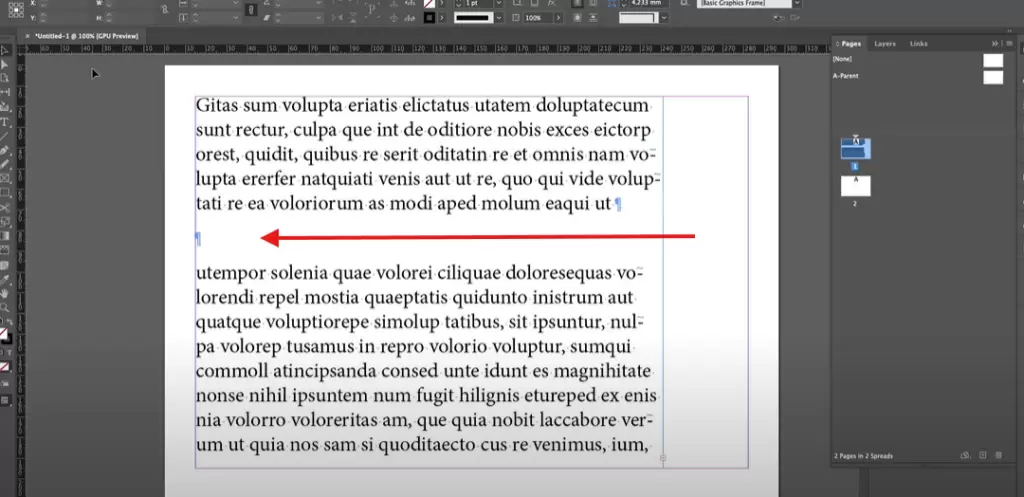
Step 1: Understand the Difference Between Hard and Soft Returns
Before diving into the steps, it’s crucial to differentiate between the two types of returns:
- Hard Return (Enter/Return):
PressingEnterorReturncreates a new paragraph, often introducing unwanted spacing based on the paragraph style settings, such as line spacing or paragraph spacing. - Soft Return (Shift + Enter/Return):
HoldingShiftand pressingEntercreates a new line within the same paragraph, avoiding additional spacing or style changes.
Step 2: Enable Hidden Characters
To ensure clarity while working with text formatting:
- Go to the Type menu at the top of your InDesign workspace.
- Select Show Hidden Characters to reveal non-printing symbols like paragraph marks and soft return indicators.
This step helps you distinguish between hard returns and soft returns in your text.
Step 3: Force Text to a New Line with a Soft Return
- Select Your Text:
- Use the Type Tool (shortcut:
T) to select the text you want to move to a new line.
- Use the Type Tool (shortcut:
- Apply a Soft Return:
- Place the cursor where you want to break the line and press Shift + Enter/Return on your keyboard.
- The text will move to a new line without creating a new paragraph.
- Verify the Result:
- Look for the soft return symbol (
↵) in the text. If you see a paragraph mark (¶), it means a hard return was used instead.
- Look for the soft return symbol (
Step 4: Adjust Paragraph Spacing (If Necessary)
If unwanted spacing appears after a hard return:
- Open the Paragraph Settings panel (under Type > Paragraph).
- Check the “Space After” or “Space Before” values.
- Set these to
0 mmor adjust them as needed to maintain consistent text flow.
Step 5: Use Soft Returns Strategically
Soft returns are ideal for situations like:
- Breaking long headlines into multiple lines while retaining their stylistic properties.
- Adjusting the layout of lists or bullet points.
- Ensuring alignment without introducing additional spacing or style inconsistencies.
Benefits of Using Soft Returns
- Professional Layouts: Maintains clean and consistent text formatting.
- Efficient Workflow: Reduces time spent on manual spacing adjustments.
- Design Flexibility: Allows for precise text placement within a paragraph.
Conclusion
Forcing text to a new line in Adobe InDesign using a soft return is a simple yet powerful technique that gives you greater control over your text formatting. By following the steps outlined above, you can refine your layouts and achieve a polished, professional design.
Tags
Adobe InDesign, text formatting, soft return, hard return, professional layout, text alignment, graphic design tips, InDesign tutorials, text breaks, design techniques
Hashtags
#AdobeInDesign #TextFormatting #SoftReturn #GraphicDesign #InDesignTips #ProfessionalDesign #DesignTechniques #Typography