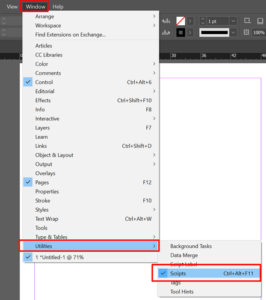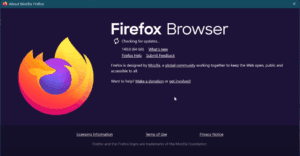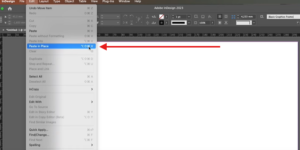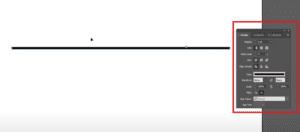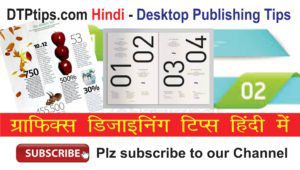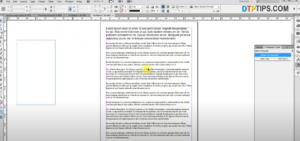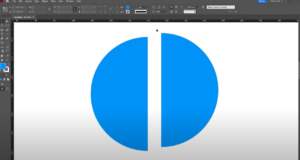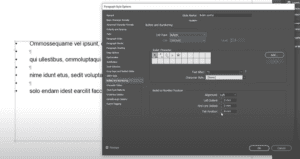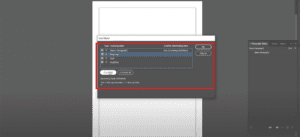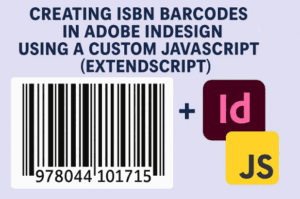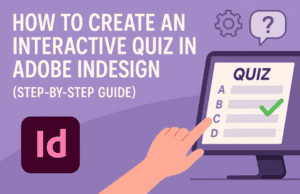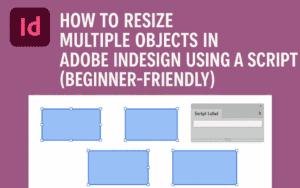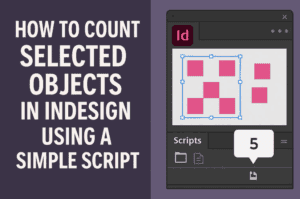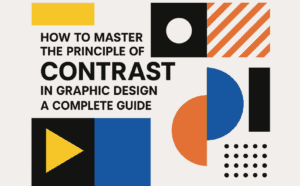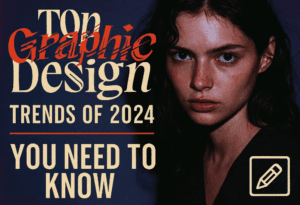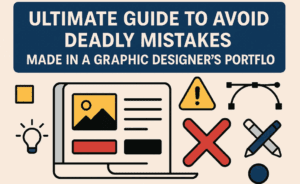Whether you’re a beginner or an expert in Adobe InDesign, there will always be moments when you need to transfer content from one layout to another. While the traditional copy-paste method might seem convenient, Adobe InDesign offers a more efficient and structured way to accomplish this task: the Content Collector Tool and the Content Placer Tool.
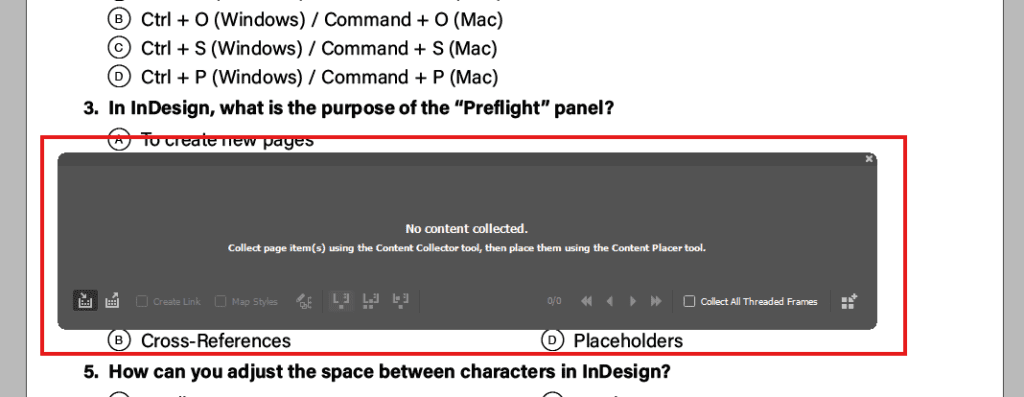
These tools make moving elements between layouts seamless, especially when working on multiple documents simultaneously. In this blog, we’ll explore these tools in detail, discuss how they work, and explain why they are invaluable for InDesign users.
What are the Content Collector Tool and Content Placer Tool?
- Content Collector Tool: This tool acts like a clipboard, allowing you to collect content from one layout and store it temporarily.
- Content Placer Tool: Once the content is collected, this tool helps place the stored elements into another layout.
Together, they form a conveyor belt system that simplifies transferring text, images, or other design elements between layouts without repeatedly copying and pasting.
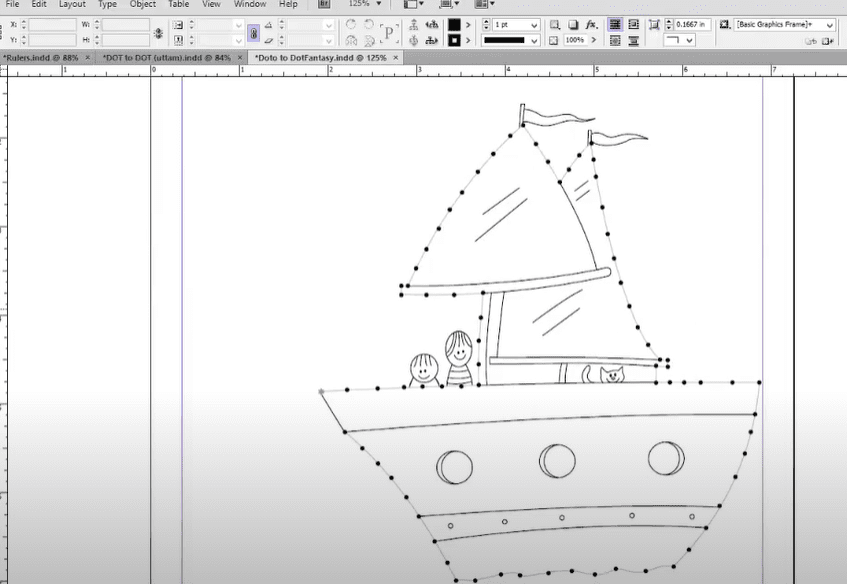
How to Use the Content Collector Tool and Content Placer Tool
Step 1: Activate the Content Collector Tool
- Open your InDesign project containing the content you wish to transfer.
- Select the Content Collector Tool from the toolbar (shortcut key: B).
- If the conveyor belt doesn’t appear at the bottom of the interface, press Alt + B to toggle it on.
- Click on the elements (text, images, or objects) you want to collect. The selected content will be added to the conveyor belt.
Note: This tool works best when you have at least two InDesign documents open simultaneously.
Step 2: Open the Destination Document
- Create or open the document where you want to place the collected content.
- For this tutorial, we’ll use a new A4-sized document.
- Ensure the conveyor belt panel is visible and ready with your collected content.
Step 3: Use the Content Placer Tool
- Switch to the Content Placer Tool (shortcut key: B) from the toolbar.
- Select the content from the conveyor belt panel that you want to place.
- Click anywhere on the page to paste the content.
When the content is placed, it will disappear from the conveyor belt.
Tip: Restoring Content to the Conveyor Belt
If you need to reuse a previously placed item, simply:
- Select it using the Content Collector Tool.
- Add it back to the conveyor belt for further use.
Why Use These Tools Instead of Copy-Paste?
While copy-paste might seem like a simpler solution, the Content Collector and Content Placer tools offer several advantages:
- Dedicated Clipboard for InDesign: The conveyor belt acts as a reserved clipboard, keeping your selected elements intact regardless of what you copy elsewhere.
- Multi-Document Support: Transfer content effortlessly across multiple InDesign files without switching back and forth.
- Consistency and Efficiency: Avoid accidental overwriting or loss of copied data.
Practical Applications of the Content Collector and Placer Tools
- Creating Multi-Language Layouts
Collect content from the original layout and seamlessly place it into a new document for translation or localization. - Working on Large Projects
Use these tools to copy headers, footers, or logos across chapters or pages without errors. - Design Prototypes
Quickly transfer design elements between mockups for testing and approval.
Key Benefits
- Speed and Convenience: Move multiple elements in a single session.
- Error Prevention: Keeps your workflow organized by eliminating common mistakes in copying content.
- Enhanced Productivity: Perfect for professionals managing extensive projects with repetitive elements.
Conclusion
The Content Collector Tool and Content Placer Tool in Adobe InDesign are indispensable for anyone looking to streamline their workflow. By using these tools, you can efficiently transfer and manage content between layouts, saving time and ensuring consistency in your designs.
If you’ve been relying on the traditional copy-paste method, now is the perfect time to explore these tools and elevate your InDesign skills.
#AdobeInDesign #ContentCollectorTool #ContentPlacerTool #InDesignTips #DesignEfficiency #GraphicDesignTools #ContentTransfer #WorkflowTips