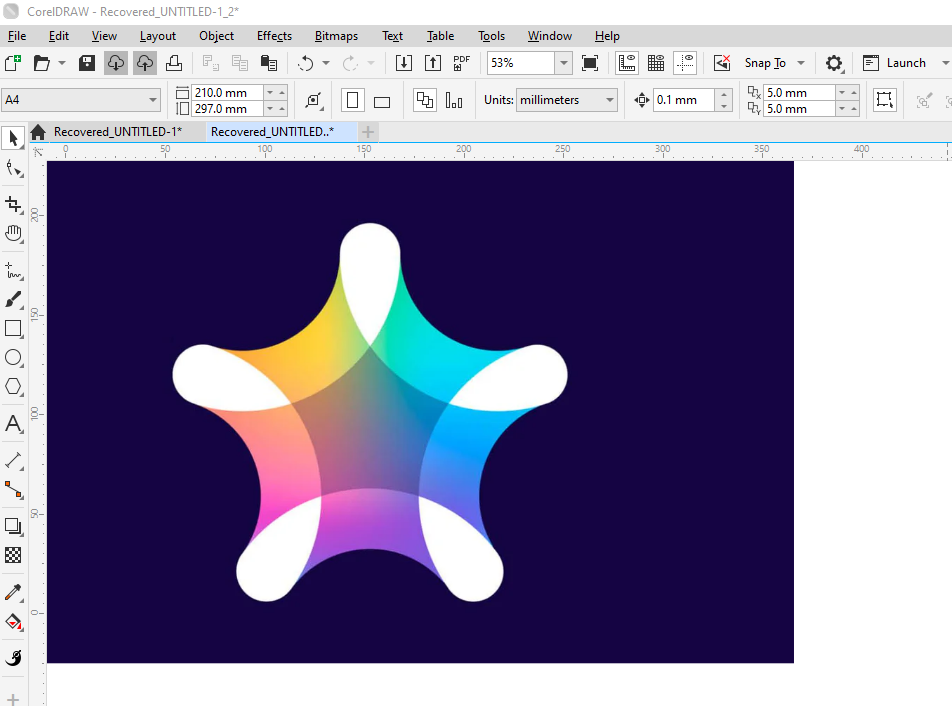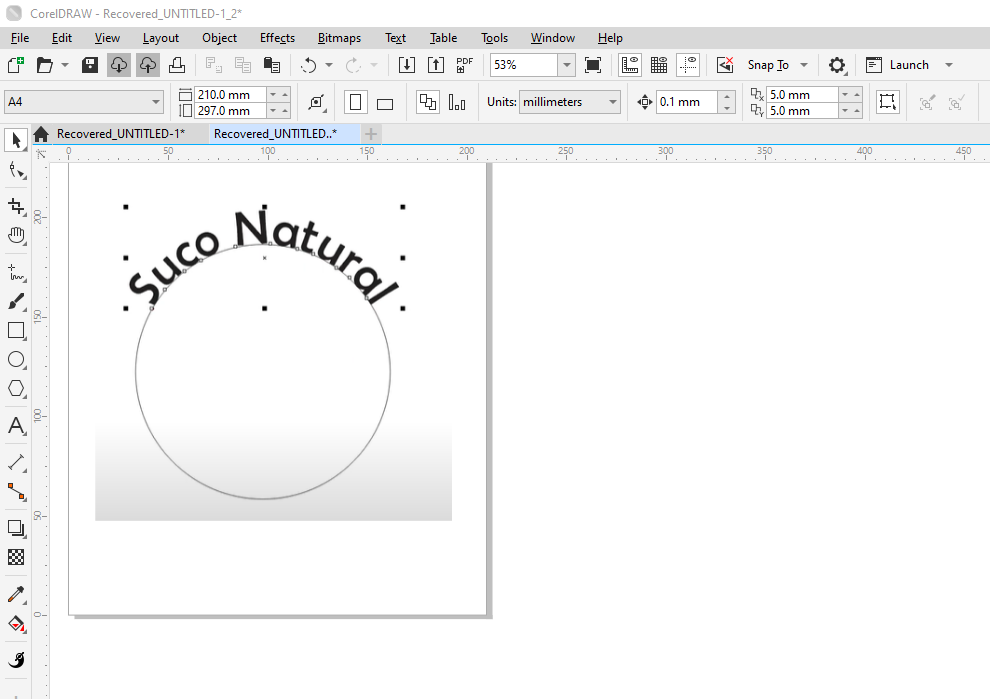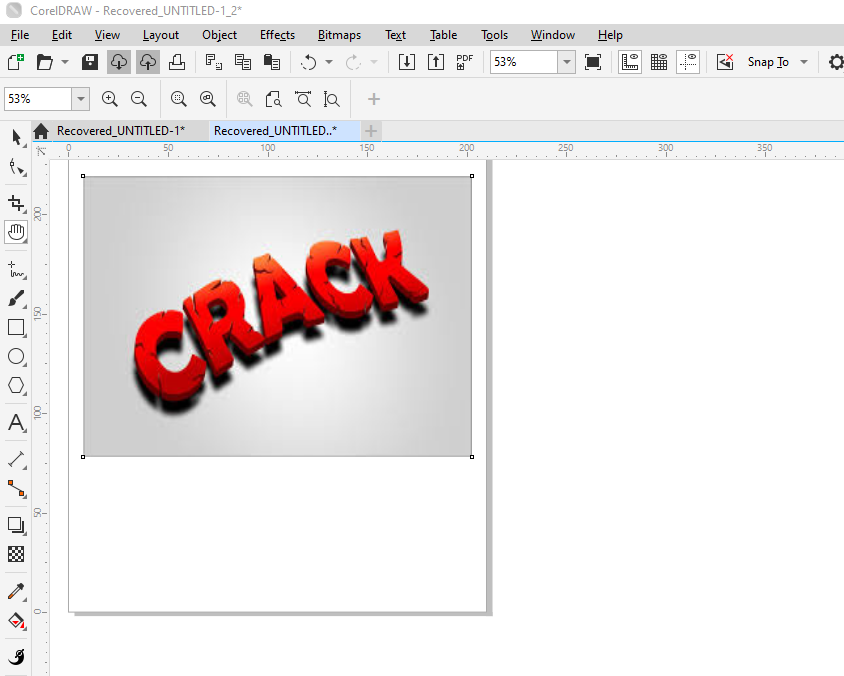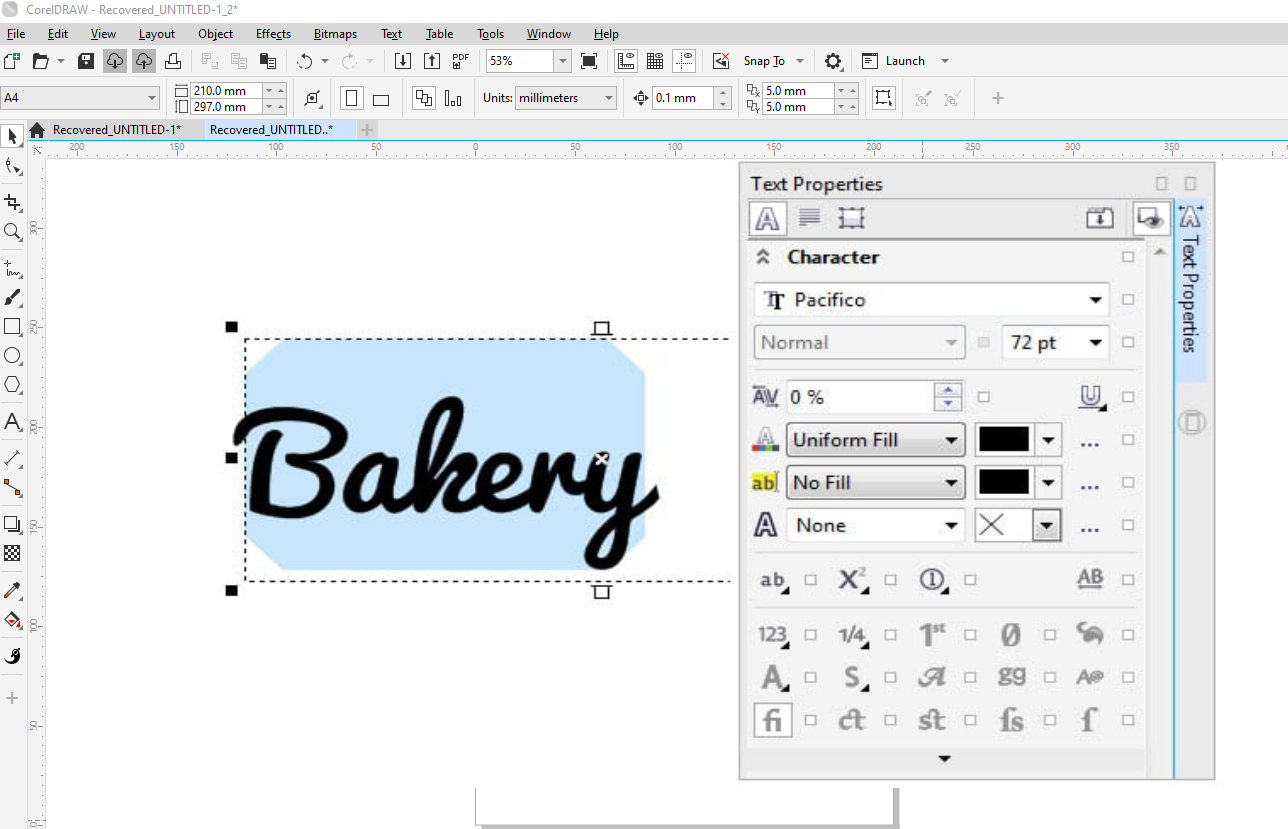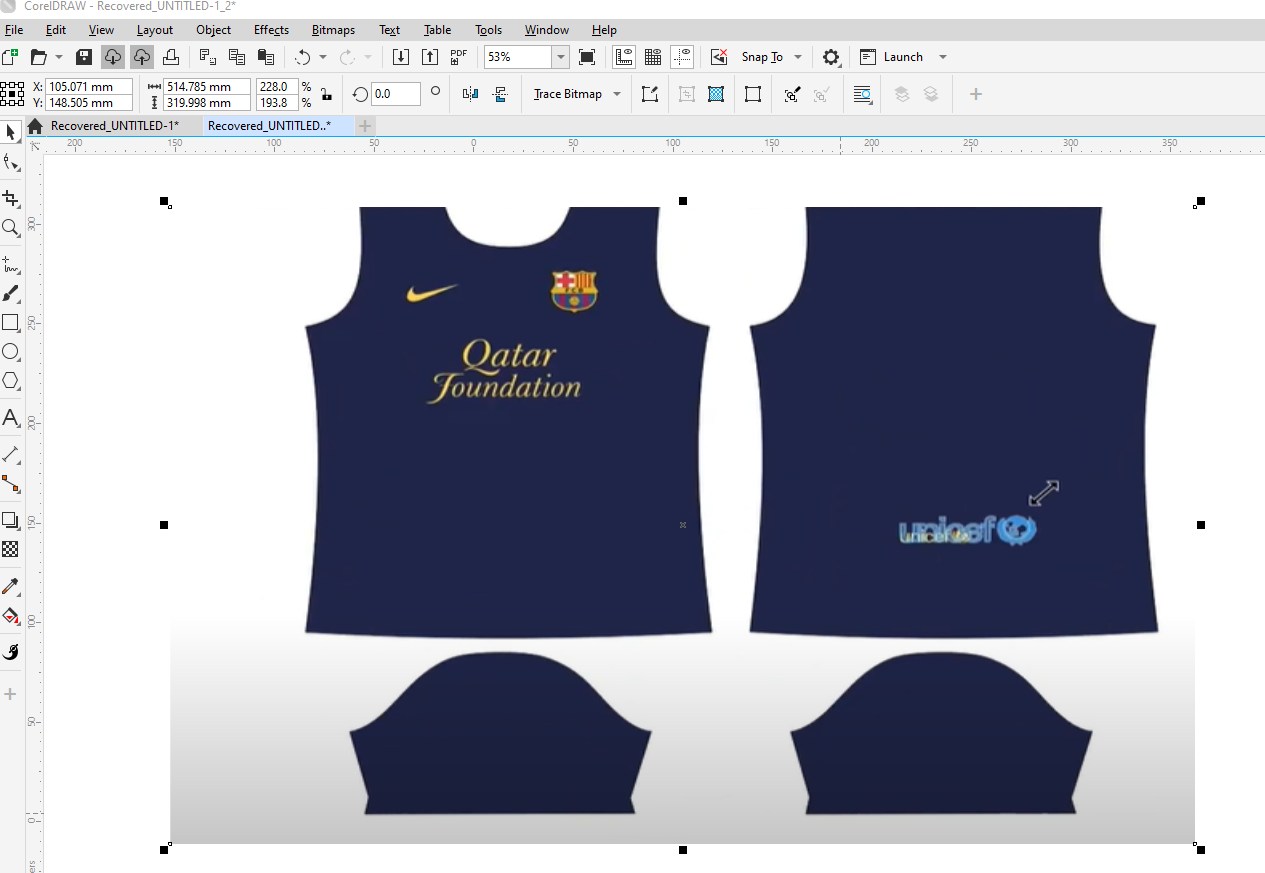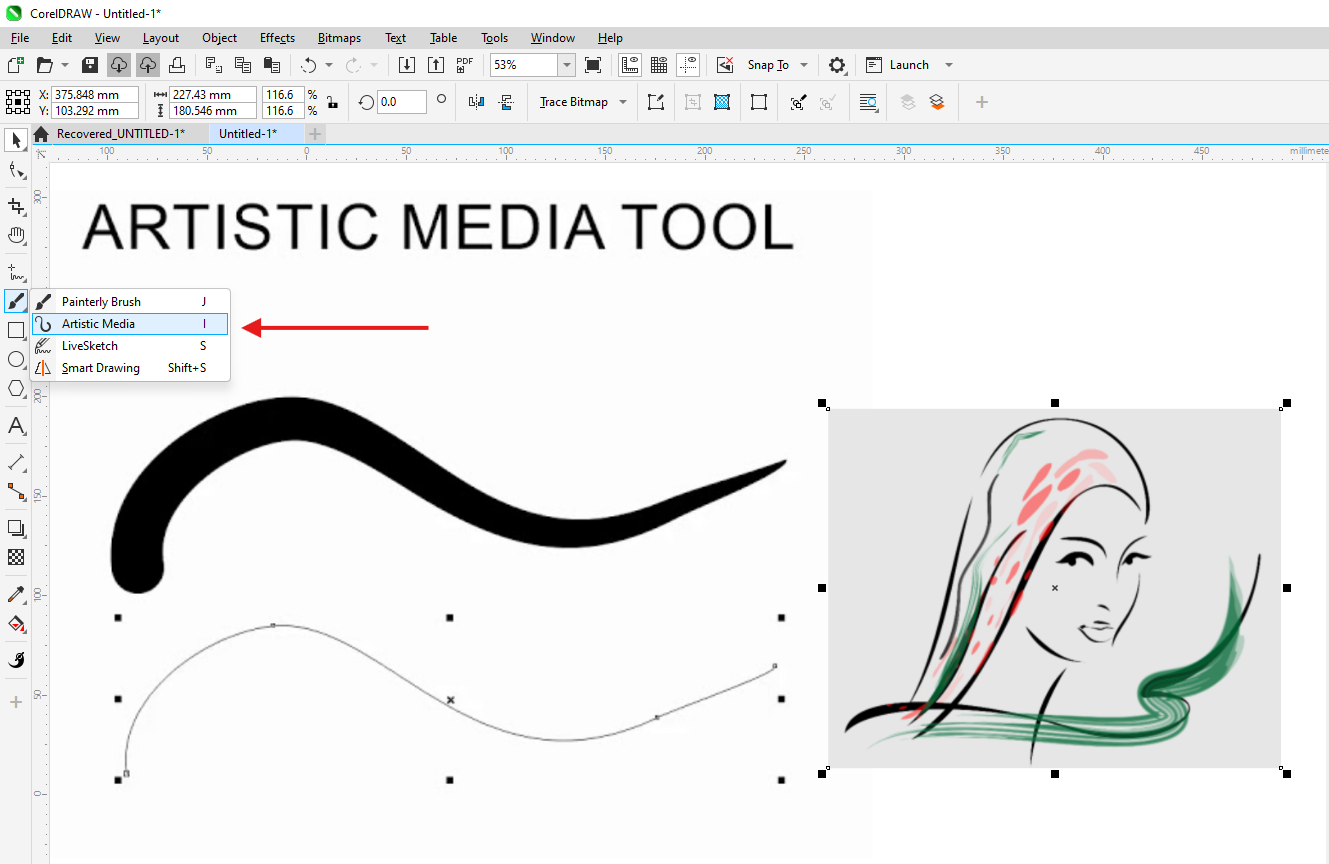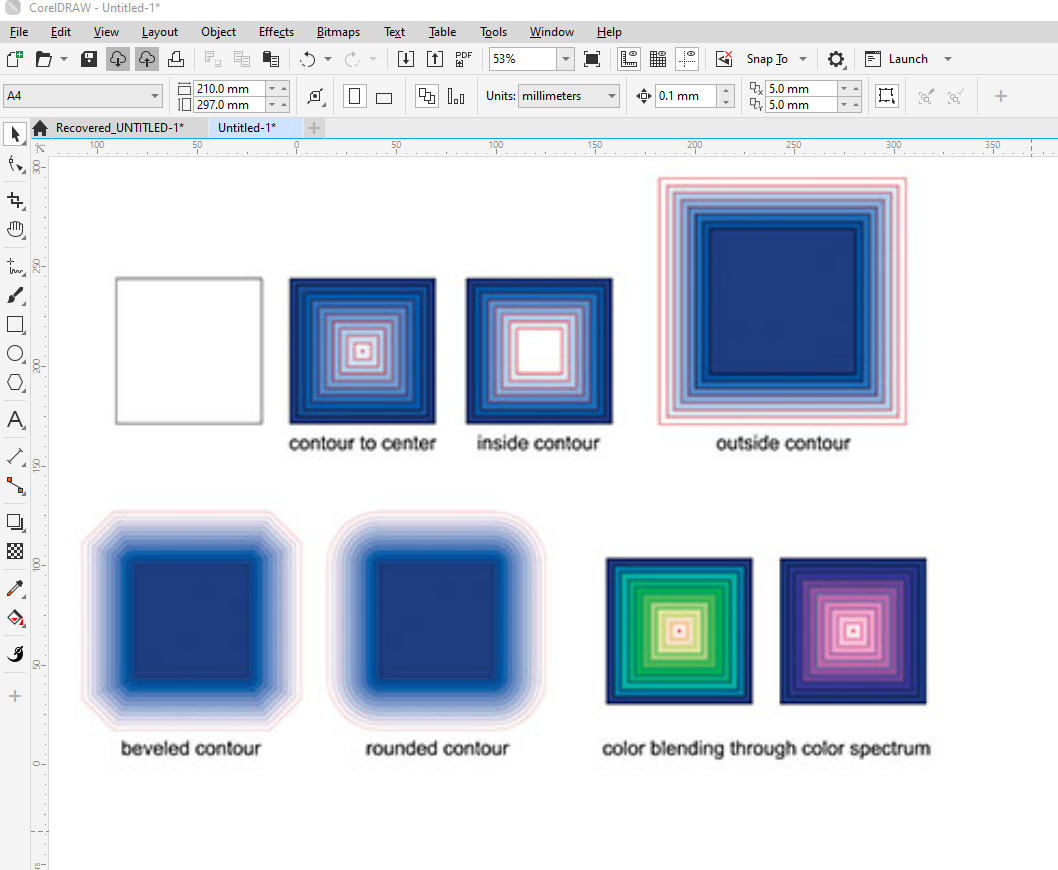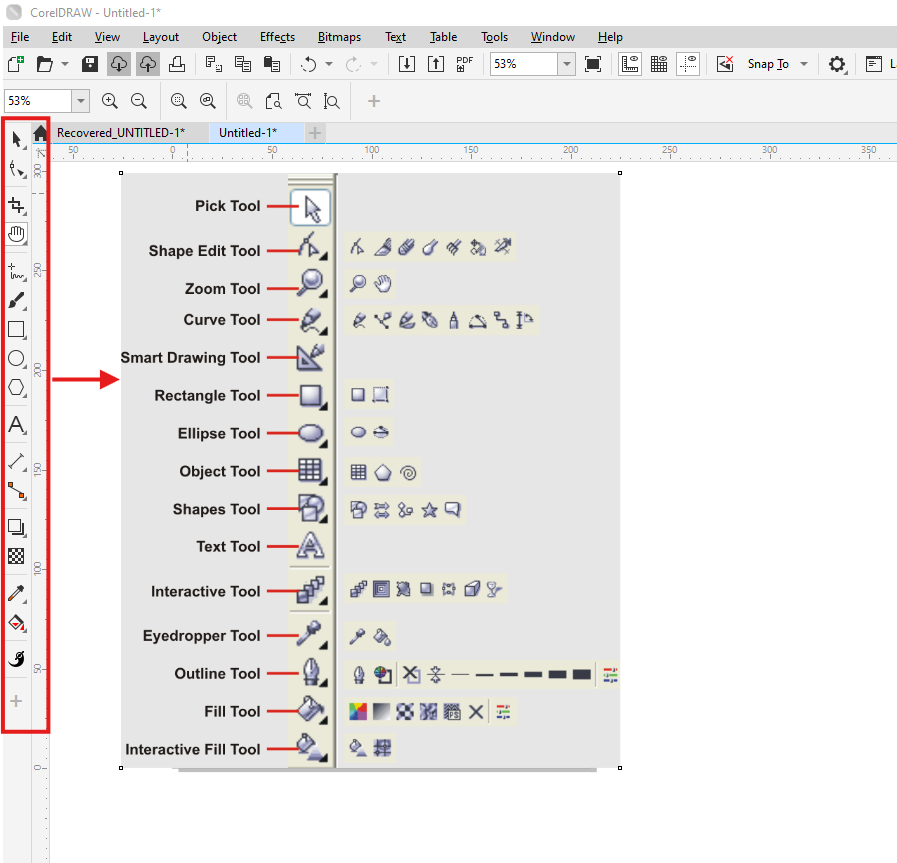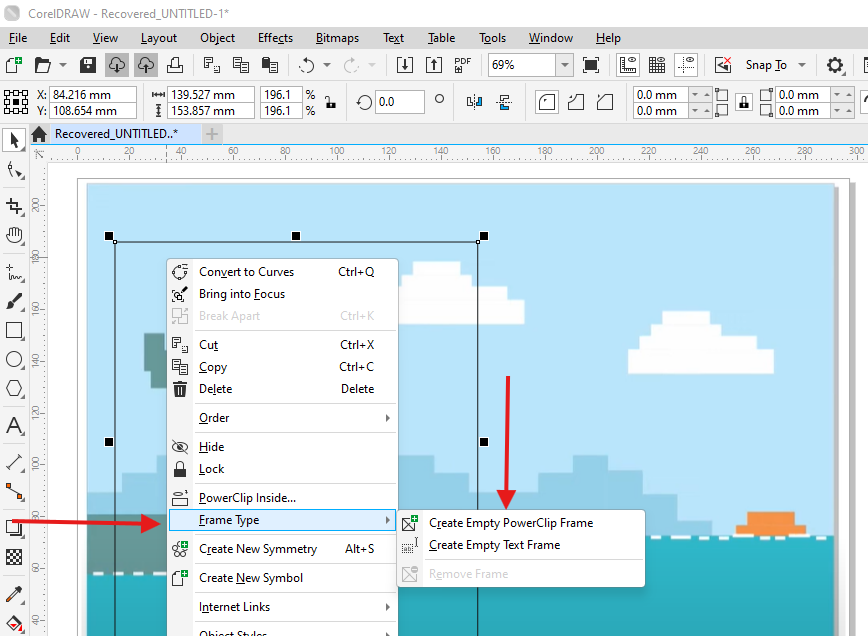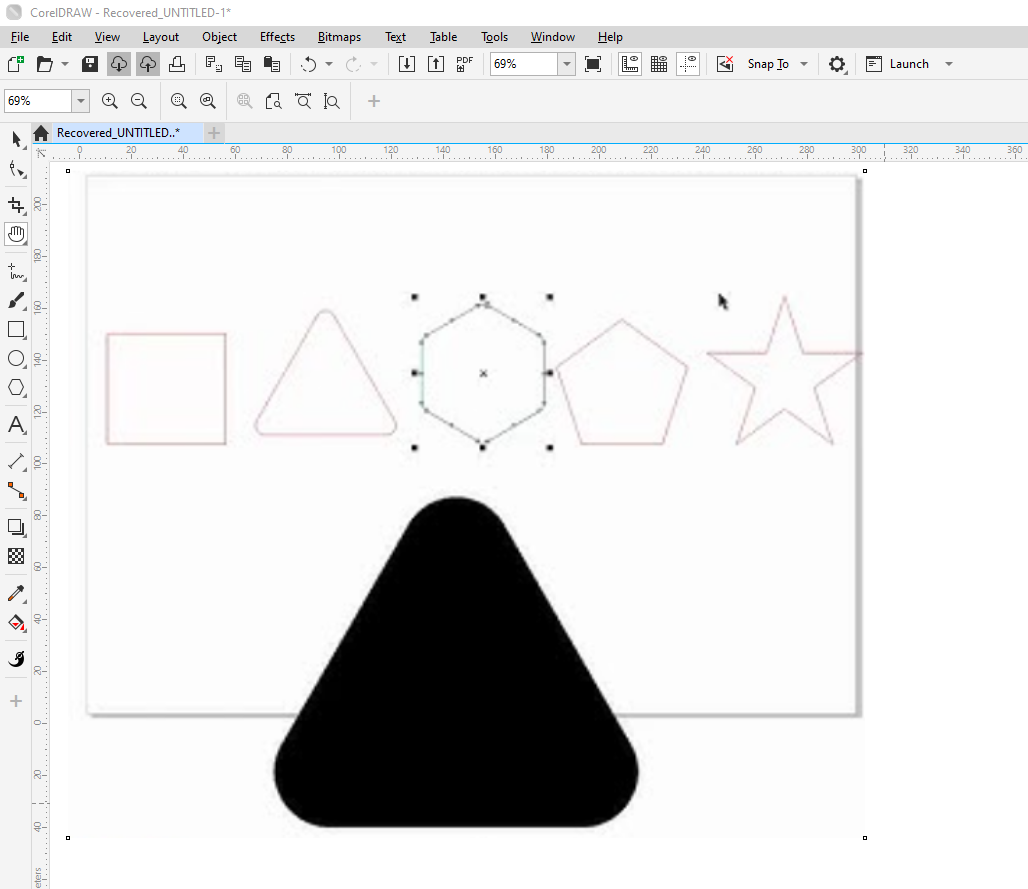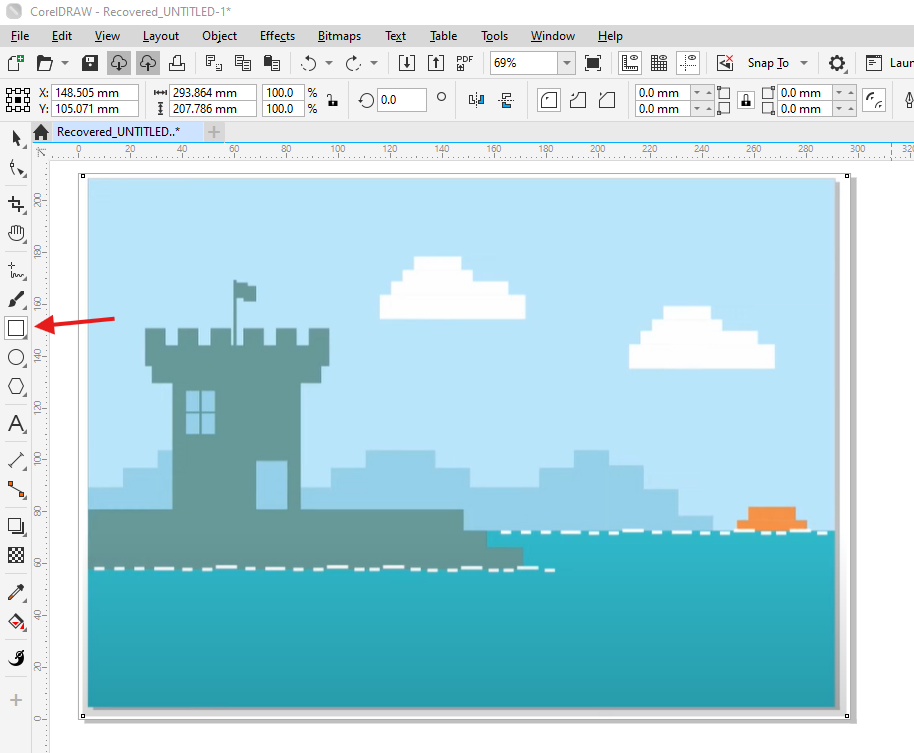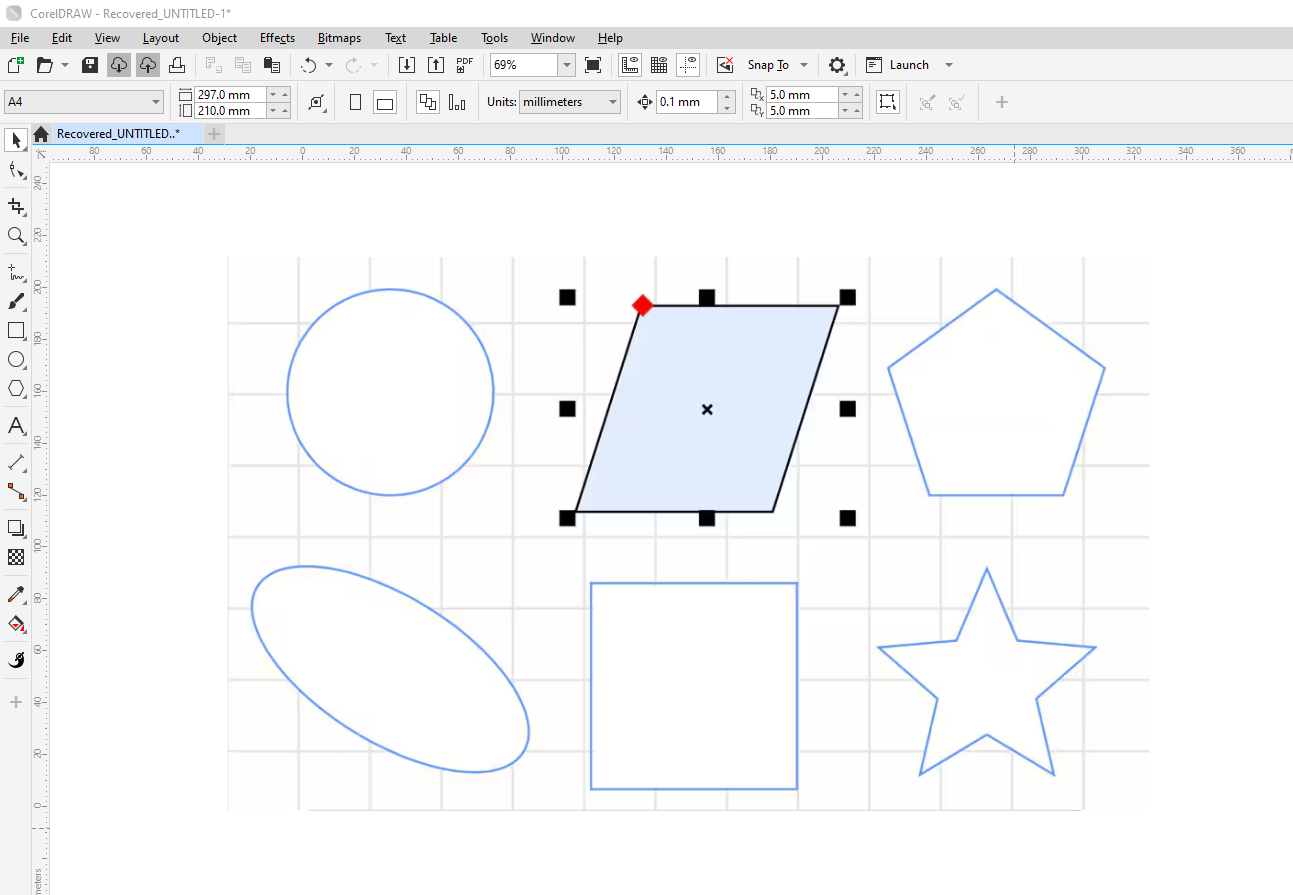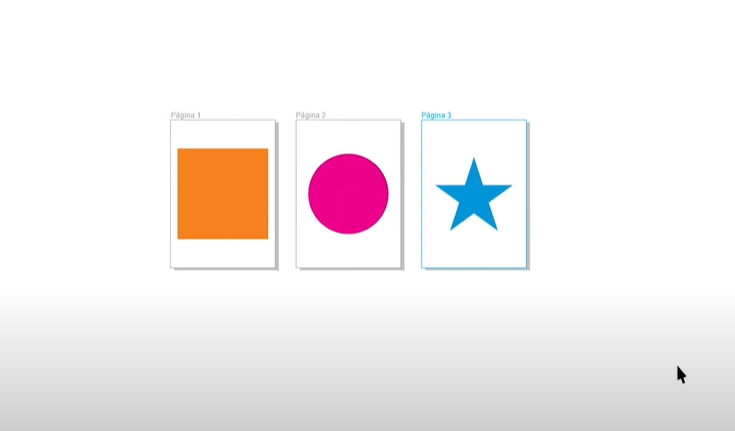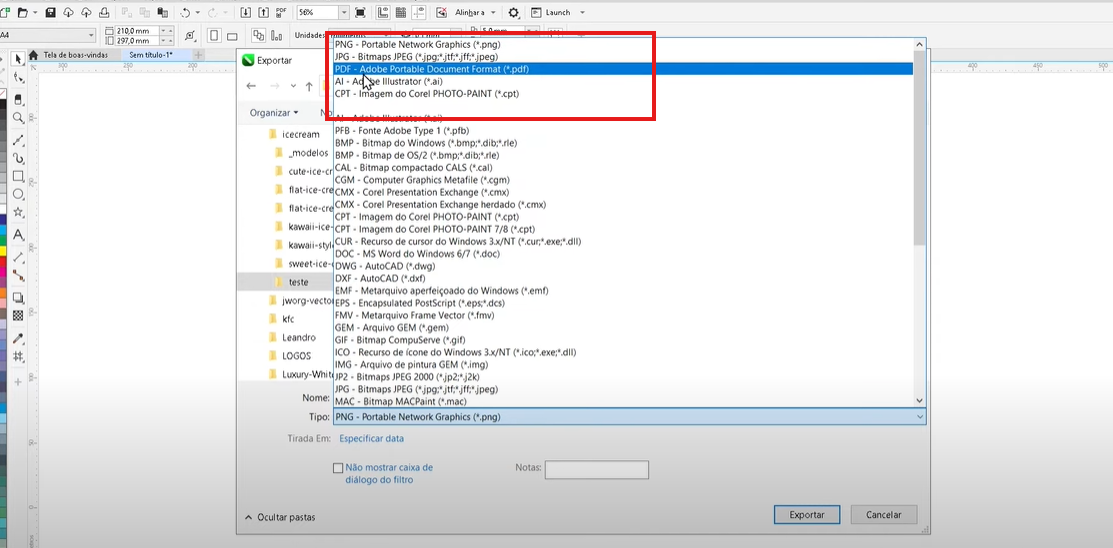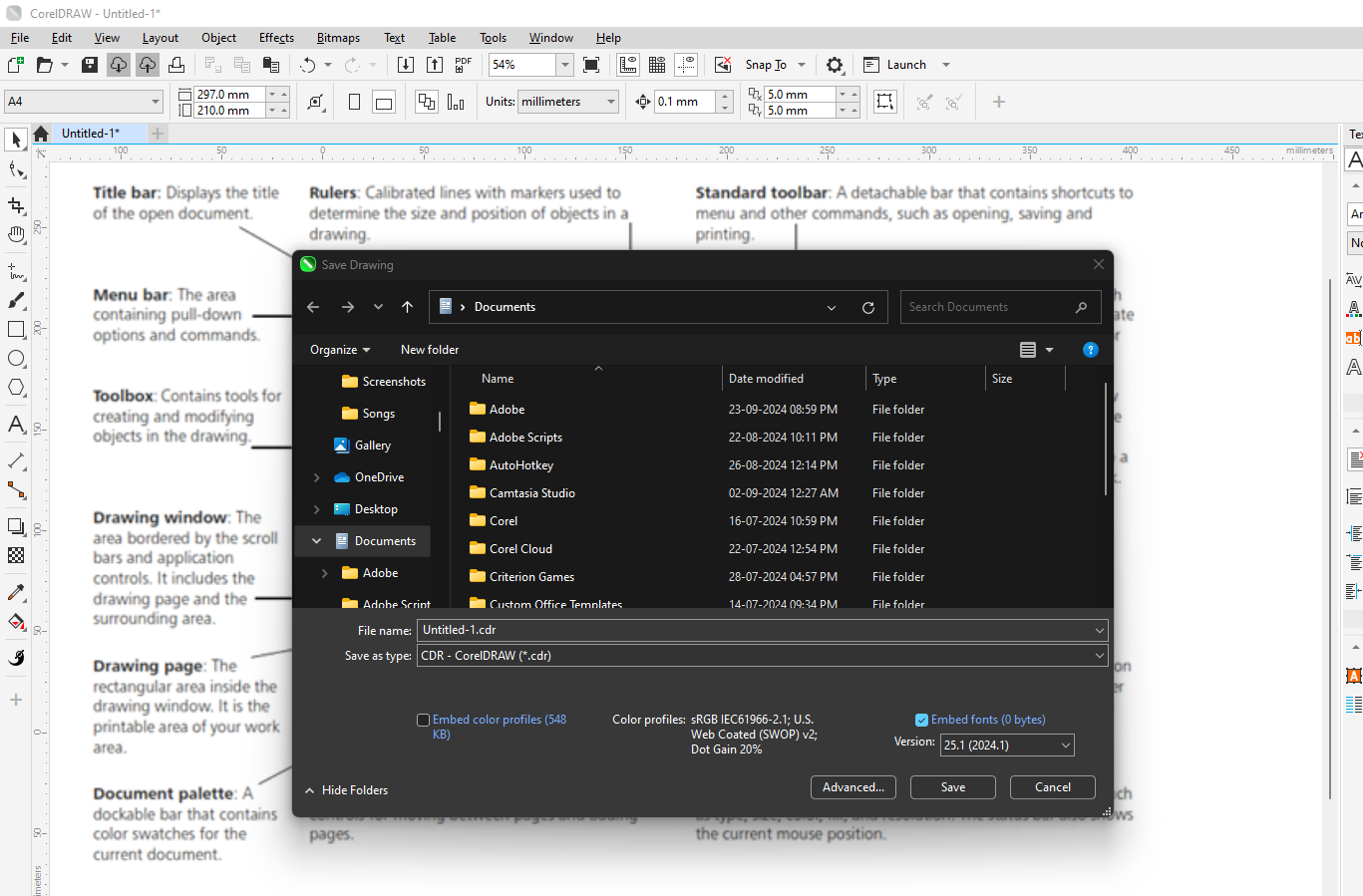The new Focus Mode in CorelDRAW is a game changer when working with complex designs and overlapping objects. This feature allows you to bring a single object or group of objects into focus, enabling you to edit them in isolation. The floating breadcrumb toolbar makes it easy to navigate in and out of nested groups, simplifying your workflow and reducing clutter on your screen. In this article, we’ll explore how to use Focus Mode to improve your design process.

What is Focus Mode?
Focus Mode allows you to isolate specific objects or groups of objects in a design, making it easier to edit complex projects with multiple layers and nested groups. When you enter Focus Mode, only the selected object or group is highlighted in full color, while other elements of your design fade into the background. This helps reduce distractions and ensures you can focus on the part of the design you’re working on.
Step-by-Step Guide to Using Focus Mode in CorelDRAW
Step 1: Navigating to Focus Mode
- Open your design in CorelDRAW, and identify the group or object you want to focus on.
- To start using Focus Mode, right-click on the object or group you want to edit, and select Bring into Focus from the context menu.
Now, the selected object or group will be displayed in full color, while all other objects will fade into the background. These background elements are visible but not editable.
Step 2: Adjusting the Fade Level
- You can adjust how much the background objects fade by clicking on the Options icon in CorelDRAW.
- Go to Tools > Options, then click on the Edit tab. Here, you can adjust the fade percentage. The default visibility is set to 20%, but you can increase or decrease this depending on your preference.
- Once adjusted, click OK to apply the changes. The fade level will update in real time.
Step 3: Editing Objects in Focus Mode
Once you’re in Focus Mode, you can perform any edits you need on the focused object or group. For example, if you’re working on a group of objects (such as a face composed of multiple elements like eyes and mouth), you can drill down even further:
- Click on the Bring into Focus icon on the property bar or right-click and select Edit > Bring into Focus to go deeper into nested objects.
- You can now edit individual components, such as changing colors, adjusting shapes, or adding new elements.
Step 4: Navigating Within Groups
The floating breadcrumb toolbar makes it easy to navigate between different levels of nested groups:
- Use the breadcrumb trail to move up or down through group hierarchies.
- You can also press the Escape key to step back one level at a time.
- If you want to exit Focus Mode entirely, click the Exit Focus Mode icon or press Shift + Escape.
Step 5: Adding New Elements to Focused Groups
If you add new objects while in Focus Mode, they will automatically be included in the active group. For example, if you draw a new shape or add text within a focused group, the new object will appear in the group hierarchy and can be manipulated along with the other elements.
Step 6: Exiting Focus Mode
To exit Focus Mode and return to your full design, there are several options:
- Click the Exit Focus Mode icon.
- Press Shift + Escape on your keyboard.
- Double-click anywhere outside the active group.
The objects and groups will return to their original placement in the document hierarchy, with all edits saved and reflected in the design.
Using Temporary Focus Groups
In some cases, you may want to isolate a single object within a group. When you do this, CorelDRAW automatically creates a temporary focus group. This temporary group allows you to make changes to the object without affecting the rest of the group. If you don’t add any new objects, the temporary group will disappear once you exit Focus Mode. However, if you add new elements, the temporary group becomes a permanent group, and the changes will remain even after exiting.
Conclusion
Focus Mode in CorelDRAW is an invaluable tool for anyone working with complex, layered designs. By allowing you to focus on individual objects or groups in isolation, it streamlines your workflow and makes editing much easier. The floating breadcrumb toolbar, fade adjustments, and ability to create temporary focus groups give you precise control over your design process. Try using Focus Mode in your next project to experience its full potential.