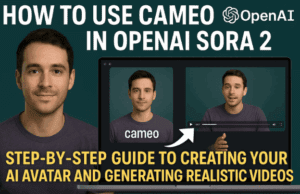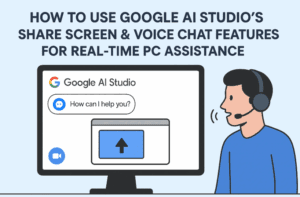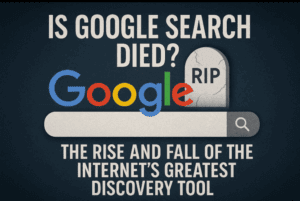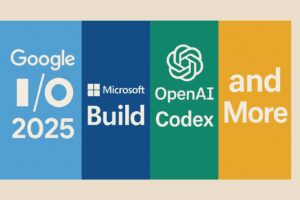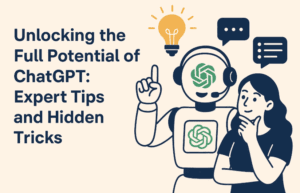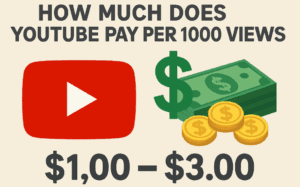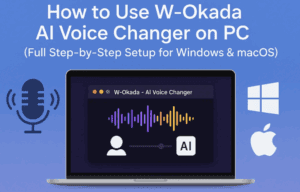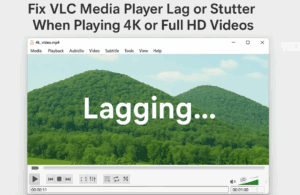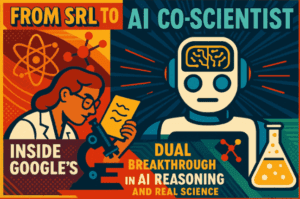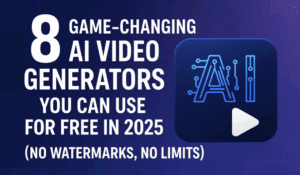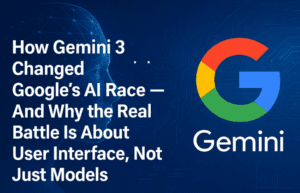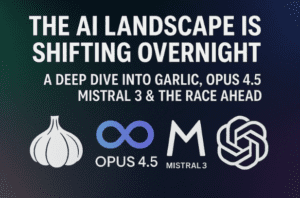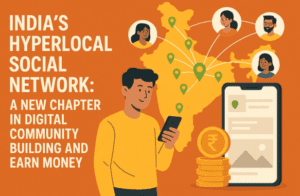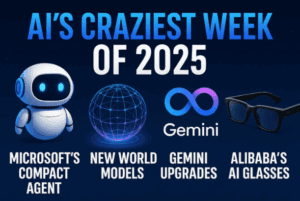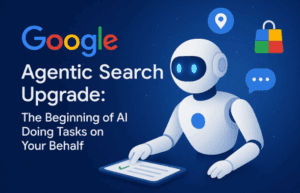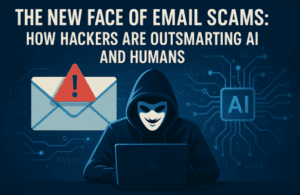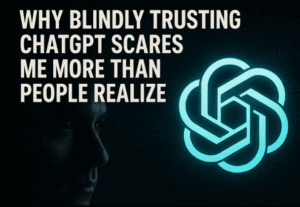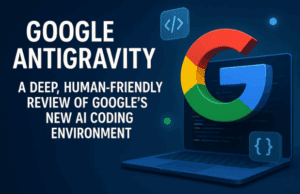In the world of AI-powered creative tools, CGDream AI stands out as a robust platform designed for generating high-quality images from text prompts, images, and even 3D models. Unlike other tools such as MidJourney, CGDream AI offers users remarkable control over their creations with the integration of 3D models, allowing for custom perspectives and enhanced creative freedom. In this detailed review and tutorial, we’ll walk you through the platform’s features and show you how to use CGDream to bring your artistic visions to life.
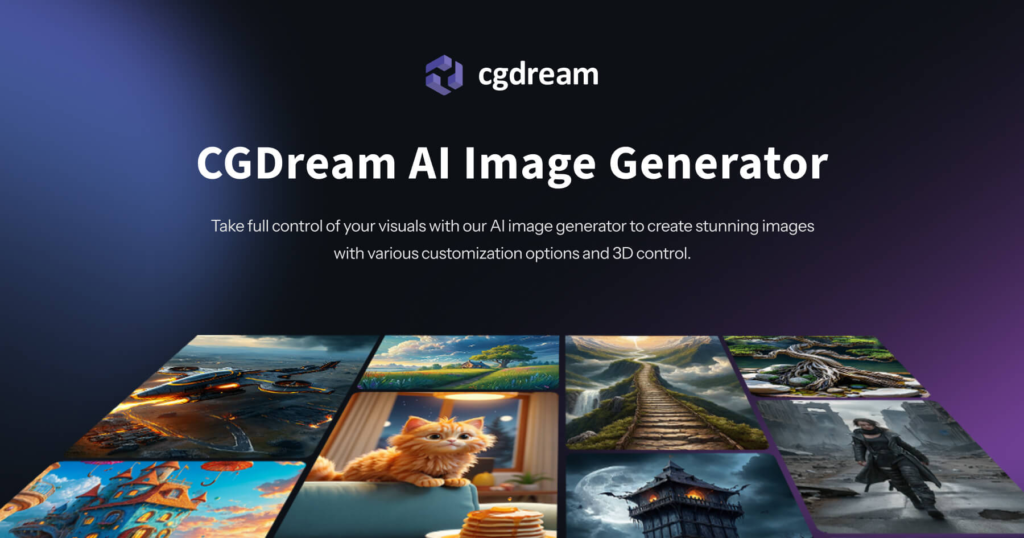
Getting Started with CGDream AI
To begin your journey with CGDream AI, log in to the platform and you’ll be greeted by an inspiring gallery filled with images and 3D models from the CGDream community. This gives you a great starting point to explore and get inspired. At the bottom of the interface, you’ll find a prompt box where you can input your creative vision. With just a few words, you can generate an image in seconds.
Text-to-Image Generation
One of the most powerful features of CGDream AI is its Text-to-Image generation. This feature allows you to create images based solely on a text description. To get started:
- Write Your Prompt: In the text box at the bottom of the screen, describe your subject, setting, and desired style. Be specific if you want a particular aesthetic or ambiance.
- Adjust Image Settings: On the right side of the screen, you can customize several parameters, including:
- Image Size: Define the dimensions of the output image.
- Variations: Set how many variations of the image you’d like to see.
- Prompt Guidance: This slider helps control the balance between AI creativity and adherence to your prompt. A higher value keeps the image closer to your description.
- Quality vs. Speed: Decide whether you prefer faster image generation or higher-quality outputs.
- Negative Prompts: Here, you can specify elements you want to avoid in your image (e.g., certain colors or objects).
- Generate the Image: Once you’ve set all your preferences, click the “Generate” button and watch your image come to life.
Image-to-Image Generation
If you prefer to use an existing image as a reference, CGDream’s Image-to-Image feature is the perfect tool for refining and enhancing images. To use this feature:
- Upload an Image: Go to the bottom-left corner and click “Upload” to bring in an image you want to transform or use as a foundation.
- Set a Prompt: Add a textual description that either enhances or reimagines the original image.
- Regulate Resemblance: Use the resemblance slider to control how much the generated image adheres to the original. A lower value maintains a stronger link to the reference image, while a higher value encourages creative deviation.
- Generate and Adjust: Click “Generate” to see the results, and you can further refine them using various filters.
Advanced Features: 3D Model Integration
What sets CGDream apart from other AI platforms is its seamless integration with 3D models, providing a level of flexibility and control that’s unmatched. After generating an image, you can convert it into a 3D model, allowing for the creation of second images from alternate angles. This unique feature allows users to generate realistic and complex perspectives that would otherwise be difficult to achieve.
To take full advantage of this:
- Convert an Image into a 3D Model: Once an image is generated, click on the option to transform it into a 3D model.
- Use the 3D Viewer: This feature allows you to manipulate and view the model from different perspectives, ensuring that you capture the exact angle or viewpoint you want.
- Generate from Different Angles: Once you’ve adjusted the 3D model, you can generate a second image from a new perspective, offering unparalleled creative freedom.
Filters, Inpainting, and Upscaling
CGDream AI also offers a suite of post-processing tools to fine-tune your images:
- Filters: Add a variety of visual filters to enhance the aesthetic of your images.
- Inpainting: This feature allows you to modify specific parts of an image. Simply select the area you want to change, provide a prompt, and let the AI regenerate that section.
- Upscaling: If you need a higher resolution version of your image, CGDream AI provides an X2 Upscale feature, doubling the resolution of your generated image without sacrificing quality.
Dream Up Button for Inspiration
If you find yourself stuck or out of ideas, CGDream AI offers the Dream Up button located at the bottom right corner of the interface. This tool generates random prompts and images, providing you with creative inspiration and fresh ideas. It’s an excellent feature for exploring new styles or pushing the boundaries of your creative work.
3D Model Library
CGDream AI comes equipped with an extensive 3D model library, which you can access from the top menu. These pre-designed models provide a great starting point if you’re looking to generate unique images with specific objects or scenes. The library is regularly updated, offering a wide range of categories and themes to suit all types of projects.
Community and Collaboration
CGDream has a thriving community of artists and creators who regularly share their work and tips on platforms like Discord. Engaging with the community not only provides inspiration but also gives you the opportunity to learn from others and collaborate on projects.
Final Thoughts
CGDream AI is a game-changer for anyone looking to merge the power of artificial intelligence with creativity. Its seamless integration of 3D models, easy-to-use interface, and advanced customization tools make it one of the most versatile platforms on the market today. Whether you’re a digital artist, designer, or simply someone who enjoys creating visually stunning content, CGDream AI offers everything you need to bring your ideas to life.
Hashtags: #CGDreamAI #AIArt #ImageGeneration #TextToImage #DigitalArt #3DModels #AIcreativity #Inpainting #Upscaling #AItools #CreativeDesign