This macro can replace a colour from a selection, active layer or all layers, active page or all pages. You can use this macro to replace a colour from a powerclip, which is a very descent feature. This also support conversion in any colour mode you choose.
Download Colour Replacer – CorelDraw MacroHow to use Colour Replacer Macro
- Download this macro from the above given link and install.
- If you don’t know how to install a macro read this post.
- Now open document in which you want to replace a colour, or if you have document already opened run this macro from Macro Manger in version X6 or later or using scripts panel in ver. 2019 or earlier.
- Now from the screen as shown below:
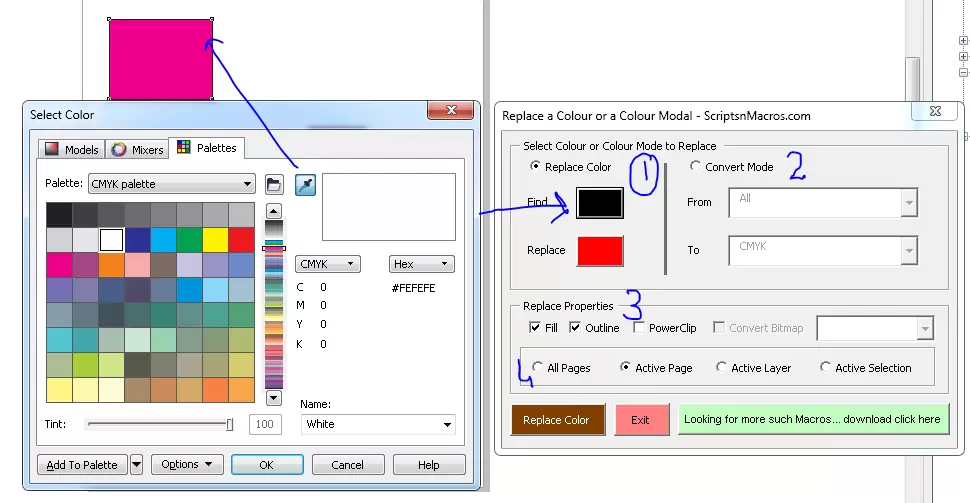
- First select the colour you want to replace. You can also click over any colour from the document to select.
- Now decide colour to replace.
- In Next step, decide colour mode.
- In the step 3, you can decide the replace properties i.e. Fill or Outline or Powerclip option.
- Step 4, choose if you want to replace colour from Current Layer or All Layers, Current Page or All Pages, or only from the current selection.
- Now, Click on Replace colour… and its done.
Watch visual steps how to use this macro:
For any suggestion or problem discussion please use this forum section…
Visited 96 times, 1 visit(s) today

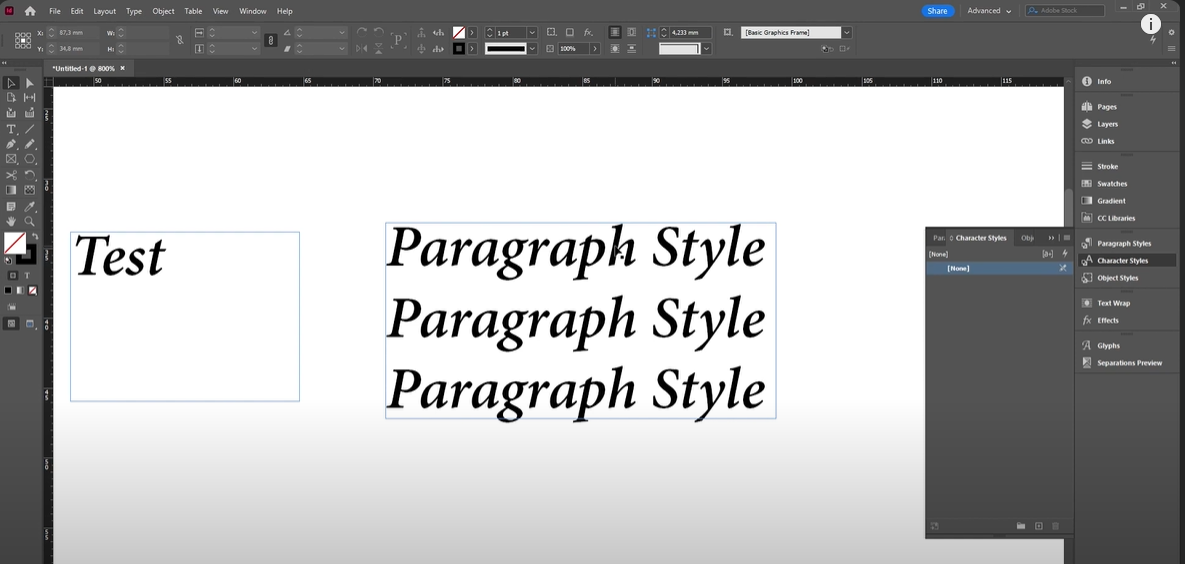
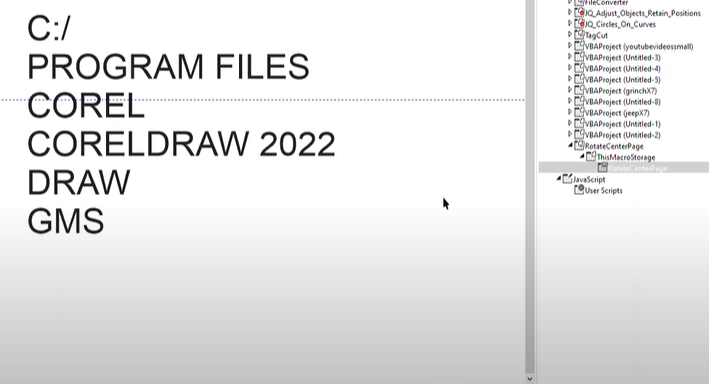
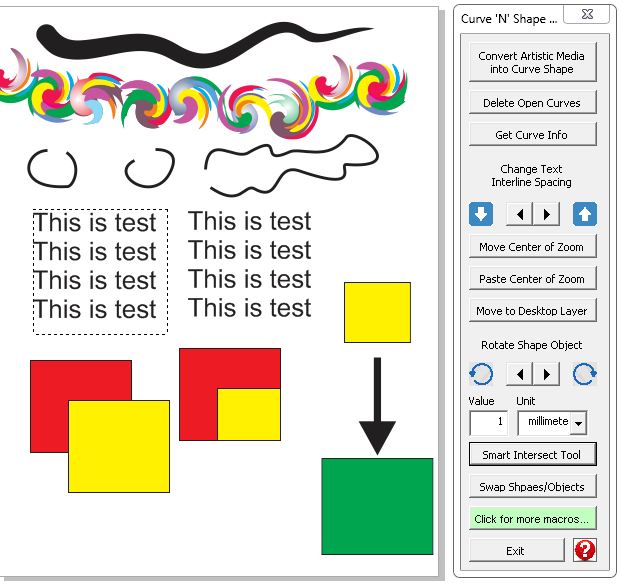

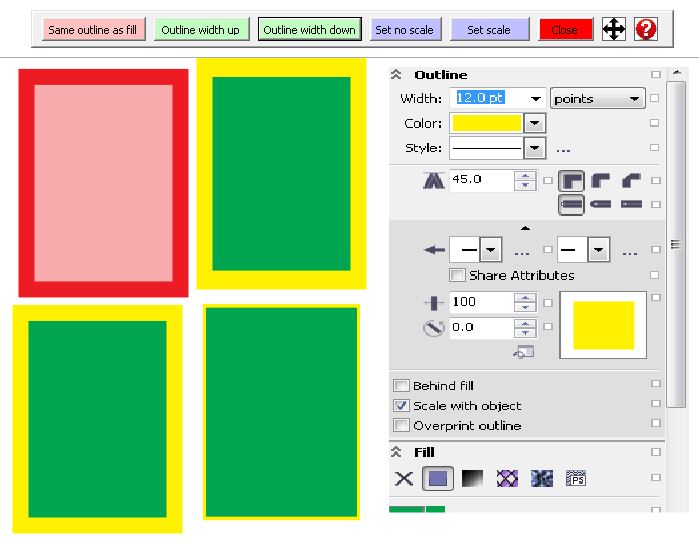
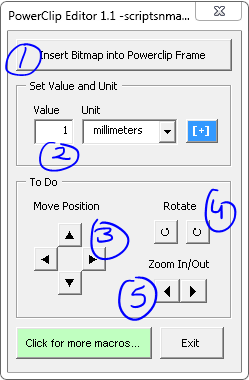
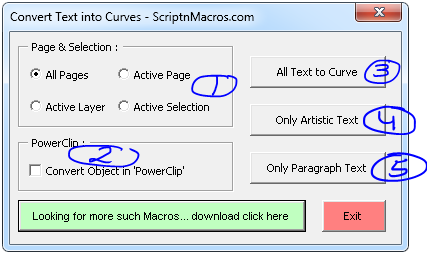

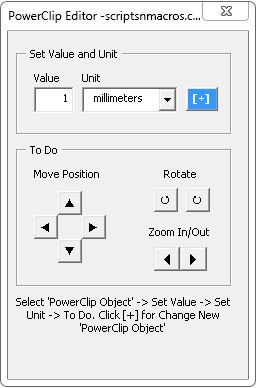
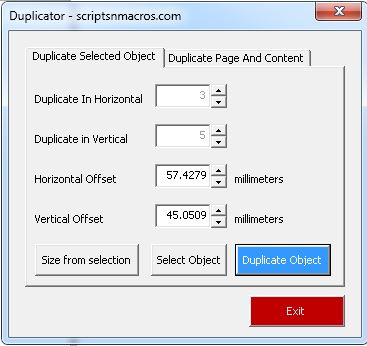






Thank you so much
But I have a problem that changing the color does not work if I select all pages