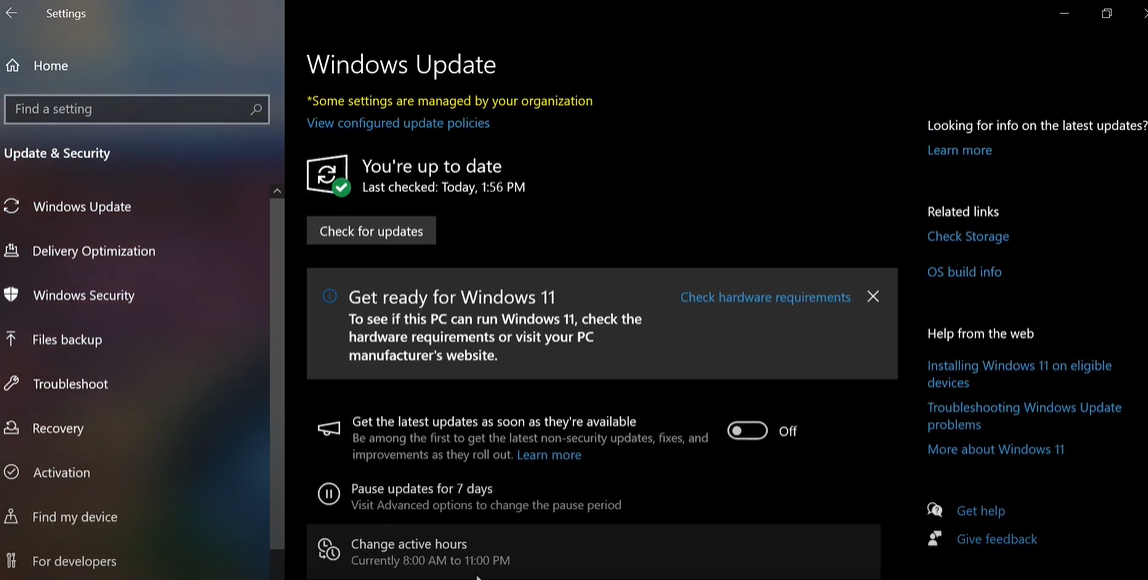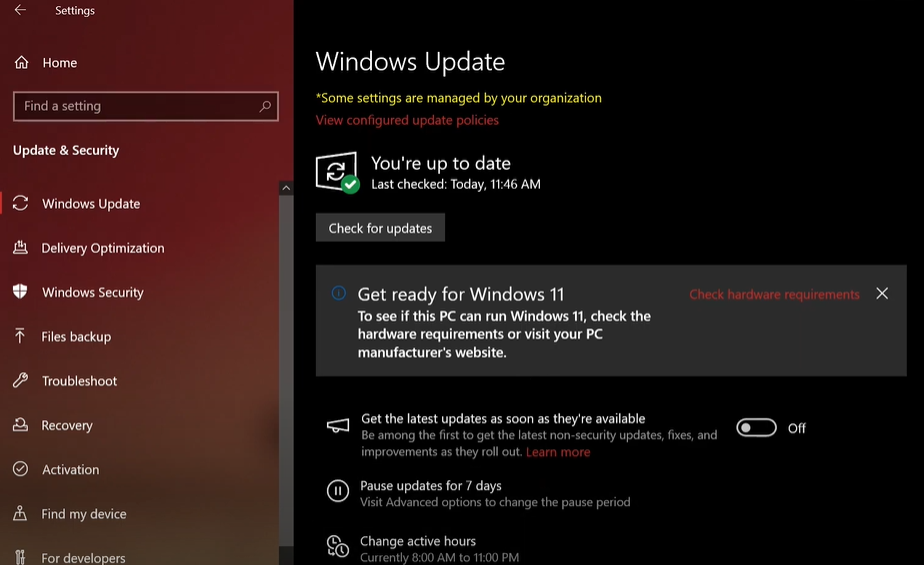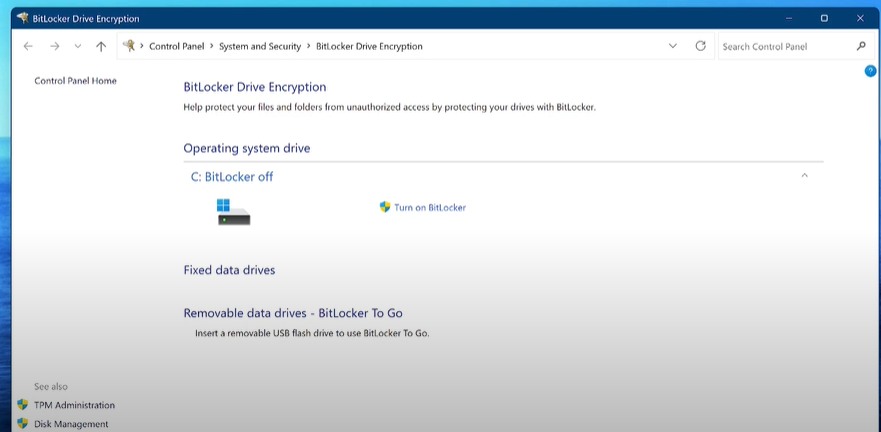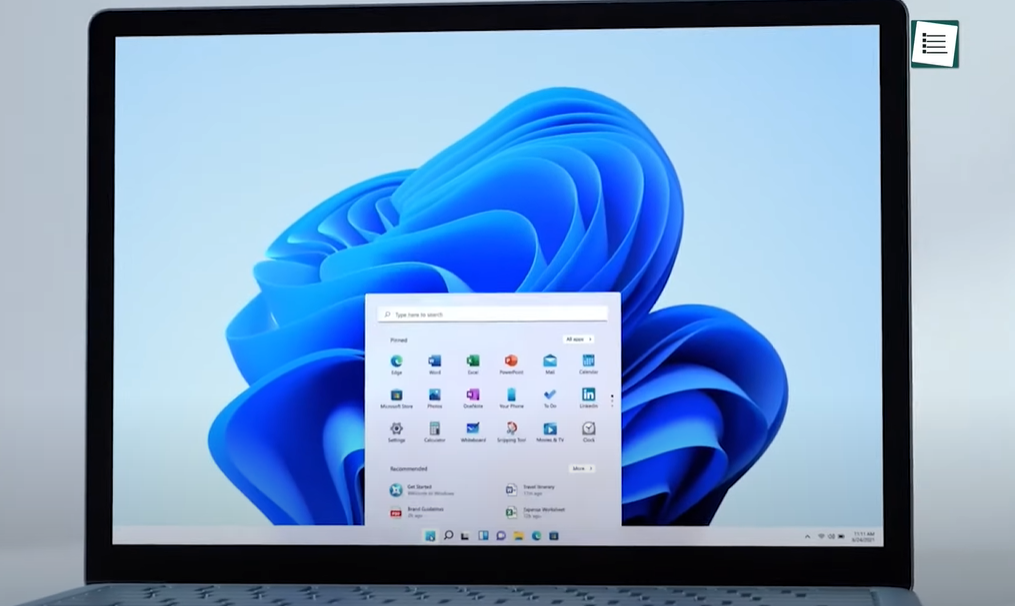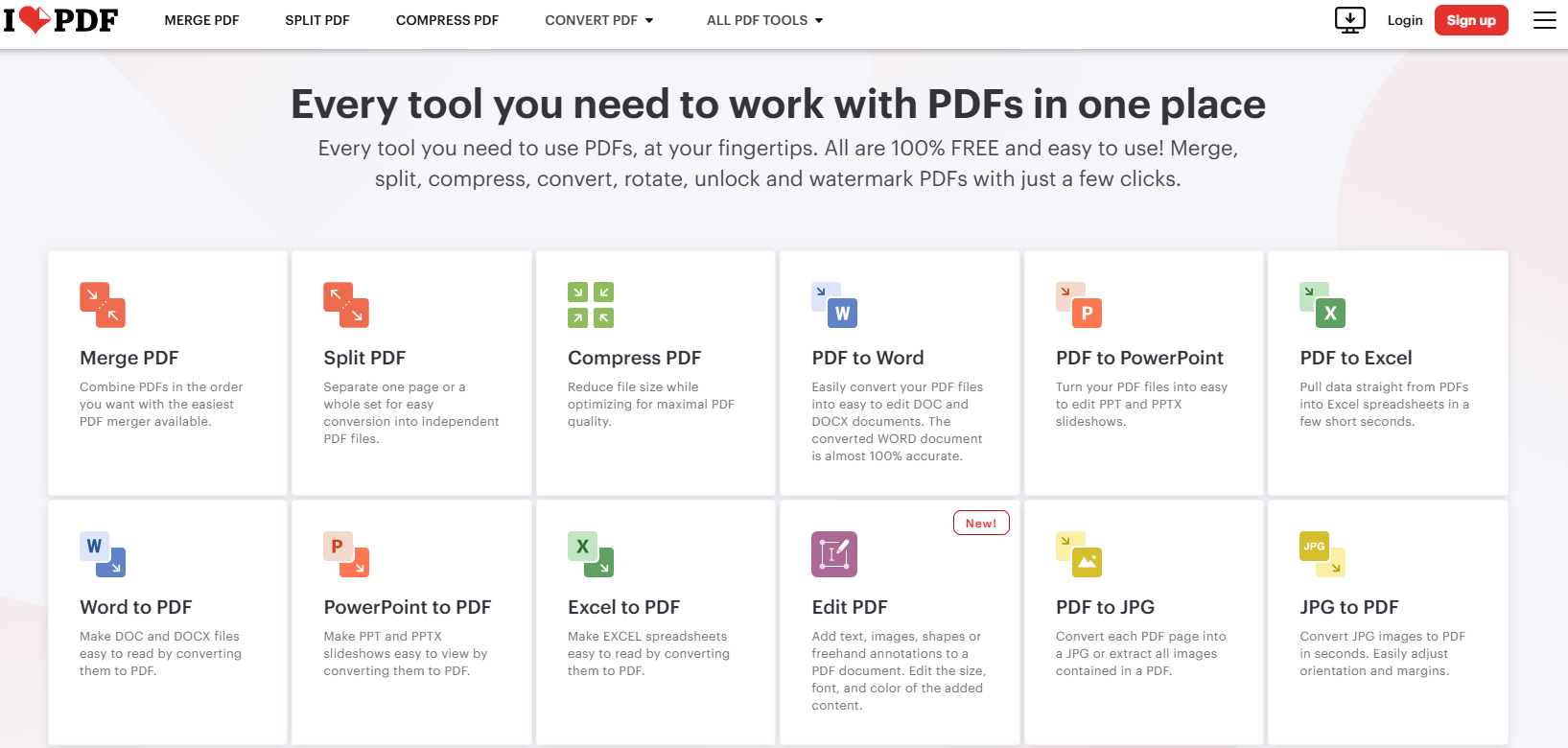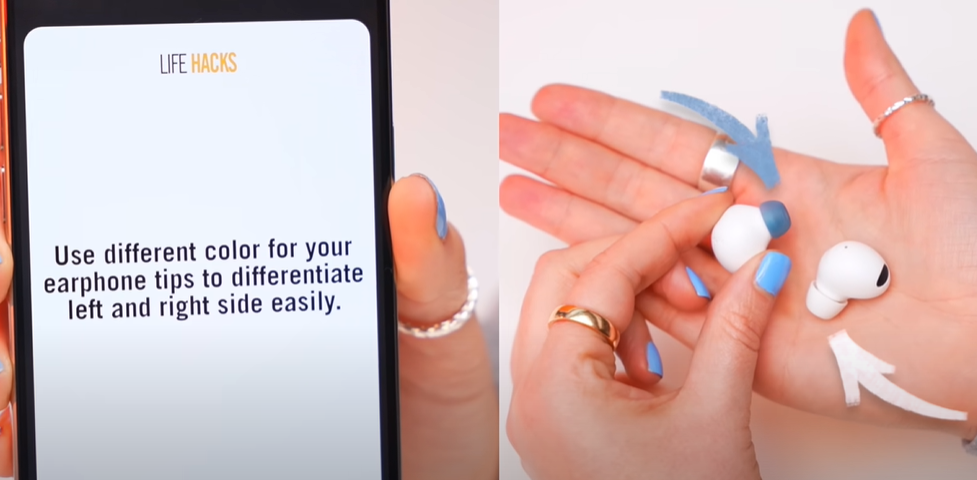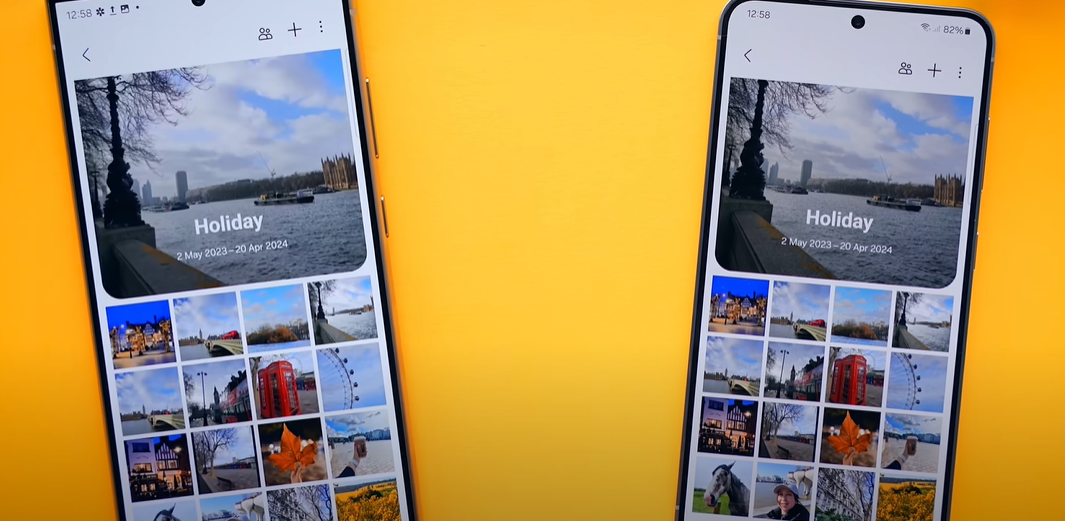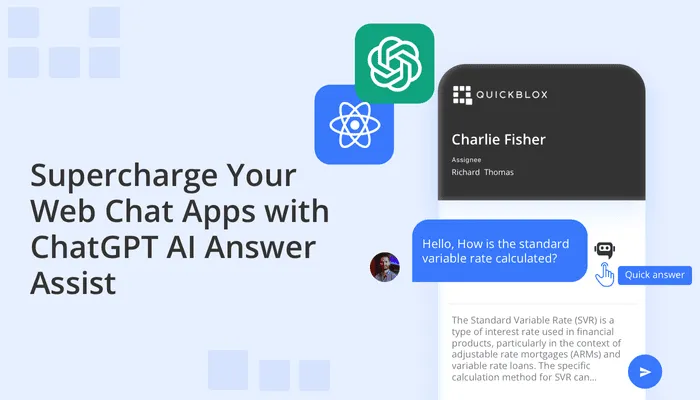Google Gemini is the latest AI tool launched to compete with ChatGPT. Although Google had previously introduced another AI tool named Bard, it didn’t create a significant impact in the AI space. However, with the rebranding as Google Gemini, this tool brings some noteworthy advancements, making it a powerful addition to your productivity toolbox.
In this detailed guide, you’ll learn how to access Google Gemini, the various productive tasks you can achieve using it, and how this tool can help streamline your work. Whether you’re working with spreadsheets, writing code, or summarizing content, Gemini can be a game-changer. Let’s dive into the features and steps to get started.
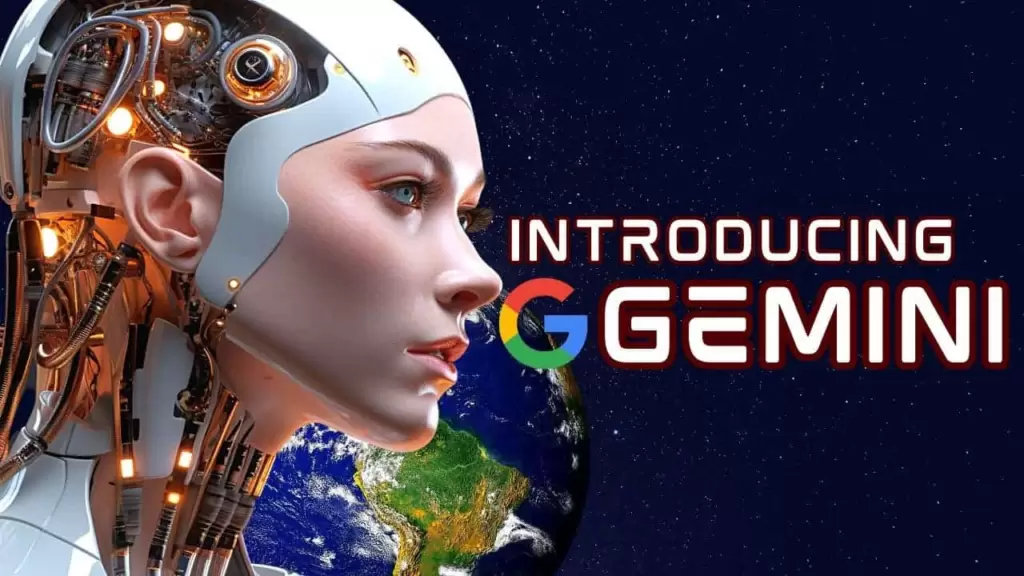
Step 1: Accessing Google Gemini
To begin using Gemini, follow these steps:
- Open your Chrome browser and type in “Gemini AI” or access it directly via google.com.
- Ensure the dark theme is enabled for a more comfortable working environment.
- Now you’re ready to start using prompts for various tasks to improve productivity.
Step 2: Using Gemini for Excel Tasks
Gemini can be especially useful when working with Excel. Whether you’re calculating formulas or automating repetitive tasks, it can handle it all.
Example Task: Calculate Employee Age in Excel
You can prompt Gemini to calculate employee ages based on birthdates. Here’s how:
- Prompt: “I want to calculate the age of employees in my Excel file. The birthdates are in column B. Give me a formula for that.”
- Result: Gemini will provide you with the correct formula, which you can then copy and use directly in Excel.
This makes Gemini a perfect assistant for professionals who regularly work with large datasets in Excel, saving time and effort in writing complex formulas.
Step 3: Automating Excel with VBA
Many professionals often require automation in Excel using VBA (Visual Basic for Applications). With Gemini, you can easily generate VBA code, eliminating the need to write it from scratch.
Example Task: Separate Text and Numbers in Excel
- Prompt: “Write Excel VBA code to separate text and numbers from a cell.”
- Result: Within seconds, you’ll get the required VBA code, which can save hours of manual coding time.
This feature is ideal for those who need quick automation but aren’t experienced with programming in Excel.
Step 4: Summarizing Video Content
If you often consume long-form content like YouTube videos or podcasts but don’t have the time to watch them entirely, Gemini has a solution. You can prompt it to provide a summary of the content.
Example Task: Summarize a YouTube Video
- Prompt: Simply copy the URL of the video and type in, “Summarize this video.”
- Result: Gemini will give you a detailed summary, allowing you to get the essence of the content without watching the entire video.
This is perfect for professionals who need to extract key information from lengthy videos or podcasts quickly.
Step 5: Creating Diet Plans
Another feature that makes Gemini versatile is its ability to provide customized solutions, such as diet plans.
Example Task: Create a Weight Loss Diet Plan
- Prompt: “I’m looking to lose 10 kg. My current weight is 85 kg, and I’m a vegetarian. Give me a proper diet plan.”
- Result: Gemini will provide a detailed diet plan tailored to your requirements, including meals and foods that fit your preferences.
You can even mention specific dietary restrictions or allergies, and Gemini will adjust the plan accordingly. This feature can also be extended to other areas, such as fitness routines or customized itineraries for trips.
Step 6: Designing Travel Itineraries
Gemini can also help plan travel itineraries based on your preferences and travel goals.
Example Task: Plan a Trip to Kerala
- Prompt: “I am planning a trip to Kerala in summer. I want to experience the local culture. Create a possible itinerary for me.”
- Result: Gemini will create a complete itinerary, including where to stay, local experiences, and even suggestions on how long to stay in each location.
By providing the number of days or weeks you want to spend, you can further customize your itinerary, and Gemini will adjust the plan accordingly.
Step 7: Writing Cold Emails
Another productivity booster with Gemini is its ability to help you write cold emails for professional outreach.
Example Task: Cold Email for a Business Opportunity
- Prompt: “I’m reaching out to Marta at WonderShare Private Limited regarding a potential business opportunity. Write a cold email for me.”
- Result: Gemini will generate a well-structured email that can be customized for different contacts and companies.
This is particularly helpful for freelancers, content creators, or businesses looking to reach out to potential clients or sponsors.
Step 8: Learning New Languages
Gemini can also assist you in learning new languages. Whether it’s English, French, or any other language, you can ask it to translate text or even simulate conversations for practice.
Example Task: Translate a Hindi Text to English
- Prompt: “Translate this Hindi paragraph into English.”
- Result: Gemini will instantly translate the text and even offer continued conversation to help you practice the language.
This is a valuable feature for students or professionals looking to enhance their language skills, especially for international communication or travel.
Conclusion
Google Gemini is a powerful tool that can help you improve productivity across various tasks. From handling Excel formulas to writing VBA code, summarizing content, planning trips, or learning new languages, Gemini offers a wide range of features that cater to both professionals and casual users. Give it a try and see how it can streamline your work and daily tasks.
If you’re looking for more detailed tutorials, be sure to check out our upcoming articles where we explore even more features and advanced techniques with Google Gemini AI.
#GoogleGemini #AITutorial #ProductivityTips #ExcelFormulas #VBAcode #LanguageLearning #ColdEmails #VideoSummarization #TravelItinerary