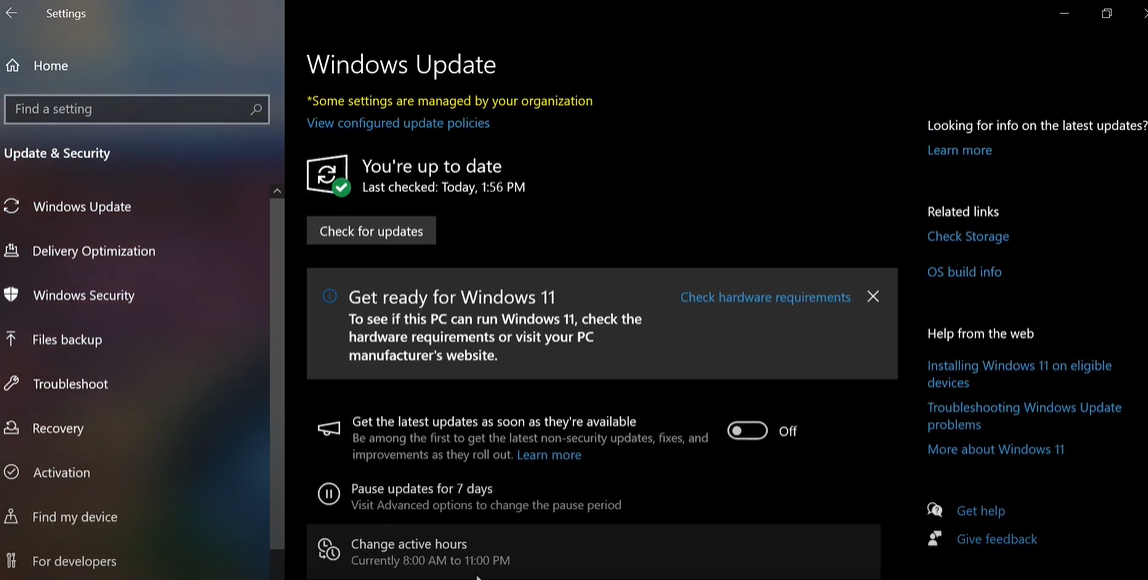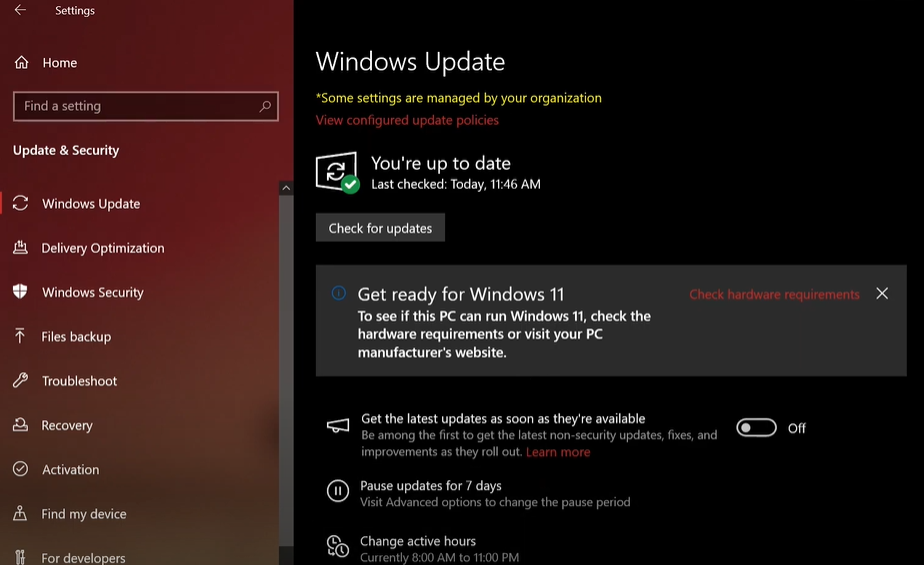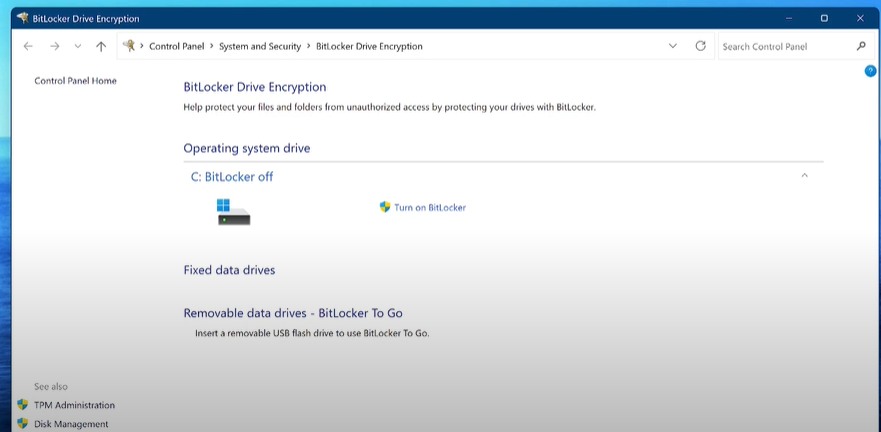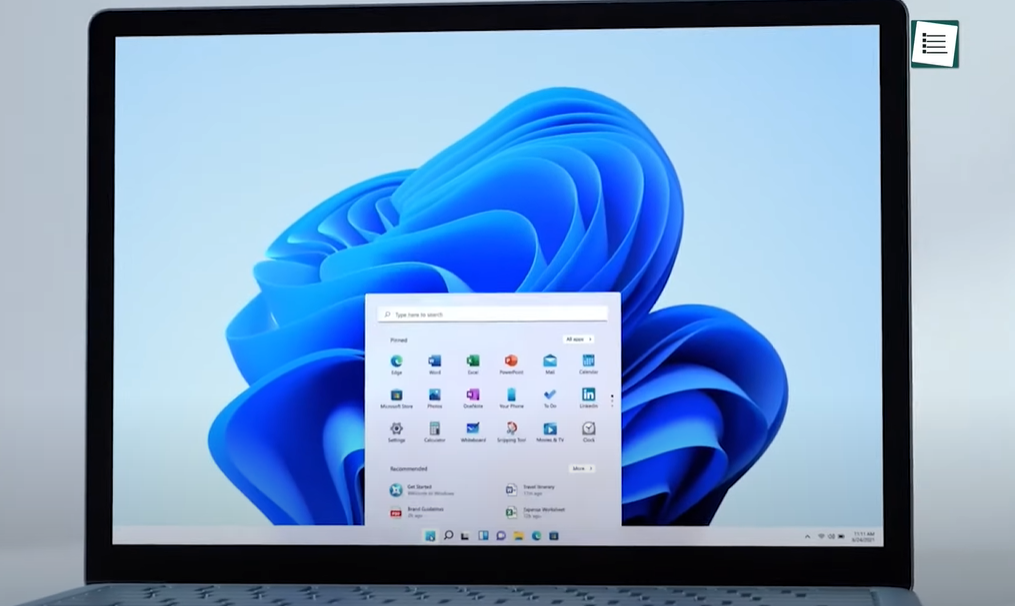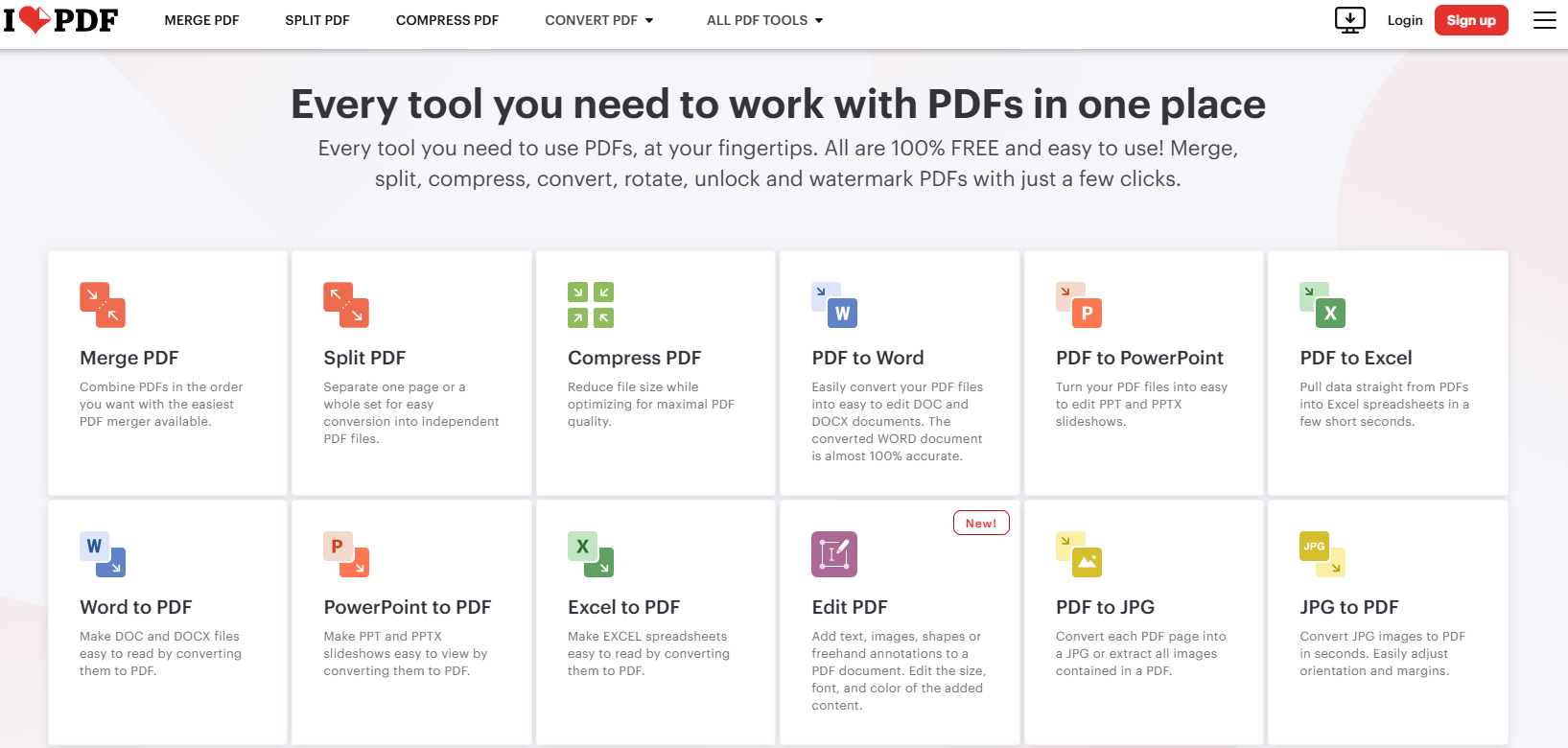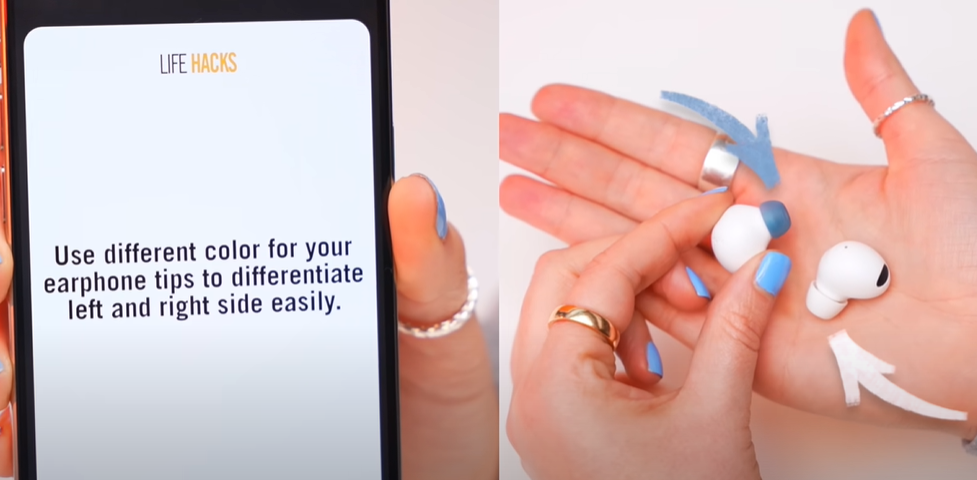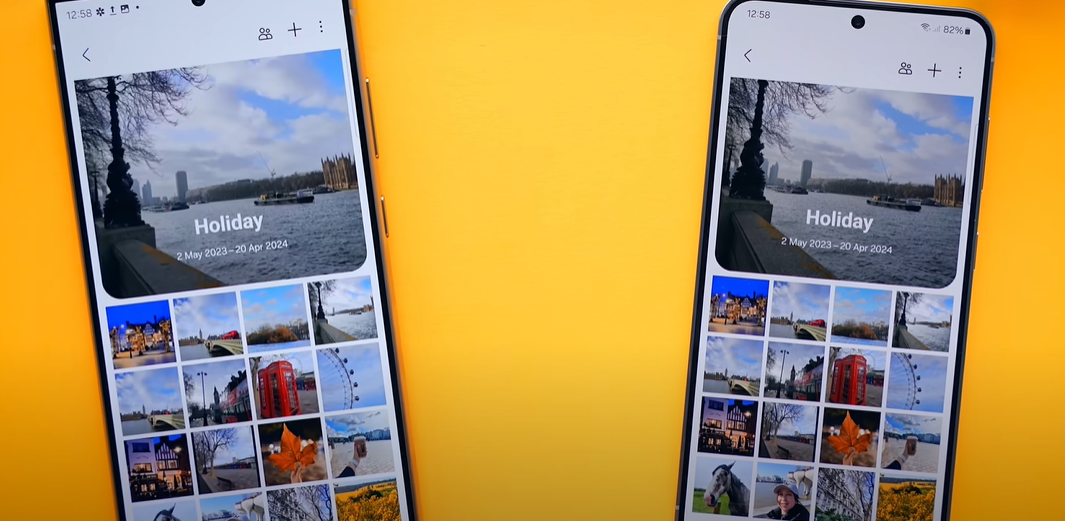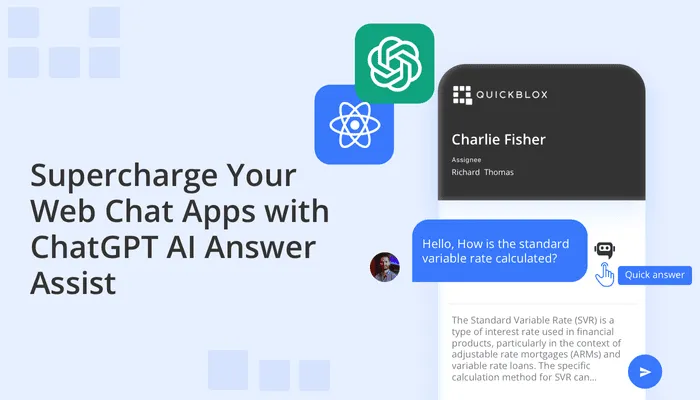Microsoft continues to roll out updates for Windows 11, refining the user experience and adding new features to core apps. In this article, we’ll take a closer look at two significant app updates: the Sticky Notes app and the Clock app. These updates bring a fresh design and enhanced functionality, aligning more with Windows 11’s modern aesthetic.
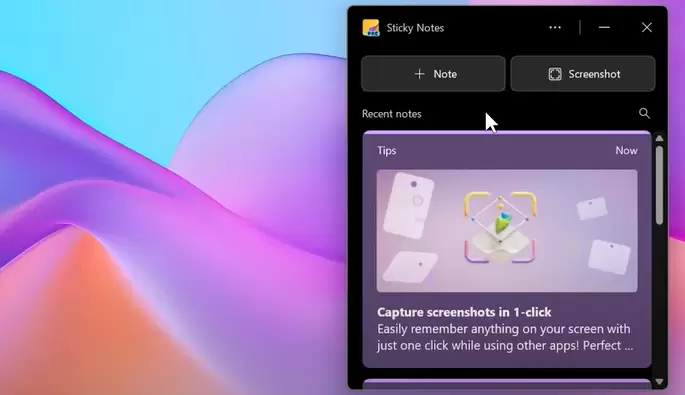
1. Sticky Notes: A New Design and Integration
One of the key updates in Windows 11 is the new Sticky Notes app. Unlike the previous version, this new app is now part of Microsoft OneNote, adding more features and improving user experience. Here’s what’s changed:
Getting the New Sticky Notes App
To access the updated Sticky Notes app, you’ll first need to install the Microsoft OneNote app from the Microsoft Store. Sticky Notes is now integrated within OneNote, so you won’t find it as a standalone app like before. Once OneNote is installed, you can search for “Sticky Notes” in your Start menu or the search bar to access the updated version.
Key Features of the New Sticky Notes
- Modern UI: The app has undergone a design overhaul to match Windows 11’s visual principles, featuring rounded corners and a cleaner layout.
- Recent Notes Display: When you open the app, you’ll see your recent notes right in the center. This gives you quick access to the most recent content without diving into folders.
- New Formatting Tools: The new version comes with improved formatting tools, including options for strikethrough text, bullet points, and more. You can easily organize and style your notes without hassle.
- Pop-Out and Pin Notes: Just like in the old version, you can pop out notes and pin them for quick access, making multitasking easier.
- Color Customization: You still have the option to change the background colors of your notes, helping you categorize and visually organize them.
Comparison with the Old Sticky Notes
The new version looks much cleaner and modern, especially compared to the outdated UI of the older Sticky Notes app. While the old app still works, it feels more clunky and out of sync with Windows 11’s sleek design. However, both versions offer the core functionality of note-taking, but the updated Sticky Notes provides a more polished and integrated experience.
2. Clock App Update: Countdown and Timer Widgets
The second major update comes to the Clock app, which now includes new widgets in the widgets board. These widgets—Countdown and Timer—offer additional functionality for users who need time management tools right on their desktop.
New Countdown and Timer Widgets
Once you’ve updated your Clock app, you can add the new Countdown and Timer widgets to your widgets board. Here’s how they work:
- Countdown Widget: You can set a specific date and time, and the countdown widget will display the remaining time until that event. This is useful for tracking deadlines, events, or even personal goals.
- Timer Widget: The timer widget allows you to set short-term timers for tasks like cooking, working out, or even time-blocking for productivity.
How to Use the Widgets
To add these widgets, simply open the Clock app, go to the widgets section, and click on “Add Widget”. From here, you can customize each widget according to your needs—naming them, setting a date or time, and placing them on your desktop for easy access.
Are These Updates Useful?
While these updates are promising, their actual usefulness will depend on your daily workflow.
- Sticky Notes: If you rely heavily on quick notes, reminders, and multitasking, the new Sticky Notes app is a welcome update. The design improvements and additional formatting features make it a solid choice for users who want a clean and modern tool for organizing ideas.
- Clock Widgets: The new widgets in the Clock app could be helpful if you often track time-sensitive tasks. However, if you’re not using the widgets board in your day-to-day routine, you might find these additions less useful. The widgets board has been underutilized by many users, so while the features are nice, they might not drastically change your experience.
Final Thoughts
Overall, these app updates show that Microsoft is continuously improving the user experience in Windows 11. The new Sticky Notes app feels more modern and integrated, while the Clock app’s widgets offer additional functionality for those who like to manage their time visually.
If you’re someone who enjoys using new features and exploring design upgrades, it’s worth checking out these updated apps. However, if you’re more focused on core productivity, these updates might not significantly alter your day-to-day Windows experience.
Share Your Thoughts
What do you think of the new updates in Windows 11? Are you using the new Sticky Notes or the Clock widgets in your daily workflow? Share your thoughts in the comments below!
#Windows11 #StickyNotes #AppUpdates #ProductivityApps #WindowsWidgets #TechNews #TimeManagement #Windows11Update