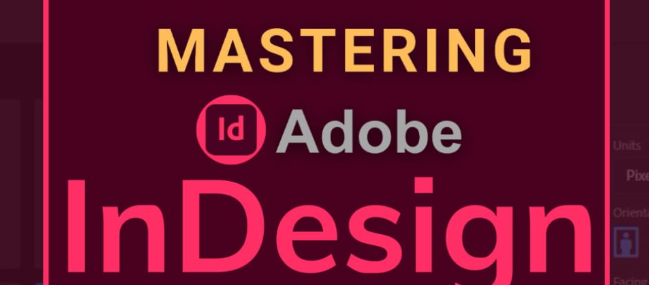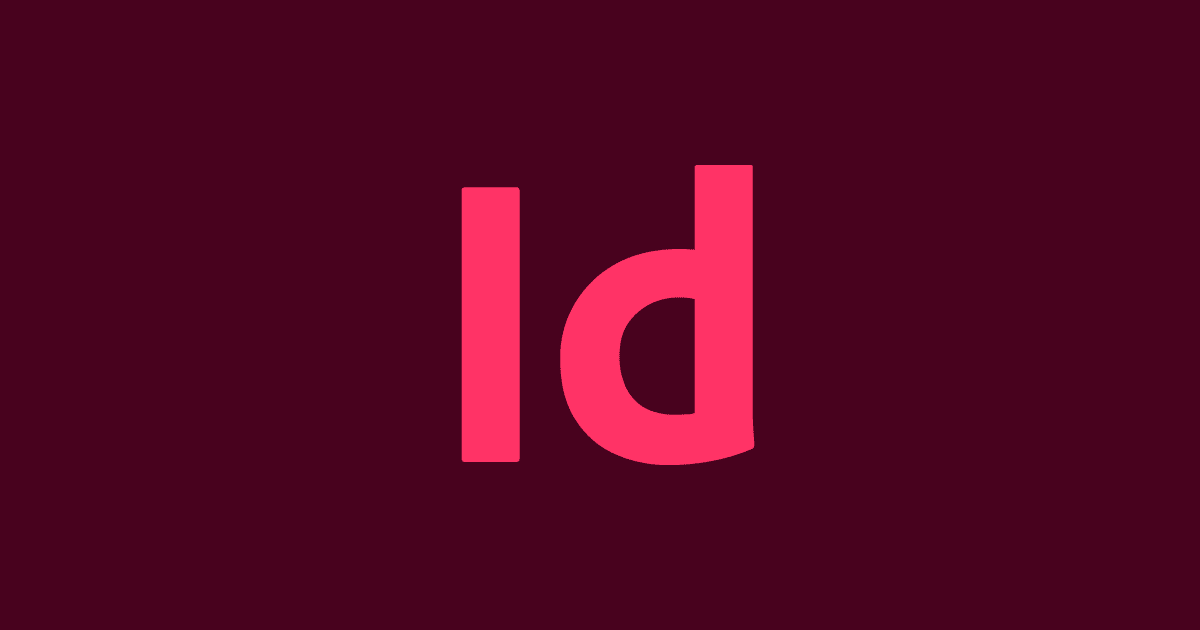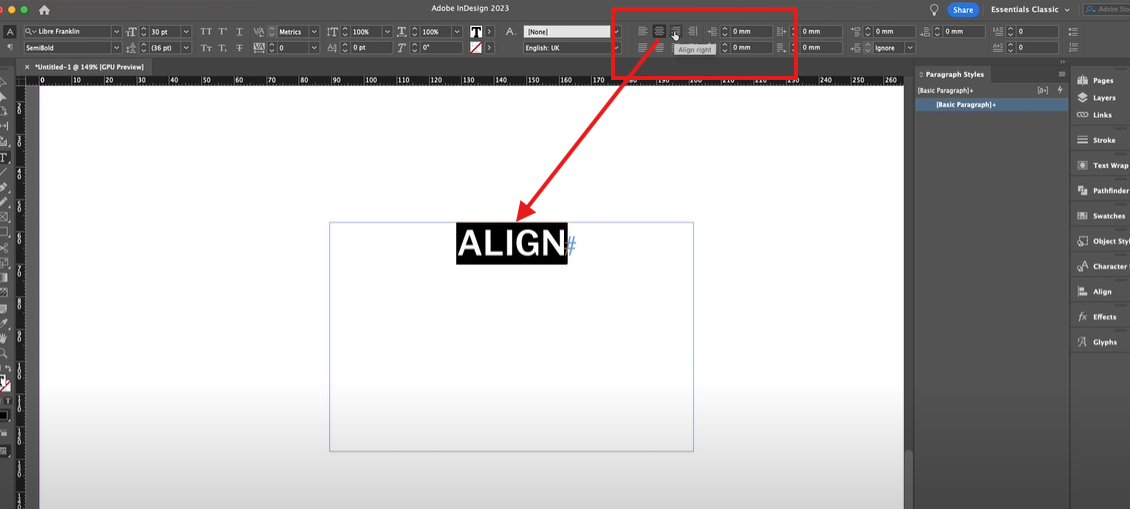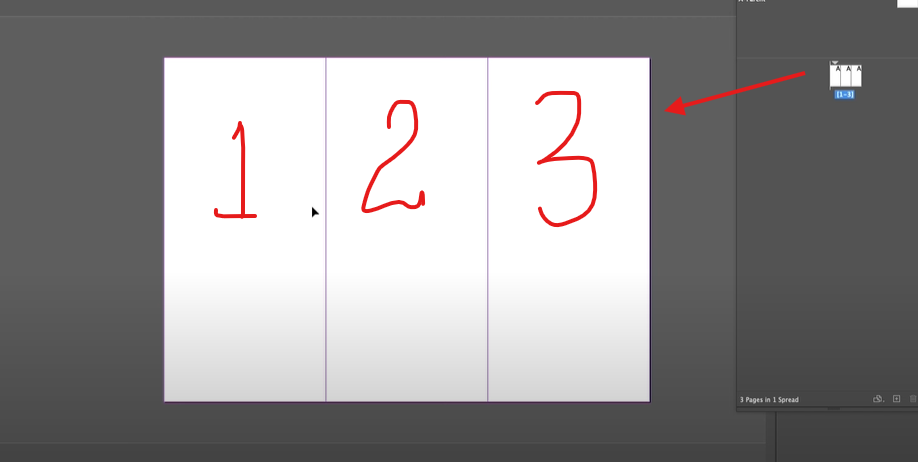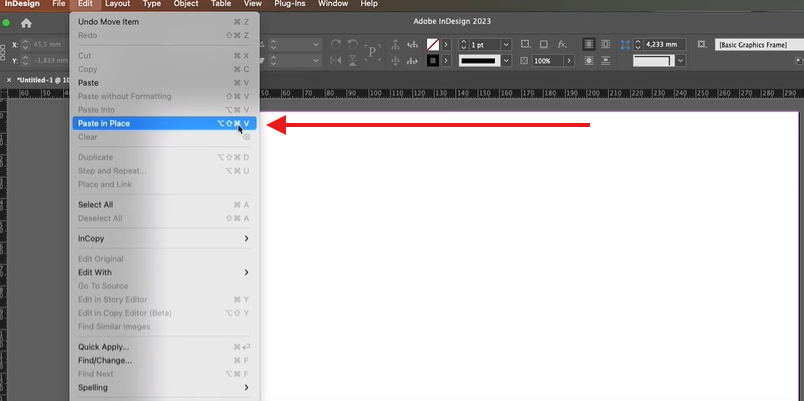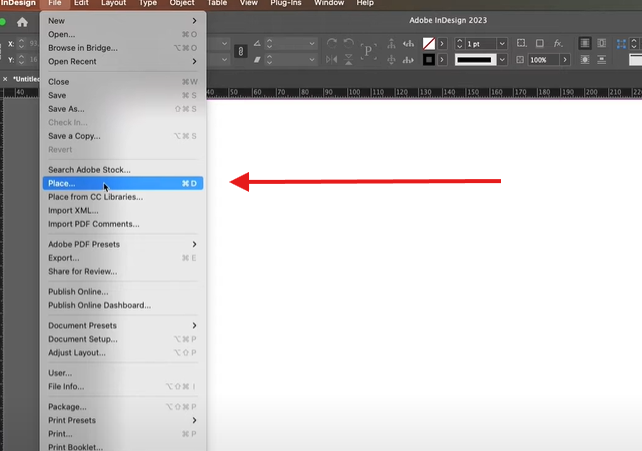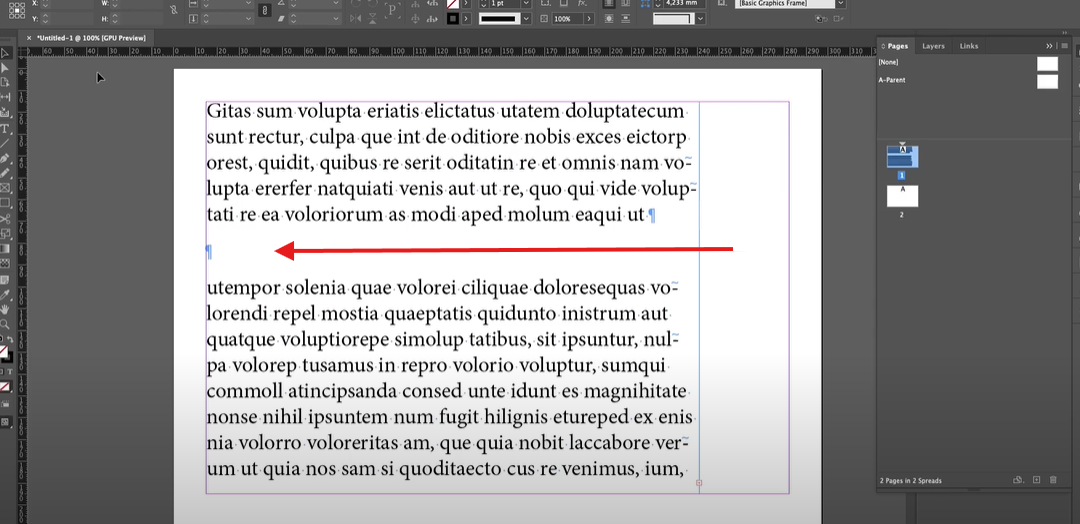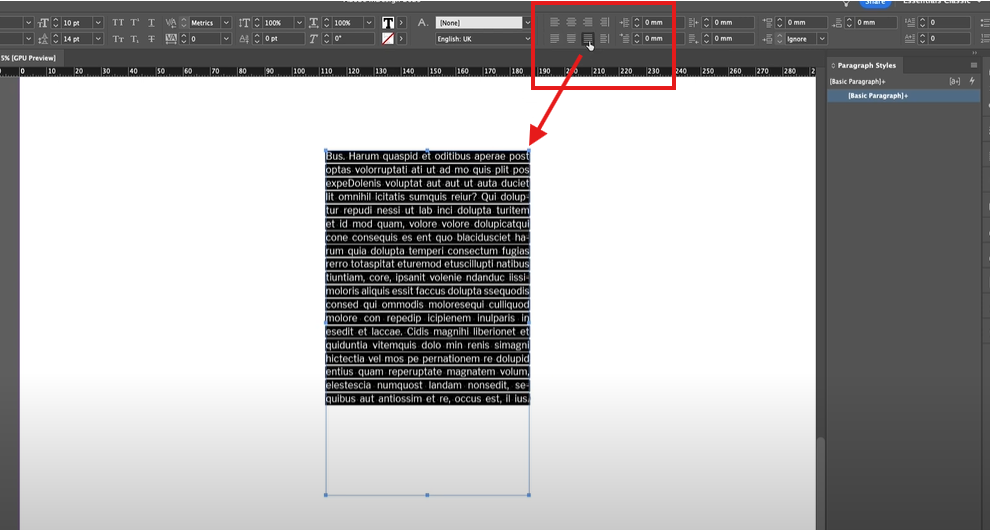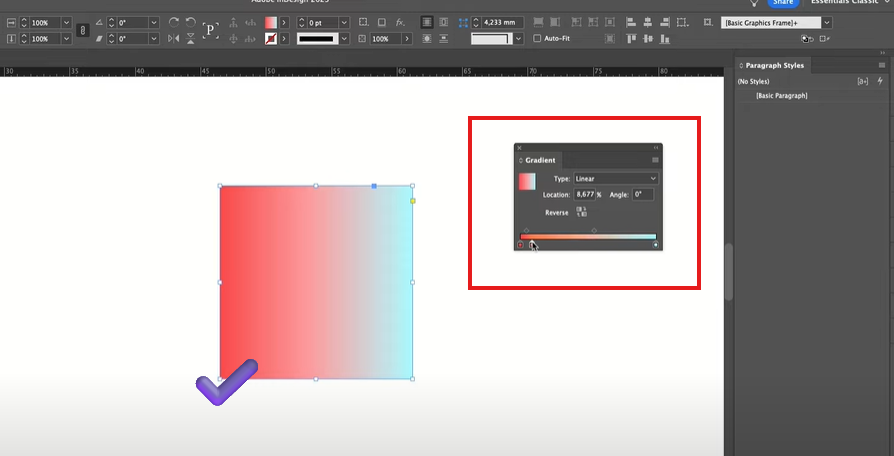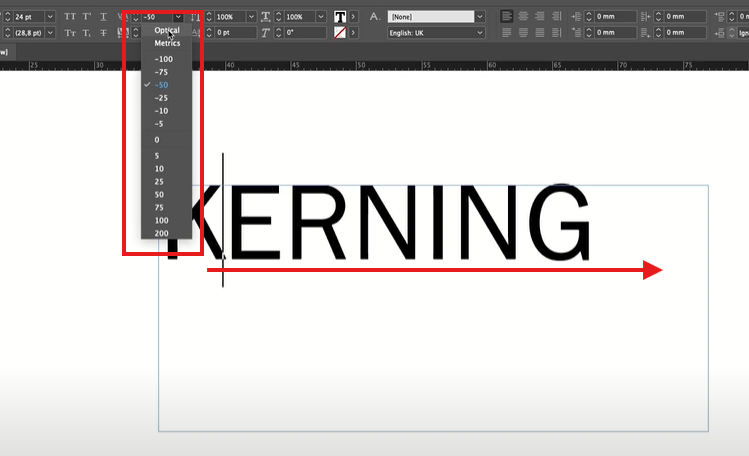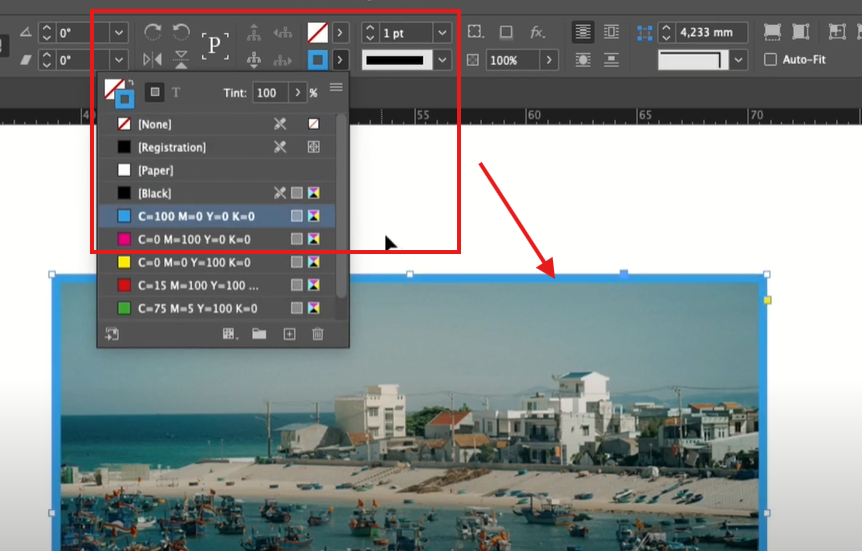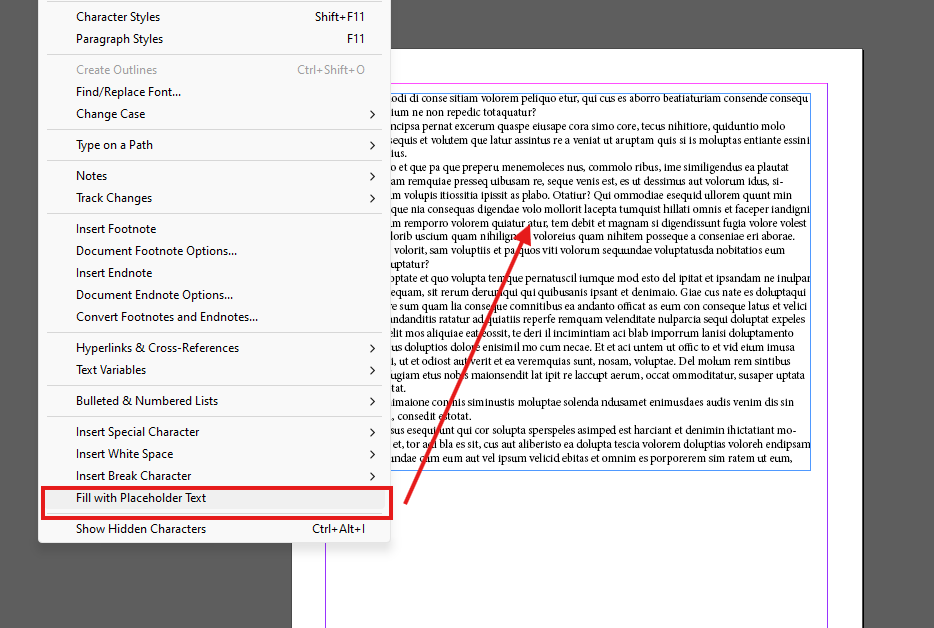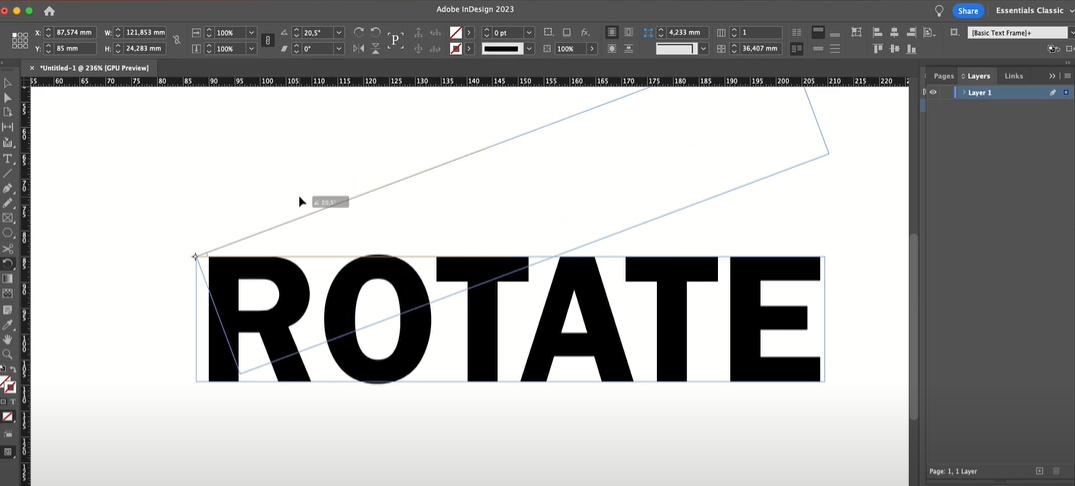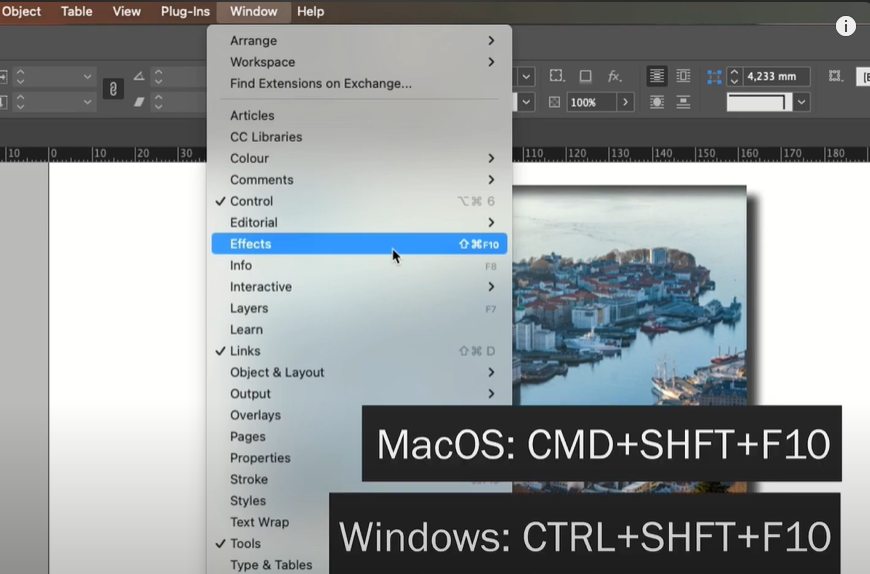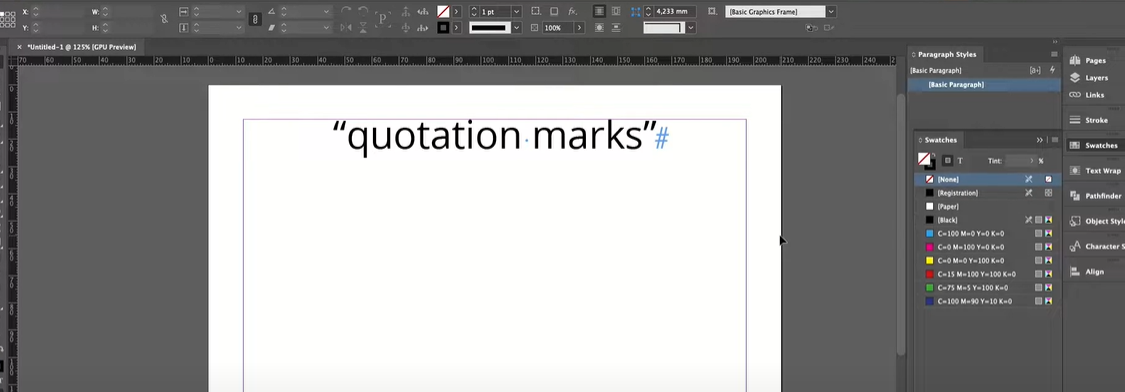Introduction
Today, I’m going to address a frustrating yet common issue: the “Operating System Not Found” error. Many of you might have encountered this problem, but there’s no need to worry. I’ll show you how to fix it without the hassle of reinstalling Windows. Let’s dive in!
Here is also an video in hindi that you can follow tohave your problem resolved.
Identifying the Issue
The error message “An operating system wasn’t found. Try disconnecting any drives that don’t contain an operating system” typically appears when your computer can’t locate a valid operating system to boot from. This can happen for several reasons, including accidentally deleting a drive partition or incorrect BIOS settings.
Solution Steps
Step 1: Create a Bootable USB or DVD Drive
First, you’ll need a bootable USB or DVD drive containing Windows setup files. If you don’t have one, you can find numerous online tutorials to help you create a bootable USB drive.
Step 2: Boot from the Bootable Drive
- Insert the Bootable USB or DVD: Plug in the bootable USB or DVD drive to your computer.
- Enter BIOS Setup: Restart your computer and access the BIOS setup. This is usually done by pressing keys like DEL, F2, or F10 during startup. Check your motherboard or laptop’s documentation for the correct key.
- Change Boot Order: In the BIOS settings, adjust the boot order to boot from the external device (USB or DVD) first.
- Save and Exit BIOS: Save your changes and exit the BIOS setup. Your computer should now boot from the USB or DVD drive.
Step 3: Access the Command Prompt
- Start Windows Setup: Allow the computer to boot from the USB or DVD drive until you see the Windows setup screen.
- Open Command Prompt: Instead of proceeding with the installation, press
Shift + F10to open the Command Prompt.
Step 4: Rebuild Boot Configuration Data (BCD)
- Change Directory: In the Command Prompt, you’ll see the cursor set to
X:\Sources. Change to the drive where Windows is installed (usually C:) by typingC:and pressing Enter. - Confirm Windows Directory: Type
dirand press Enter to verify the Windows directory is present. - Rebuild BCD: Type the following command and press Enter:
BCDBoot C:\Windows /s C:This command will copy the necessary boot files to the selected partition. A success message should appear indicating the boot files were successfully copied.
Step 5: Set the Partition as Active
- Open Disk Partition Tool: Type
diskpartand press Enter to open the disk partition tool. - List Disks: Type
list diskand press Enter to view all disks connected to your computer. - Select Disk: Identify and select the disk containing your Windows installation by typing
select disk 0(replace0with the correct disk number) and press Enter. - List Partitions: Type
list partitionand press Enter to see all partitions on the selected disk. - Select Partition: Choose the partition where Windows is installed by typing
select partition 1(replace1with the appropriate partition number) and press Enter. - Make Partition Active: Type
activeand press Enter to set the partition as active. - Exit Diskpart: Type
exitand press Enter to close the disk partition tool. - Exit Command Prompt: Type
exitagain to close the Command Prompt.
Step 6: Restart Your Computer
- Remove Bootable Media: Take out the USB or DVD drive from your computer.
- Cancel Windows Setup: If you’re still in the Windows setup process, cancel it and restart your computer.
- Verify Boot Status: Your computer should now boot into Windows without displaying the “Operating System Not Found” error.
Conclusion
Well done! You’ve successfully resolved the “Operating System Not Found” error without reinstalling Windows. This approach ensures that you retain all your data and installed programs.
If you found this guide useful, please give it a thumbs up and leave a comment. If there are any other issues you’d like me to address, let me know. Have a great day and happy computing!
BootError, #OperatingSystemNotFound, #WindowsFix, #PCRecovery, #TechGuide, #BIOSSetup, #CommandPrompt, #BCDBoot, #Disk