The InDesign Pages panel lets you manually rearrange the pages of your publication. But what if you need to change the page order of a book with 50, 100 or more pages.
So how to solve this problem?
To tackle this situation, you need to download a script given at the below location.
So after you have download the script, extract it from the zip archive and copy it to the script folder of Indesign.
Now before you can use this script you need to have the reshuffled list of pages, if you have one then that’s fine. But in case if you don’t have the list then you can create if from the form given below.
In the form above input the starting page number in the first field and last page number in the second field. In the third field add the total page count of the book
Click on the Randomise Number button to get the random page list.
The next step is, from indesign, right click on the script you just installed and click on edit script as shown
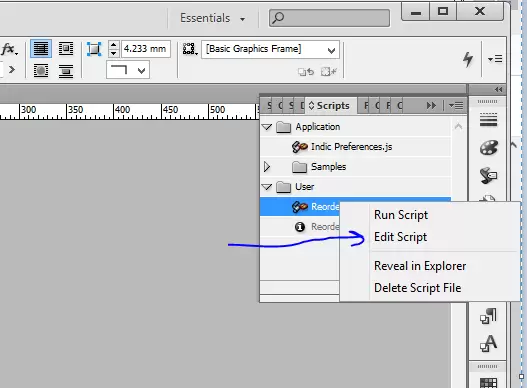
Clicking on open script would open the script editor, there just paste the random number you copied above at the location marked in the below screen.
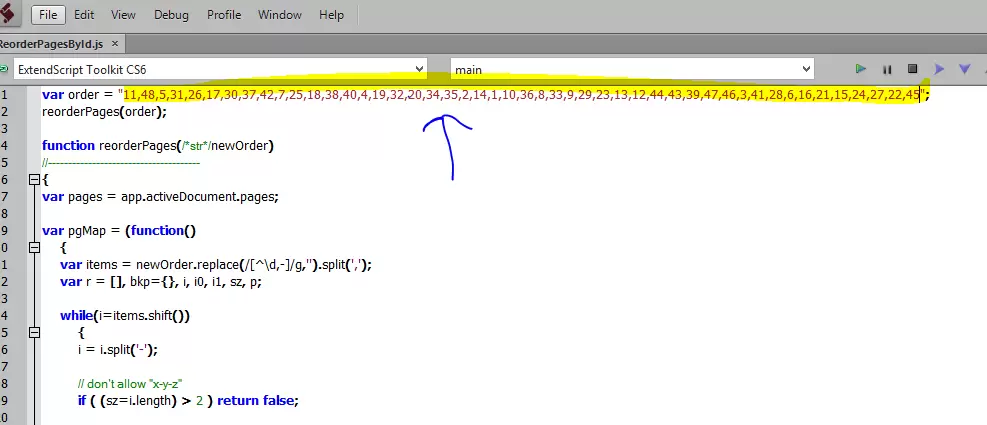
But make sure you retained the double quotes at the start and end of the numbers.
Save the file and run the script. You will find the page orders reshuffled without any hassle.
Those looking for a video step by step tutorial can follow this video – through this video in hindi.
