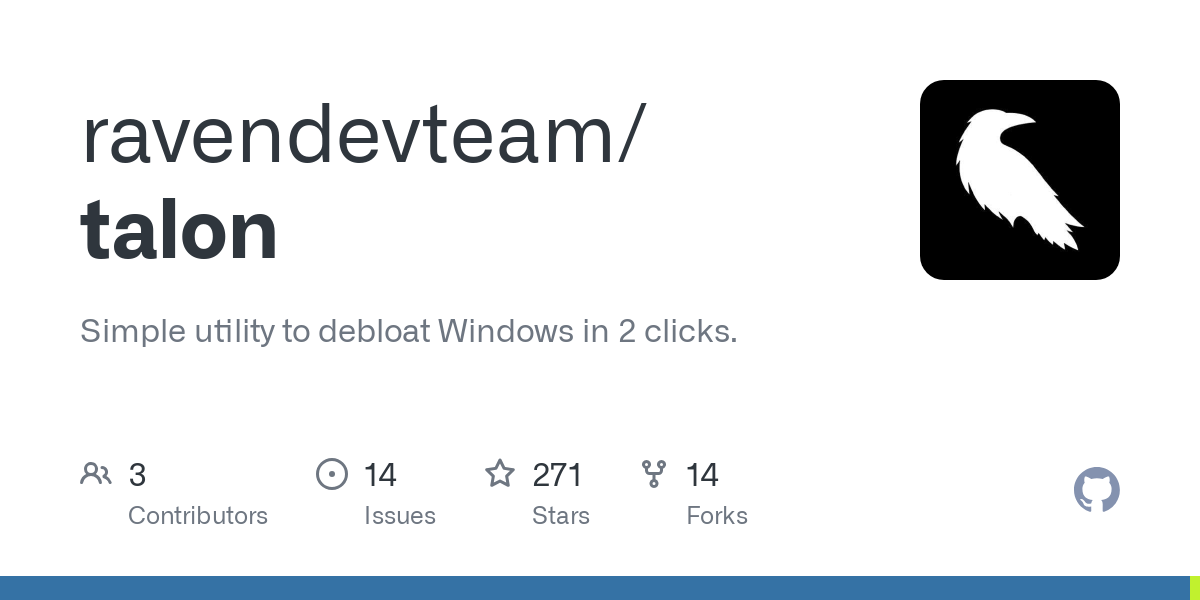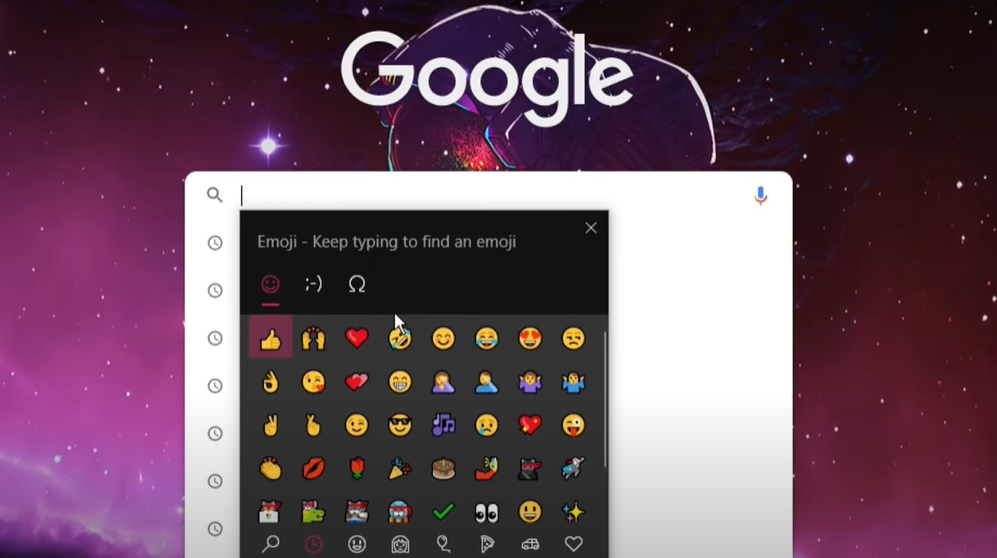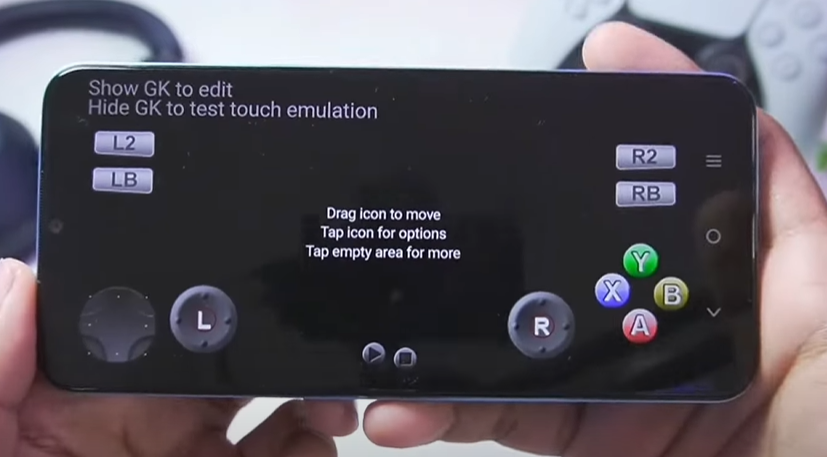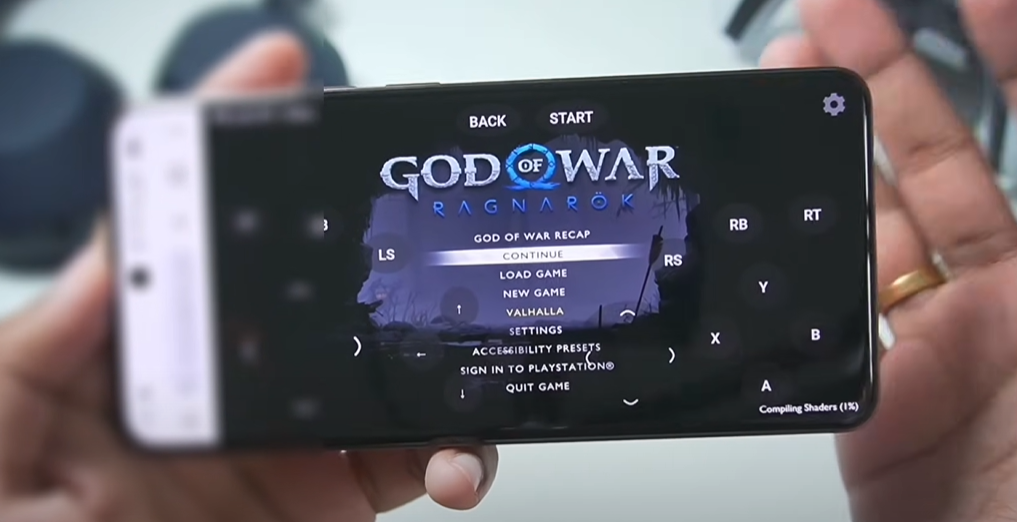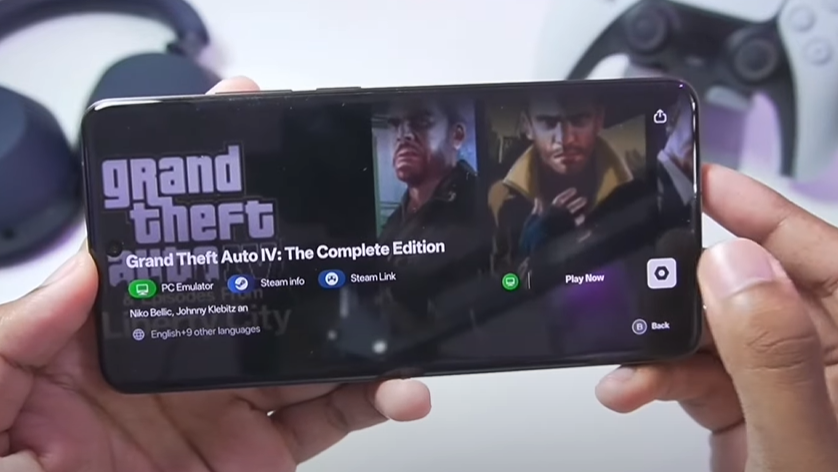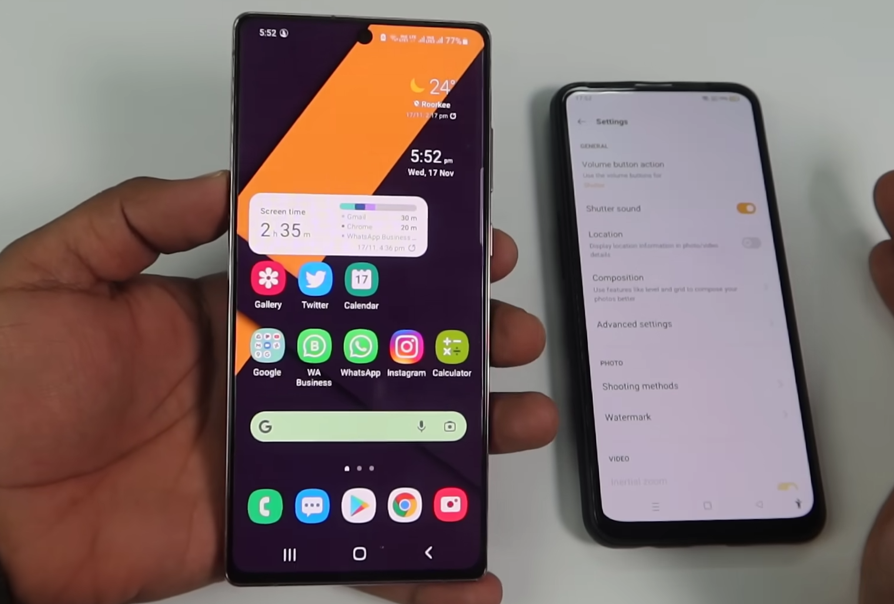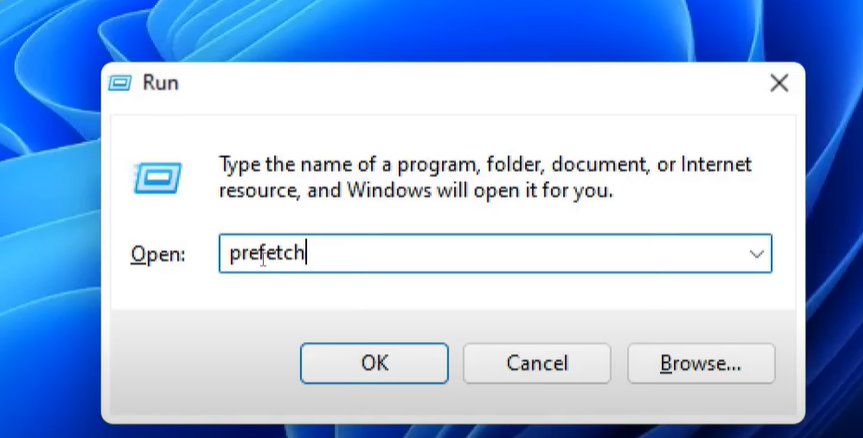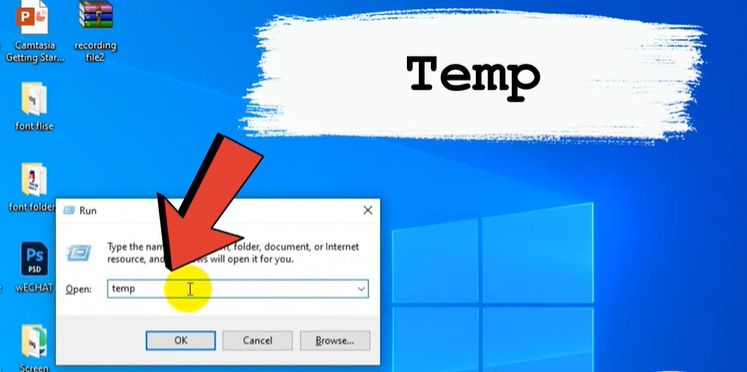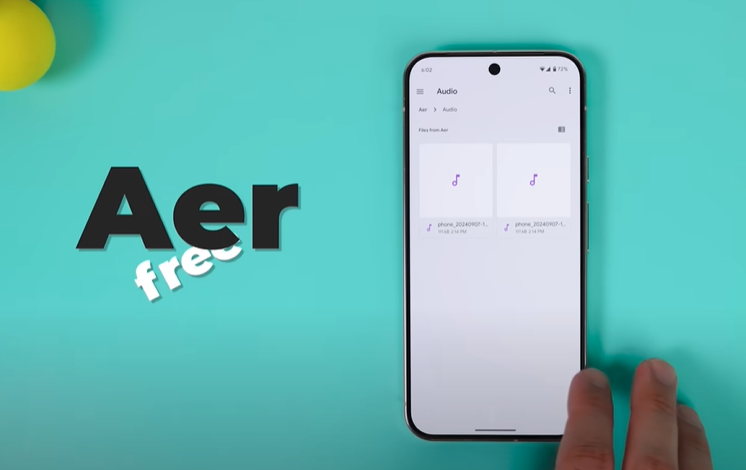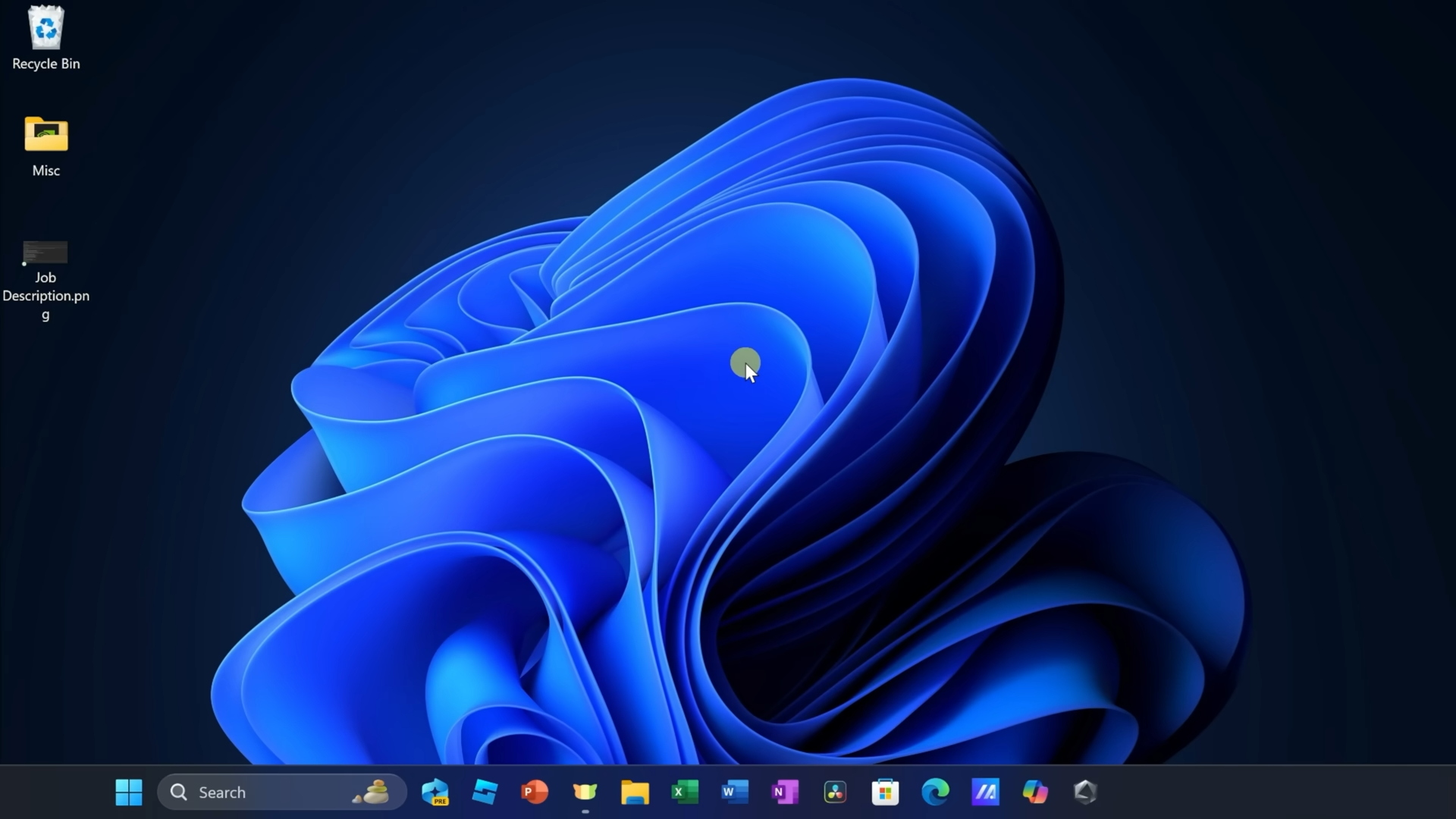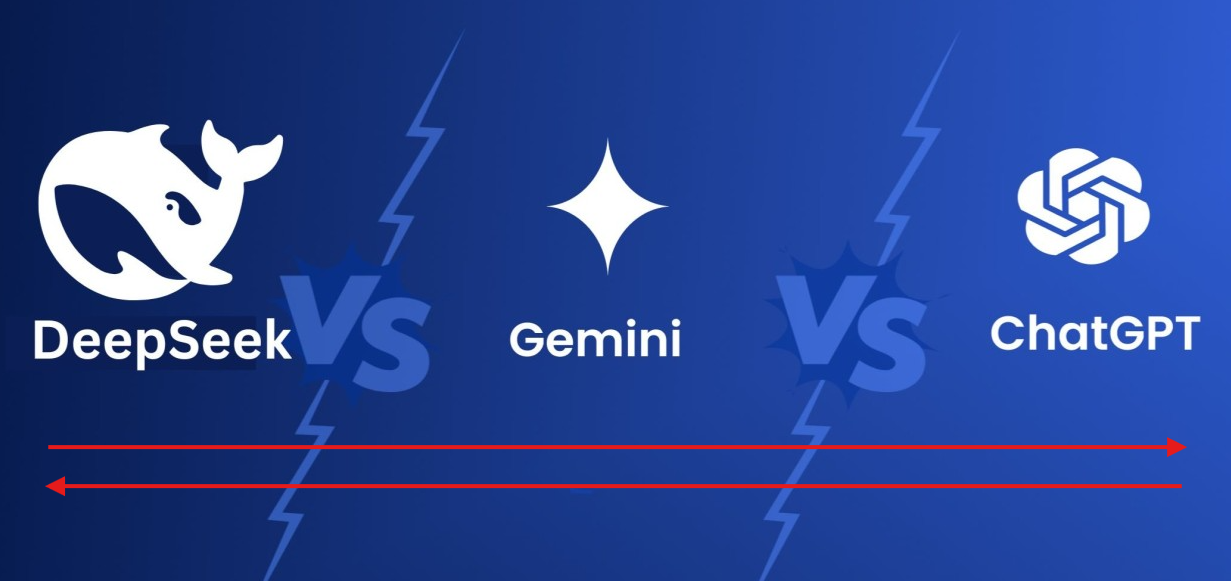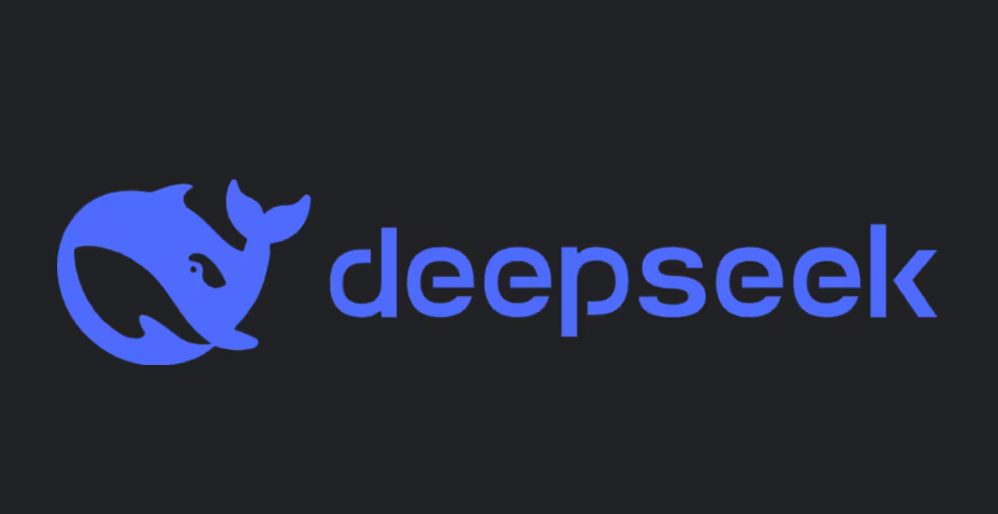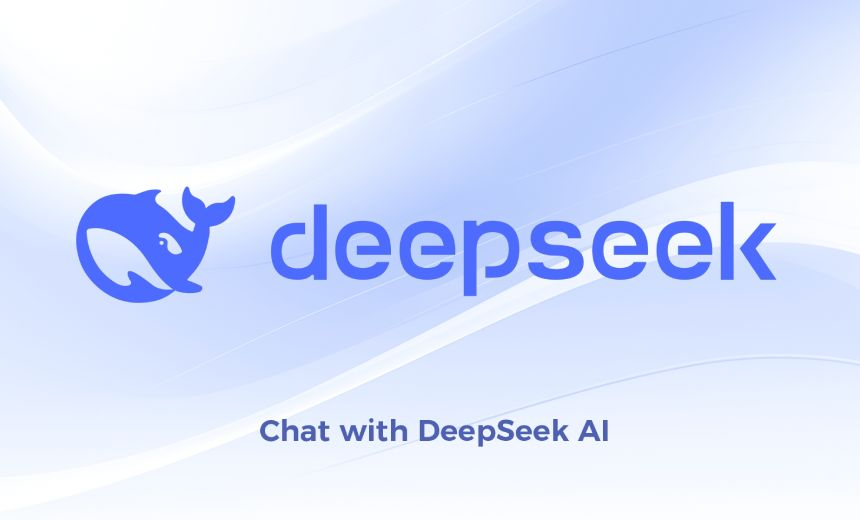आज इस टॉपिक में हम बात करेंगे Android की एक अजीबोगरीब परेशानी के बारे में यदि आपके पास एक android phone हैं और वह dual apps सपोर्ट करता है, मतलब यह की आप उसमे दो whatsapp, facebook, paytm आदि apps चला सकते हैं तो whatsapp साथ परेशानी यह होती है की secondary whatsapp में हम कॉन्टेक्ट्स नहीं add कर पाते हैं. निचे इस विडियो में आज हम इस परेशानी के ही बारे में बात करेंगे की इस परेशानी को किस प्रकार से दूर किया जा सकता है.
If you have a mobile which supports the dual app profile and you have activated the dual app version of whatsapp. Then in some cases you may find that you are not able to add contacts from your secondary whatsapp. In this video in Hindi I have shown you a solution for this problem…
Below you can also find some more solution about this problem
1. Check App Permissions for Both Accounts:
- Make sure that both instances of WhatsApp have the necessary permissions to access files on your device.
- Go to Settings > Apps > Dual Apps > WhatsApp > Permissions for each account, and ensure all required permissions are granted.
2. Ensure App Compatibility:
- Dual apps may not always work perfectly with all types of files. Ensure that the secondary app has access to the necessary file viewing apps (e.g., PDF readers, media players) just like the primary app does.
3. Default App Settings:
- The dual app might not have a default app set for opening specific file types.
- Go to Settings > Apps > Dual Apps > WhatsApp > Open by default and configure the necessary default apps for the secondary account.
4. File Manager Issues:
- The issue might be related to the file manager app that the secondary WhatsApp is using.
- Check if your file manager app supports dual apps and make sure it is updated.
5. Clear Cache for Dual Apps:
- Sometimes, clearing the cache specifically for the dual app can help resolve these issues.
- Go to Settings > Apps > Dual Apps > WhatsApp > Storage > Clear Cache for the secondary account.
6. Update Dual App Settings:
- Some Android phones have specific settings for dual apps. Ensure that these settings are configured correctly.
- Go to Settings > Dual Apps and check if there are any additional options or updates available.
7. Restart Your Device:
- A simple restart can often resolve issues with dual apps. Restart your phone and try accessing the content again.
8. Check for System Updates:
- Ensure that your phone’s software is up-to-date, as updates often include fixes for issues with dual apps.
If these steps don’t resolve the issue, you might want to consider using a dedicated file viewer app or opening the content through the main WhatsApp account instead of the dual one.