Instructions how to install a Macro in CorelDraw:
Do you know that a Macro can be installed in two ways. One way where it becomes the permanent with the software and in the other way it is temporary. In permanent method Macro remains in macro manger even if we restart CorelDraw. But in temporary way, we can we can use the macro till we have CorelDraw. Once the CorelDraw restarts we need to add it again.
For those looking for pictorial tutorial here is a detailed video:
So let’s begin (permanent way):
- Download macro and extract the contents.
- Copy the macro file with *.gms extension.
- Now from windows explorer go to windows install drive like in my case it is drive C:\program files\corel
- Here you can find all corel version you have.. as shown below
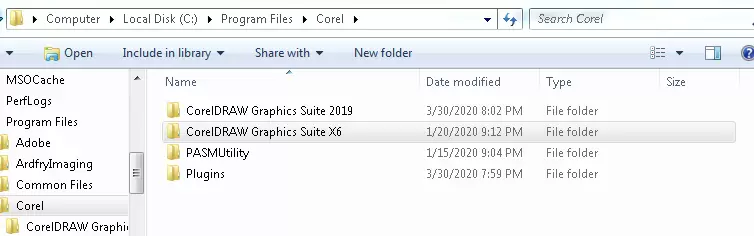
- Select required CorelDraw folder in which you want to install macro. For ex I open CorelDraw 2019 folder as : C:\Program Files\Corel\CorelDRAW Graphics Suite 2019\Draw\GMS
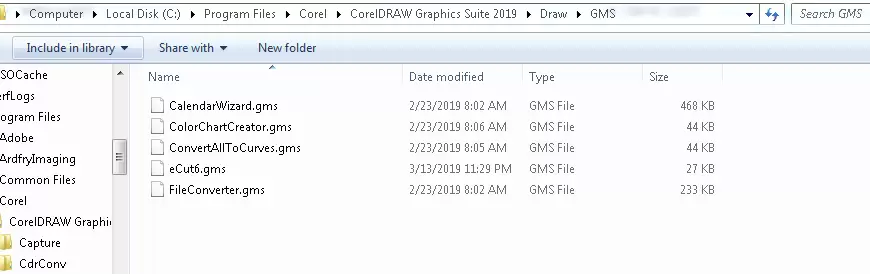
- Paste Macro in this folder. You can repeat this process to install Macro in other CorelDraw Versions.
How to Run this Macro and Temporarily Install..
- Run CorelDraw in my case I am using 2019 version…
- Go to Tools > Scripts > Scripts or alternatively use Alt+Shift+F11 to open Scripts Panel.
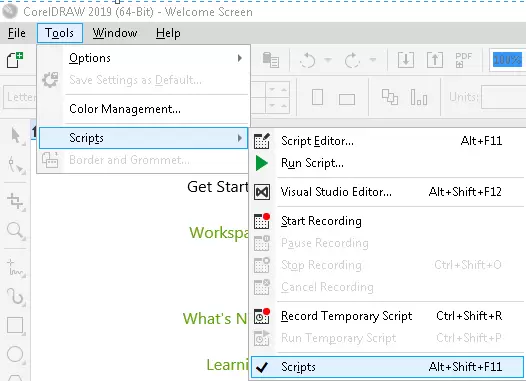
- In scripts manger now look for the macro you have installed… here you may need to expand some menus to get desired result.

- If your are using version x5, x6, x7 you can get to Macro Manger from Tools > Macro > Macro Manger
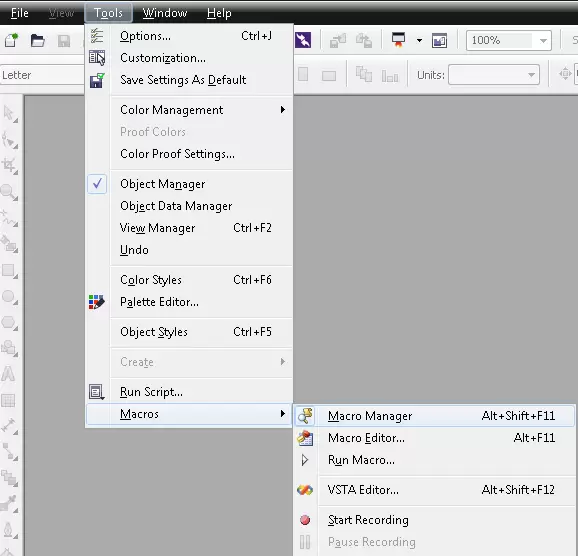
- From Macro Manager Panel, you can list all installed Macros.
Temporary Install a Macro:
- From the Scripts or Macro Manger Panel, there is a button Load at the top side.
- Click on it, this will show an open dialogue… locate the macro you want to install.
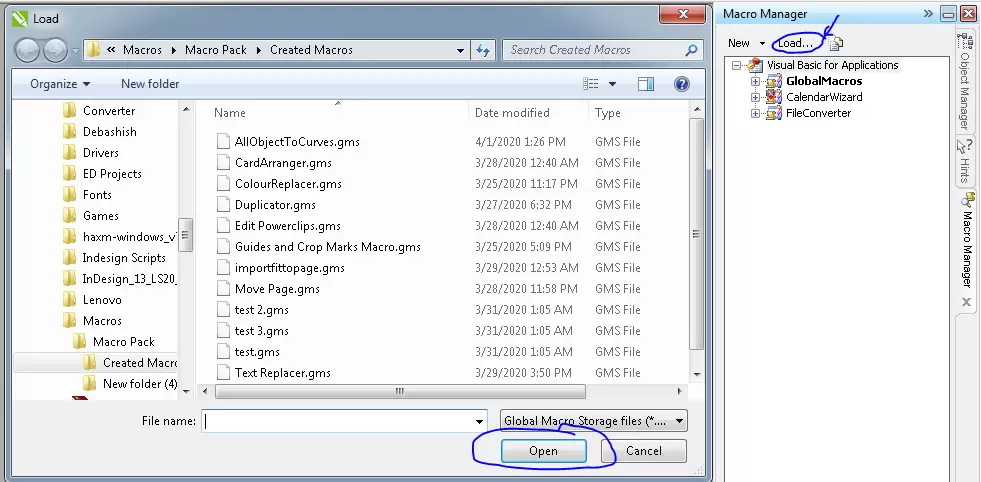
- Click Open and Macro will be installed. Now you can run it, but next time you restart CoerlDraw… you need to install it again.
Visited 409 times, 1 visit(s) today
