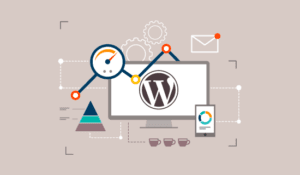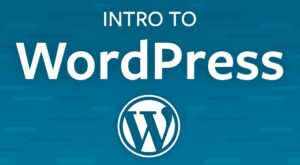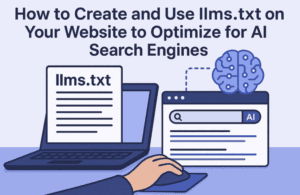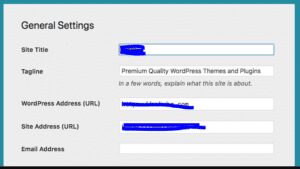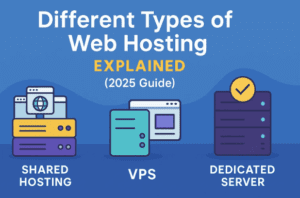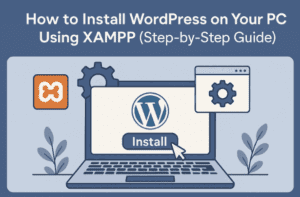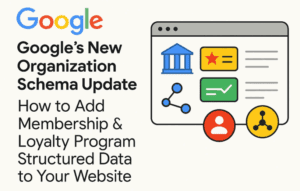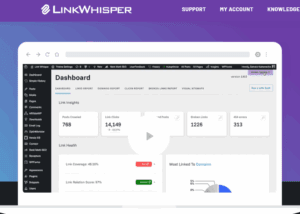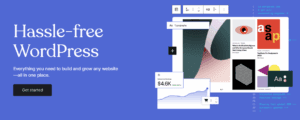Security is crucial for protecting your WordPress site from threats like malware, hackers, and data breaches. This blog will guide you through essential steps to secure your site.

1. Keeping WordPress Updated
Keeping your WordPress core, themes, and plugins updated is the first step in maintaining a secure site.
Steps:
- Go to Dashboard > Updates.
- Install any available updates for WordPress core, themes, and plugins.
Example: Regularly check for updates and apply them promptly to patch security vulnerabilities.
2. Using Strong Passwords
Using strong, unique passwords for all user accounts on your site is essential.
Tips:
- Use a combination of letters, numbers, and special characters.
- Avoid using easily guessable information like names or birthdates.
- Consider using a password manager to generate and store strong passwords.
Example: Create a strong password like “G@rd3n1ngR0s3s!” for your admin account.
3. Enabling Two-Factor Authentication (2FA)
Two-factor authentication adds an extra layer of security to your login process.
Steps:
- Install a plugin like Wordfence or Google Authenticator.
- Configure the plugin to enable 2FA for all user accounts.
Example: Use Google Authenticator to require a code from your smartphone in addition to your password when logging in.
4. Limiting Login Attempts
Limiting the number of login attempts can protect your site from brute-force attacks.
Steps:
- Install a plugin like Limit Login Attempts Reloaded or WP Limit Login Attempts.
- Configure the plugin to limit the number of login attempts and block IPs after multiple failed attempts.
Example: Set the plugin to allow a maximum of 5 login attempts before blocking the IP address for 1 hour.
5. Regular Backups
Regular backups ensure you can restore your site quickly if it’s compromised.
Steps:
- Install a backup plugin like UpdraftPlus or BackupBuddy.
- Configure the plugin to schedule regular backups.
- Store backups in a secure, off-site location like cloud storage.
Example: Use UpdraftPlus to schedule daily backups and store them in Google Drive.
6. Using a Security Plugin
A security plugin can provide comprehensive protection for your site.
Steps:
- Install a plugin like Wordfence, Sucuri, or iThemes Security.
- Configure the plugin to enable firewall protection, malware scanning, and other security features.
Example: Use Wordfence to enable real-time firewall protection and regular malware scans.
7. Disabling File Editing
Disabling file editing in the WordPress dashboard can prevent hackers from modifying your site’s files if they gain access to your admin account.
Steps:
- Add the following line to your wp-config.php file:
phpCopy codedefine('DISALLOW_FILE_EDIT', true);
Example: Edit your wp-config.php file using FTP or your hosting control panel to add the line above.
8. Securing Your Hosting Environment
Choose a secure hosting provider and configure your server settings for maximum security.
Tips:
- Use a reputable hosting provider with strong security measures.
- Enable SSL to encrypt data transmitted between your site and your visitors.
- Use server-side security measures like firewalls and malware scanning.
Example: Choose a hosting provider that offers free SSL certificates and automatic backups.
9. Monitoring Your Site for Security Issues
Regularly monitor your site for security issues to detect and address threats promptly.
Steps:
- Use a security plugin with monitoring features like Wordfence or Sucuri.
- Set up alerts for suspicious activity and regular security reports.
Example: Configure Wordfence to send email alerts for critical issues and regular reports on your site’s security status.
10. Educating Your Users
Educate your site’s users about security best practices to prevent human errors that could compromise your site.
Tips:
- Encourage users to use strong passwords and enable 2FA.
- Provide guidelines for recognizing phishing emails and other scams.
- Regularly review and update your security policies.
Example: Create a security policy page on your site with tips and guidelines for your users.
#WordPressSecurity #WebsiteSecurity #Cybersecurity #SecureWordPress