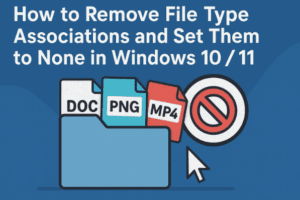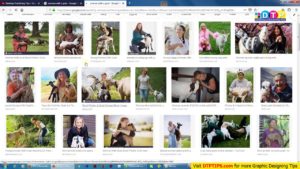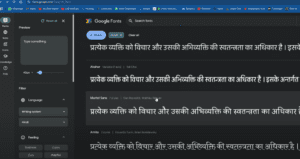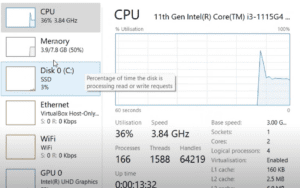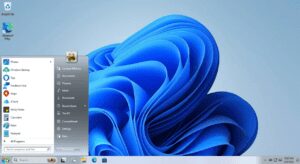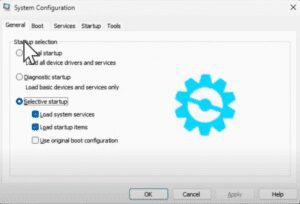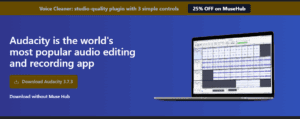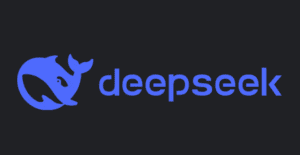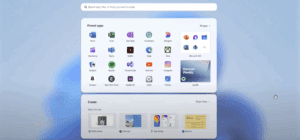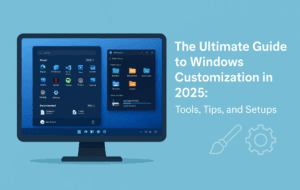Removing backgrounds from images is a common task for graphic designers, photographers, and even casual users. Fortunately, there are plenty of free tools available online to help with this task. In this article, we’ll guide you through the five best free image background remover tools and explain how to use each one in detail.
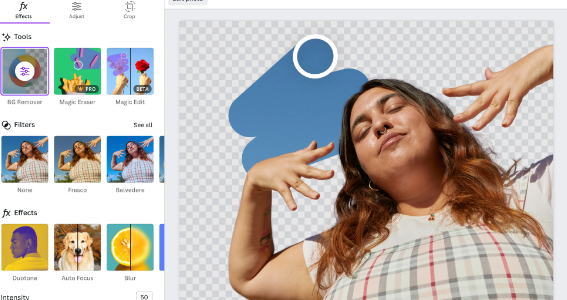
1. Adobe’s Free Background Remover Tool
Adobe offers a background removal tool that maintains the image’s resolution while removing the background.
Steps to use Adobe’s tool:
- Visit the Adobe Background Remover page.
- Click on Upload your photo and navigate to the image you want to edit.
- Select your image and click Open. The photo will begin uploading.
- Once the photo is uploaded, the background will be automatically removed without reducing the image’s quality.
- After reviewing your image, you can download it by clicking on the Download button.
- Additional options such as resizing, cropping, converting to PNG, JPG, or SVG are available for further editing.
The process is simple and fast, and your image will be available in your download folder in its original high resolution.
2. Fotor’s Free Background Remover
Fotor is another fantastic online tool for removing image backgrounds.
How to use Fotor:
- Go to Fotor Background Remover.
- Click on Choose Image and select the picture from your system.
- Upload your image, then click on Remove Background.
- Wait a few seconds, and the background will be automatically removed.
- Once done, download the image by selecting Download PNG.
Like Adobe, Fotor offers additional features for resizing or converting image formats.
3. PhotoScissors Background Remover
PhotoScissors is a reliable tool for automatically removing the background from any image.
Steps to use PhotoScissors:
- Visit PhotoScissors.
- Click Start from a Photo, then select and upload your desired image.
- After uploading, the tool will automatically remove the background.
- Download the processed image in the preferred resolution. Note that higher resolutions may require a paid version, but 1280×1280 resolution is free.
It’s simple and efficient for quick background removal.
4. Remove.bg
Remove.bg is a widely-used tool that specializes in background removal. It’s popular for being fast and accurate.
How to use Remove.bg:
- Go to Remove.bg.
- Click Upload Image and choose the image file from your device.
- Once uploaded, the tool will automatically remove the background.
- Download the image in PNG format by clicking on Download.
Remove.bg maintains good image quality, and you can fine-tune the results if needed.
5. Clipping Magic
Clipping Magic is another top-notch tool for background removal, offering high-quality results.
Using Clipping Magic:
- Visit Clipping Magic.
- Click on Upload Image and choose the photo you wish to edit.
- Once uploaded, Clipping Magic will begin processing the image and remove the background.
- Click on Download to save the processed image.
Clipping Magic’s interface is simple, and it provides options for fine-tuning the result before downloading.
Bonus Tip: Using Paint 3D for Background Removal in Windows 10/11
If you prefer using installed software, Windows 10/11’s Paint 3D provides a built-in solution for background removal.
Steps for background removal in Paint 3D:
- Search for Paint 3D from the start menu and open it.
- Click on New to create a new file, then select Open to upload your image.
- Once the image is loaded, select Magic Select from the toolbar.
- Mark the area of the image that you want to keep, then click Next.
- The software will remove the background automatically.
- Click on Done, then save your image in the desired format.
These free tools are excellent for quick and efficient background removal. Whether you’re a graphic designer or just someone needing to edit an image for personal use, these websites provide the functionality you need without the hassle of expensive software. Explore each tool and choose the one that best suits your needs.
Hashtags: #BackgroundRemoval #ImageEditing #FreeTools #GraphicDesign #AdobeTools #RemoveBG #PhotoEditing #OnlineTools #ClippingMagic #Fotor