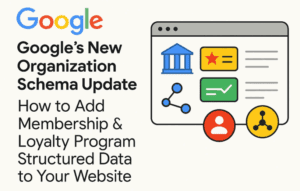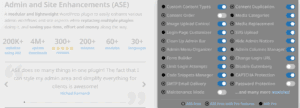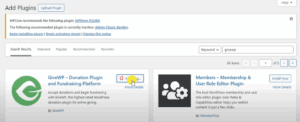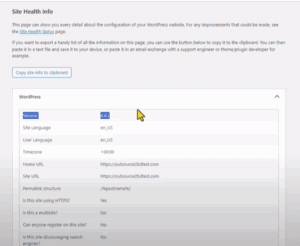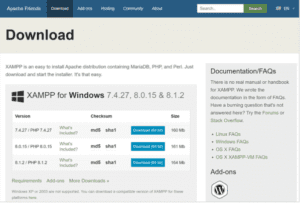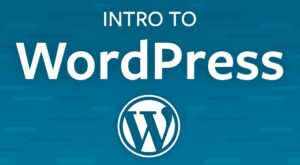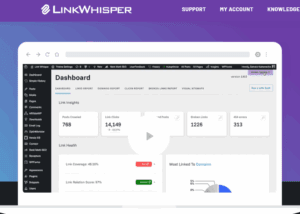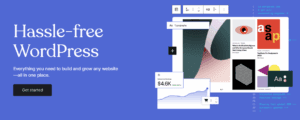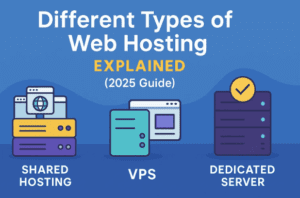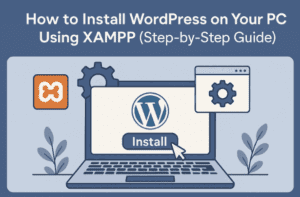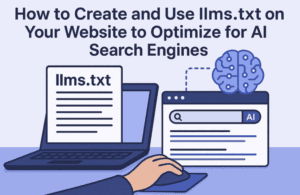Once you’ve installed WordPress, it’s important to configure the basic settings to ensure your site runs smoothly. This blog will guide you through setting your site title and tagline, configuring permalinks, setting the time zone and date format, managing user roles and permissions, and providing an overview of general settings.
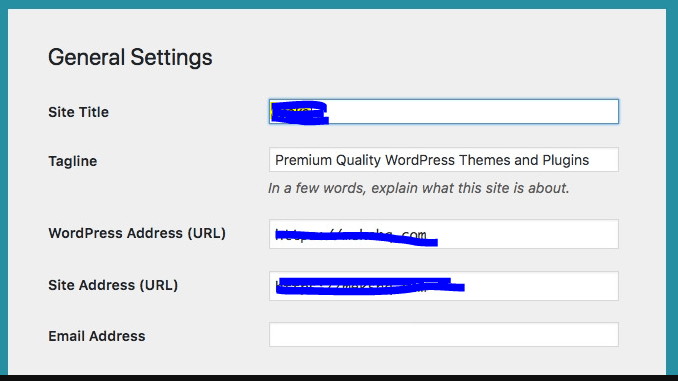
1. Setting Your Site Title and Tagline
Your site title and tagline appear in the browser tab and can impact your site’s SEO.
Steps:
- Go to Settings > General.
- Enter your site title in the “Site Title” field.
- Enter a brief description in the “Tagline” field.
- Click “Save Changes.”
Example: If your site is about gardening, you might set the title to “Gardening with Jane” and the tagline to “Tips and tricks for a thriving garden.”
2. Configuring Permalink Settings
Permalinks are the URLs used for your posts and pages. A good permalink structure improves SEO and user experience.
Steps:
- Go to Settings > Permalinks.
- Choose the “Post name” option.
- Click “Save Changes.”
Example: Instead of a URL like www.gardeningwithjane.com/?p=123, you’ll have a clean URL like www.gardeningwithjane.com/how-to-grow-roses.
3. Setting the Time Zone and Date Format
Setting the correct time zone ensures that your posts are published at the right time.
Steps:
- Go to Settings > General.
- Scroll down to the “Timezone” section.
- Select your time zone from the drop-down menu.
- Choose your preferred date and time format.
- Click “Save Changes.”
Example: If you’re in New York, select “New York” from the time zone options and choose a date format like “F j, Y” (e.g., July 28, 2024).
4. Managing User Roles and Permissions
WordPress allows you to create different user roles with specific permissions.
Steps:
- Go to Users > Add New to create a new user.
- Fill in the user’s information.
- Assign a role (e.g., Subscriber, Contributor, Author, Editor, Administrator).
- Click “Add New User.”
Example: If you have a friend helping with content, you might assign them the “Author” role, allowing them to write and manage their own posts.
5. Overview of General Settings
The General Settings page allows you to configure key aspects of your site.
Elements:
- Site Title and Tagline: Set your site’s title and tagline.
- WordPress Address (URL) and Site Address (URL): These should typically be the same.
- Email Address: Where WordPress will send notifications.
- Membership: Allow anyone to register (useful for community sites).
- New User Default Role: Set the default role for new users.
- Timezone: Set your site’s time zone.
- Date and Time Format: Choose how dates and times are displayed.
- Week Starts On: Set the first day of the week.
Example: To ensure that your site’s emails are sent to the correct address, enter your preferred email in the “Email Address” field and click “Save Changes.”
#WordPressInstallation #WebsiteSetup #WebDevelopment #CMS