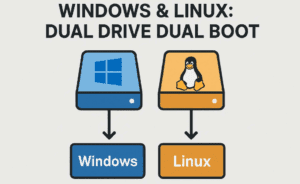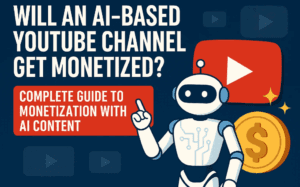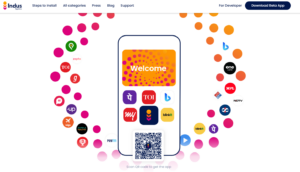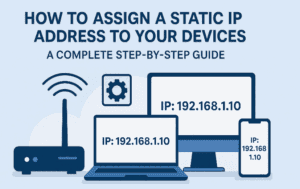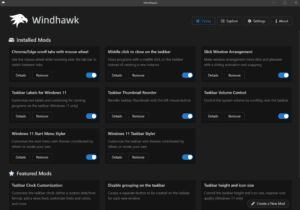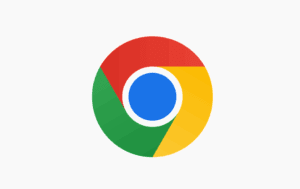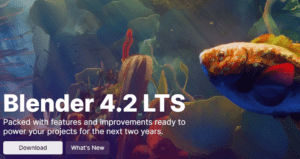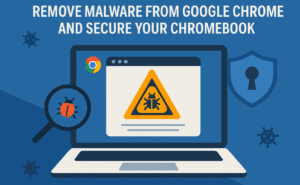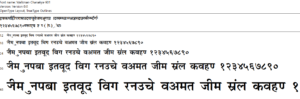Whether you’re new to using a computer or have been a tech enthusiast for years, there are always helpful tips and tricks that can make your computing experience faster, easier, and more efficient. Below, we’ve rounded up 20 essential PC tips you need to know, from quick keyboard shortcuts to customizing your system settings.
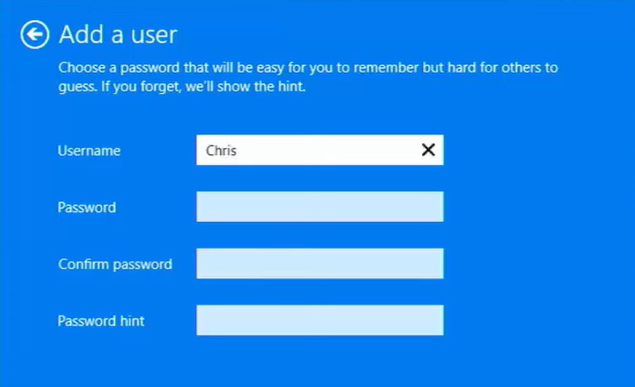
1. Access the Emoji Library
Want to quickly add emojis to your text without searching for them online? Use this shortcut:
- Shortcut: Press Windows + Period (.) to open the built-in emoji library on your PC.
2. Reopen a Closed Tab
Accidentally closed a browser tab? Here’s how you can reopen it:
- Shortcut: Press Ctrl + Shift + T to reopen the last closed tab in your web browser.
3. Shake to Minimize Windows
If you have too many windows open and need to focus on one, you can quickly minimize everything else.
- How-to: Click and hold the title bar of the window you want to keep open, then shake it. All other windows will minimize.
4. Create a Slide-to-Shut-Down Shortcut
You can create a cool shortcut on your desktop to shut down your PC with a slide action.
- How-to: Right-click on your desktop > New > Shortcut > Type
slide to shut down> Hit Next and Finish. Double-clicking this shortcut will allow you to slide down to shut off your PC.
5. Use Global Media Controls
You can control your media playback from anywhere on your browser.
- How-to: Go to Google and type “global media controls” in the search bar, then enable the feature. You’ll now see media controls in the top-right corner of your browser for easier access.
6. Assign Custom Shortcut Keys to Apps
Launch your favorite apps faster by assigning custom keyboard shortcuts.
- How-to: Right-click the app icon > Properties > In the Shortcut Key box, enter your desired combination (e.g., Ctrl + Alt + A). Click OK to apply the shortcut.
7. Run a Quick Virus Scan
Use Windows’ built-in tool to scan for viruses.
- Shortcut: Press Windows + R, type
MRT, and press Enter. Follow the prompts to perform a quick scan.
8. Keep Task Manager on Top
Keep the Task Manager always visible when troubleshooting.
- How-to: Press Ctrl + Shift + Esc to open Task Manager > Options > Select Always on Top.
9. Speed Up Startup Time
Disabling unnecessary startup apps can improve boot times.
- How-to: Open Task Manager > Startup tab > Right-click apps with high startup impact and choose Disable.
10. Customize Your Google Homepage with a GIF
Give your Google Chrome homepage some personality by using a GIF.
- How-to: Download a GIF > Open Chrome > Click Customize Chrome (bottom-right) > Upload from device and select your GIF.
11. Quickly Lock Your PC
If you need to step away from your computer, you can lock it with a single command.
- Shortcut: Press Windows + L to instantly lock your screen.
12. Reset Graphics Card
If you’re experiencing graphical issues, you can reset your graphics card quickly.
- Shortcut: Press Windows + Ctrl + Shift + B. Your screen will flicker briefly, indicating the reset.
13. Close Windows with a Shortcut
You don’t always need to reach for the mouse to close a window.
- Shortcut: Press Ctrl + W to close the current window or browser tab.
14. Change Mouse Pointer Size and Color
Customize the look of your mouse pointer for better visibility.
- How-to: Go to Settings > Ease of Access > Mouse pointer to change the size and color of your pointer.
15. Enable Typing Suggestions
Enable autocorrect and text suggestions while typing.
- How-to: Go to Settings > Typing > Turn on Show text suggestions and Autocorrect misspelled words.
16. Change App Icons
Want to change the icon of any app on your desktop? Here’s how:
- How-to: Right-click the app > Properties > Change Icon > Browse for an .ico file (you can use online converters to create this file type from images).
17. Use Windows Tab for Easy Navigation
An alternative to Alt + Tab, this feature gives a more visual way of switching between windows.
- Shortcut: Press Windows + Tab to see an overview of all your open windows and desktops.
18. Open File Explorer Quickly
Need to access your files quickly?
- Shortcut: Press Windows + E to instantly open File Explorer.
19. Scroll Down Web Pages Faster
Here’s an easier way to scroll through web pages:
- How-to: Press the Spacebar to scroll down quickly. Press Shift + Spacebar to scroll back up.
20. Bonus: Quickly Refresh Graphics Card
If you’re experiencing graphical glitches, this can be a lifesaver:
- Shortcut: Press Windows + Ctrl + Shift + B to refresh your graphics card drivers instantly.
By incorporating these simple yet effective tips into your daily PC use, you can greatly enhance your productivity and make your system more efficient. Whether you’re a casual user or a power user, mastering these shortcuts and customizations will make a world of difference.
#PCTips #WindowsShortcuts #ProductivityHacks #Windows11 #TechTips #PCTricks #TaskManager #GoogleChrome