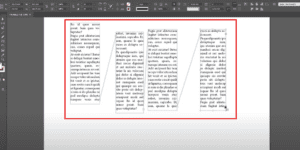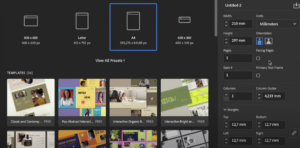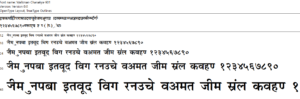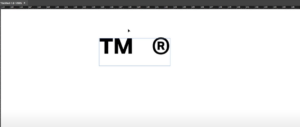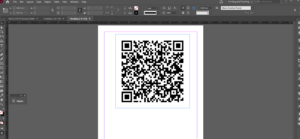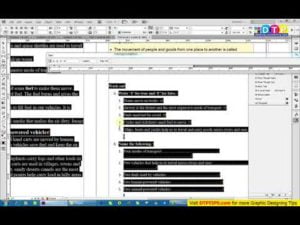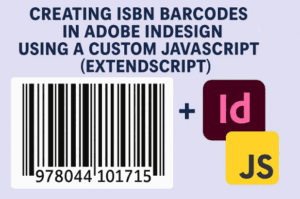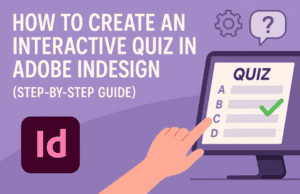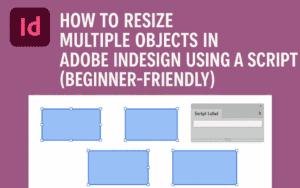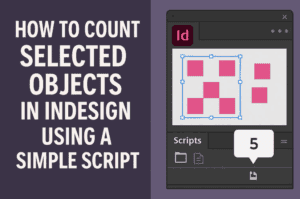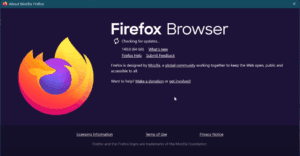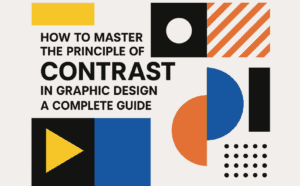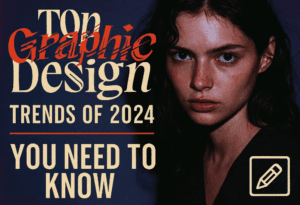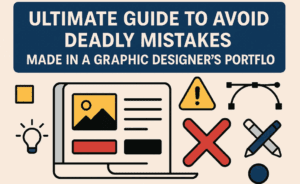Adobe InDesign is a powerful desktop publishing tool, and mastering it can significantly improve your design speed, workflow efficiency, and expertise. In this article, we’ll explore 10 practical tips to help you enhance your InDesign projects, especially for structured documents like directories, reports, and magazines. Let’s dive in!
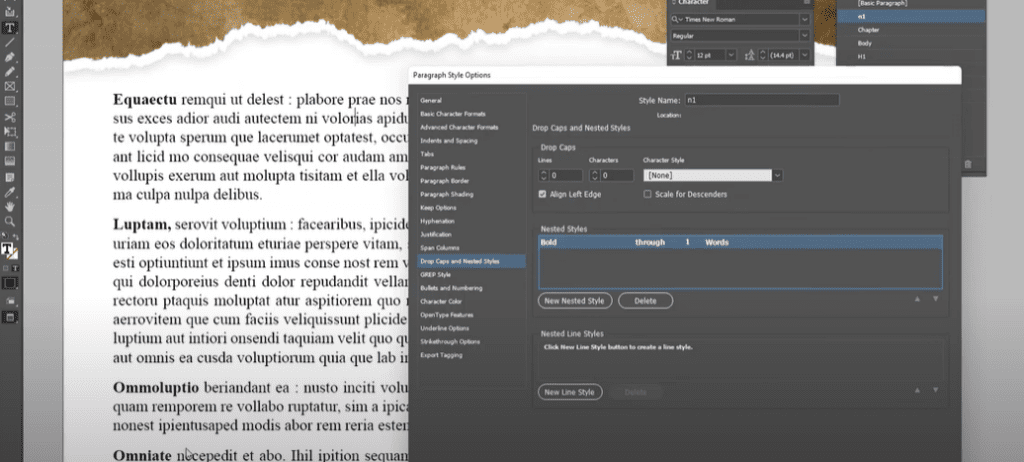
Tip #1: Utilize Paragraph Rules for Organization
The Paragraph Rule feature allows you to separate content visually, ensuring better readability in documents like directories or catalogs. Here’s how:
- Open Paragraph Styles: Use the
Ctrl + Alt + Shift + Pshortcut to access paragraph styles quickly. - Set Up Rules: For structured text like names and contact details, enable “Rule Below” in the paragraph style options. Customize thickness, color, and offset to create a clean line under each entry.
- Maintain Consistency: Convert this style into a reusable format, ensuring all entries remain consistent throughout the document.
Tip #2: Work with Paragraph Styles
Efficiently format repetitive elements by leveraging Paragraph Styles:
- Select a block of text, format it (e.g., font, size, margins).
- Save this as a New Style in the Paragraph Styles panel.
- Apply it across similar sections for consistent formatting.
Pro Tip: Use the “Redefine Style” option to update all associated text elements with one click.
Tip #3: Create Stylish Headings with Background Lines
To add flair to headings:
- Select the heading text and open Paragraph Rules.
- Enable “Rule Above,” choose a contrasting color, and adjust the thickness.
- Use the offset settings to position the line directly behind the text for a professional touch.
Tip #4: Manage Columns and Gaps Effectively
For multi-column layouts:
- Use
Ctrl + Bto access Text Frame Options. - Set the number of columns and define the gutter space for proper alignment.
- Ensure that headings spanning across columns use the Span Columns feature for visual hierarchy.
Tip #5: Indent and Spacing for Better Readability
Spacing is crucial in design:
- Use the Indentation options to create margins within text frames.
- Adjust Space Before and Space After settings in Paragraph Styles for balanced spacing between elements.
Tip #6: Color and Swatches
Consistency in color makes designs cohesive:
- Open the Swatches panel (
F5) to create and save custom color palettes. - Apply colors to text, backgrounds, or paragraph rules to maintain a unified design theme.
Tip #7: Use Advanced Table Features
Tables in InDesign can be complex yet powerful:
- Create or import tables for structured data.
- Use the Cell and Table Styles for consistent formatting.
- Adjust padding and borders to make tables visually appealing.
Tip #8: Simplify Updates with Character Styles
When dealing with repetitive text like subheadings:
- Create Character Styles for font size, weight, or color adjustments.
- Apply these styles selectively within larger Paragraph Styles for layered formatting.
Tip #9: Master Text Frame Options
Customize text frames effectively:
- Add insets for spacing within frames.
- Align text vertically to enhance visual balance.
- Use
Ctrl + Alt + Cto fit the text frame exactly to its content.
Tip #10: Leverage GREP for Advanced Styling
For advanced users, GREP styles can automate formatting:
- Access GREP in the Paragraph Styles dialog.
- Define patterns (e.g., bold phone numbers) to dynamically apply styles to specific text types.
Why These Tips Matter
By mastering these tips, you can:
- Speed up your design process.
- Create professional, visually appealing layouts.
- Ensure consistency across large documents.
Final Thoughts
InDesign offers endless possibilities for creativity and efficiency. Practice these tips on your projects to gain expertise and create polished designs effortlessly. Whether you’re working on directories, reports, or magazines, these tricks will elevate your workflow.