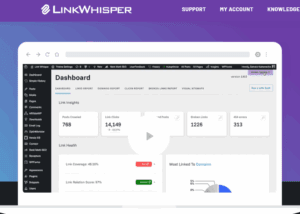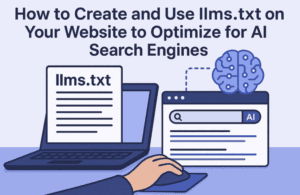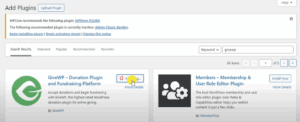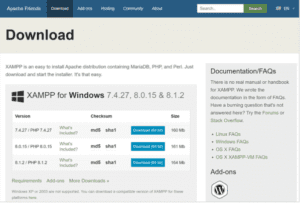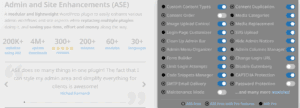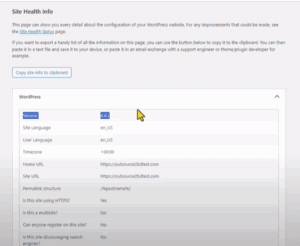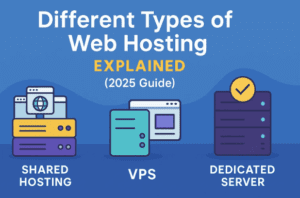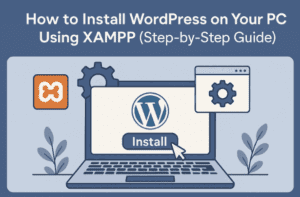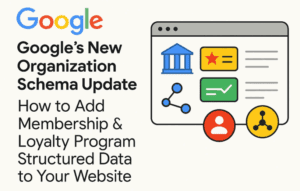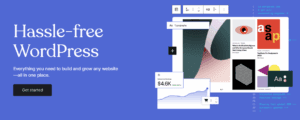Monitoring and improving your site’s performance is crucial for providing a good user experience and maintaining high search engine rankings. This blog will guide you through the steps to analyze and enhance your WordPress site’s performance.
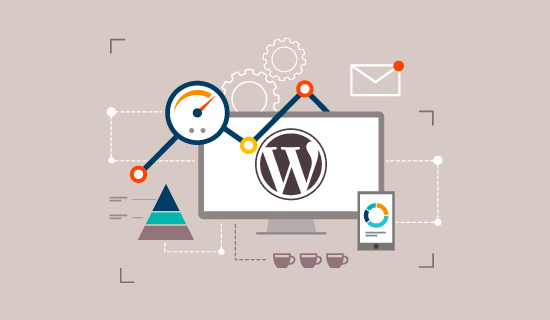
1. Using Performance Analysis Tools
Performance analysis tools can help you identify issues that affect your site’s speed and user experience.
Tools to Consider:
- Google PageSpeed Insights
- GTmetrix
- Pingdom Tools
Example: Use Google PageSpeed Insights to analyze your site’s performance and get recommendations for improvement.
2. Improving Page Load Times
Page load times are critical for user experience and SEO. Use these tips to improve your site’s speed.
Tips:
- Optimize images to reduce file size.
- Enable caching to serve static files more quickly.
- Minify CSS, JavaScript, and HTML to reduce file sizes.
Example: Use an image optimization plugin like Smush to compress images and a caching plugin like WP Super Cache to enable caching.
3. Optimizing Your Database
A well-optimized database can improve your site’s performance.
Steps:
- Install a plugin like WP-Optimize or WP Sweep.
- Use the plugin to clean up unnecessary data, such as post revisions, spam comments, and transient options.
- Schedule regular database optimization tasks.
Example: Use WP-Optimize to remove unnecessary data and optimize your database tables.
4. Reducing Server Response Time
Reducing server response time can significantly improve your site’s performance.
Tips:
- Choose a reliable hosting provider with fast servers.
- Use a content delivery network (CDN) to distribute your content globally.
- Optimize your site’s code and database.
Example: Use a CDN like Cloudflare to improve server response times for visitors from different geographic locations.
5. Leveraging Browser Caching
Browser caching stores static files in visitors’ browsers, reducing load times for repeat visits.
Steps:
- Install a caching plugin like W3 Total Cache.
- Configure the plugin to leverage browser caching.
- Set appropriate expiration times for static resources.
Example: Enable browser caching in W3 Total Cache to store CSS, JavaScript, and image files in visitors’ browsers.
6. Monitoring Uptime
Monitoring your site’s uptime ensures it remains accessible to visitors and helps you identify issues promptly.
Steps:
- Use an uptime monitoring service like UptimeRobot or Pingdom.
- Set up alerts to notify you if your site goes down.
- Regularly review uptime reports to identify patterns or recurring issues.
Example: Use UptimeRobot to monitor your site’s uptime and receive instant alerts if your site goes down.
7. Analyzing Traffic and User Behavior
Analyzing traffic and user behavior helps you understand how visitors interact with your site and identify areas for improvement.
Steps:
- Set up Google Analytics to track traffic and user behavior.
- Use heatmaps and session recordings with tools like Hotjar to see where users click and scroll.
- Analyze the data to identify popular content, high bounce rates, and user engagement patterns.
Example: Use Hotjar to create heatmaps and analyze how visitors interact with your homepage, then optimize the layout based on the insights.
8. Improving Mobile Performance
With increasing mobile traffic, optimizing your site for mobile devices is essential.
Tips:
- Use a responsive theme that adjusts to different screen sizes.
- Optimize images and content for mobile devices.
- Enable AMP (Accelerated Mobile Pages) to improve mobile load times.
Example: Install the AMP plugin to create fast-loading mobile versions of your pages.
9. Minimizing Plugins
Using too many plugins can slow down your site. Minimize the number of plugins and use only those necessary.
Tips:
- Deactivate and delete unused plugins.
- Choose lightweight plugins that don’t add unnecessary bloat.
- Use multifunctional plugins that combine several features into one.
Example: Use Jetpack, which combines multiple features like site stats, security, and performance into a single plugin, instead of using separate plugins for each feature.
10. Conducting Regular Performance Audits
Regular performance audits help you maintain and improve your site’s performance over time.
Steps:
- Use performance analysis tools like Google PageSpeed Insights and GTmetrix regularly.
- Review and implement recommendations from these tools.
- Keep your themes, plugins, and WordPress core updated to ensure optimal performance.
Example: Schedule monthly performance audits using Google PageSpeed Insights and GTmetrix to identify and fix any new performance issues.
#WordPressPerformance #SiteSpeed #PerformanceOptimization #WebsiteAnalytics